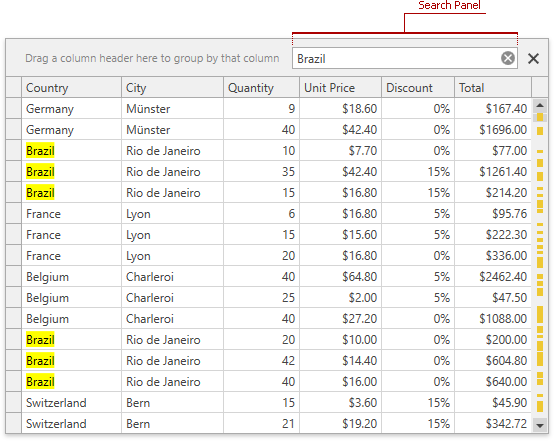Filtering
- 2 minutes to read
Invoke the Filter Dropdown List
In Table Views, hover over the column header. Click the filter button that appears within the column header.

In Card Views, column headers are shown by clicking the button displayed at the top-right corner.
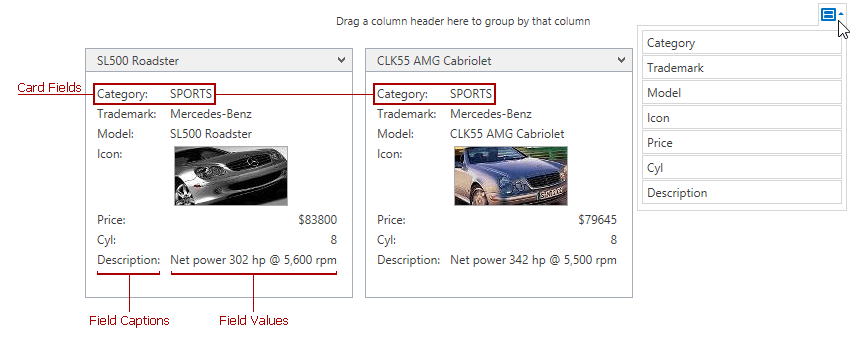
Create a Filter Condition
To select records that contain a specific value in a specific column/card field, do the following:
- Invoke the filter dropdown list containing available filter values.
Select the required filter value in the filter dropdown list:

The filter dropdown list will be closed immediately, and the control will display the records which contain the specified value in the specified column/card field.
If the filter dropdown list provides check boxes to the left of the filter values, multiple values can be selected (checked) simultaneously. In this mode, click Ok to close the filter dropdown list and apply the filter.
You can sequentially filter data against multiple columns.
Clear the Filter
To clear the filter applied to a column, do one of the following:
- Invoke the filter dropdown list and click (All).
- Right-click a column’s header and select Clear Filter.
To clear the grid’s filter, click the Close Filter button within the Filter Panel:
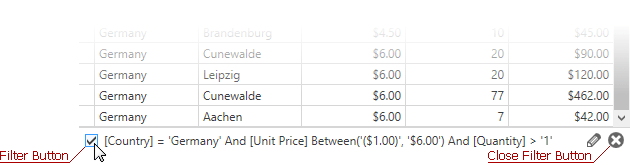
Disable/Enable the Filter
Toggle the checked state of the Enable Filter box displayed within the Filter Panel:
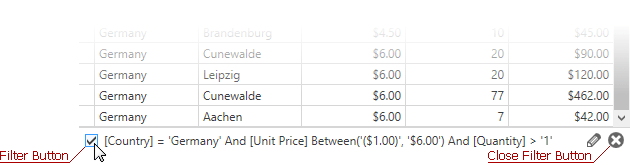
Using the Automatic Filter Row
The automatic filter row (if shown) allows end-users to filter data on the fly. To filter data, type text directly into the row. When you input text within the row, a filter condition is automatically created based upon the values entered, and applied to the column.
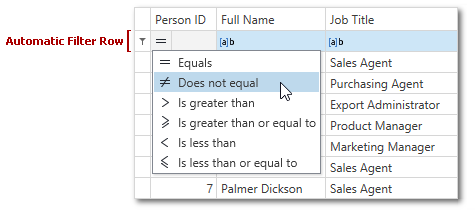
Using the Search Panel
The Search Panel provides an efficient way of filtering data. It supports the search syntax and the MRU search dropdown list. To invoke the Search Panel, press CTRL+F.