Column Chooser
- 2 minutes to read
The Column Chooser enables end-users to show and hide columns from the View at runtime via drag-and-drop. Dragging a column’s header and dropping it onto the Column Chooser hides the column. To show the column, drag its header from the Column Chooser back to the View.
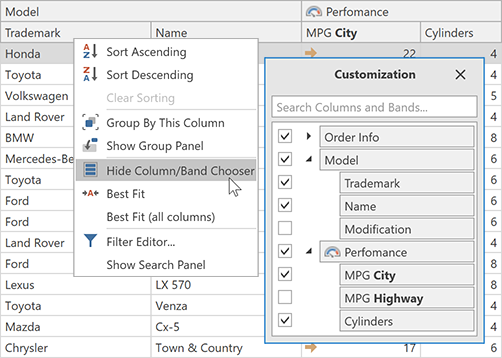
Column Chooser Functionality
By default, the Column Chooser displays headers of hidden columns. A column is hidden if its BaseColumn.Visible property is set to false. If you don’t want to display a hidden column within the Column Chooser, set the column’s ColumnBase.ShowInColumnChooser property to false.
Use the DataViewBase.ColumnChooserColumns property to access the collection of columns whose headers are displayed within the Column Chooser.
Tip
Use the ColumnBase.ColumnChooserHeaderCaption property to specify the caption of a column whose header is displayed within the Column Chooser.
Showing and Hiding
Use the DataViewBase.ShowColumnChooser method to show the Column Chooser. After the Column Chooser has been shown, the DataViewBase.ShownColumnChooser event is raised.
Call the DataViewBase.HideColumnChooser method to hide the Column Chooser. After the Column Chooser has been hidden, the DataViewBase.HiddenColumnChooser event is raised.
Use the DataViewBase.IsColumnChooserVisible property to determine whether the Column Chooser is displayed within a View.