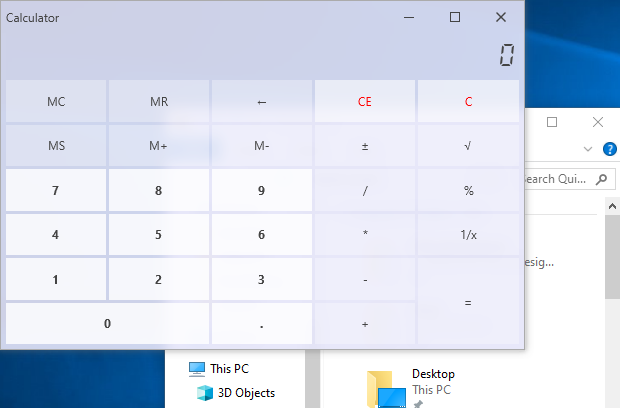Fluent Design Support
The DevExpress WPF Suite provides the Reveal Highlight and Acrylic effects - the appearance options designed to mimic the look and feel of Windows UI applications.
Reveal Highlight
Use the DevExpress.Xpf.WindowsUI.RevealHighlightOptions static class to add the Reveal Highlight effect. You can add this effect to WPF control templates. To add the Hover Reveal effect and/or Border Reveal effect, use the RevealHighlightOptions.Mode property.
<Border dxwui:RevealHighlightOptions.Mode="BackgroundAndBorder"
dxwui:RevealHighlightOptions.BackgroundColor="{TemplateBinding Background}"
dxwui:RevealHighlightOptions.BorderColor="{TemplateBinding BorderBrush}"
dxwui:RevealHighlightOptions.BorderThickness="{TemplateBinding BorderThickness}" />
The DevExpress Hamburger Menu supports the Reveal Highlight effect out of the box. Use the HamburgerMenu.ShowRevealHighlightEffect property to enable the effect. Set the HamburgerMenuNavigationButton.ShowSelectionIndicator and HamburgerSubMenuPreviewNavigationButton.ShowSelectionIndicator properties to true to indicate the current selection.
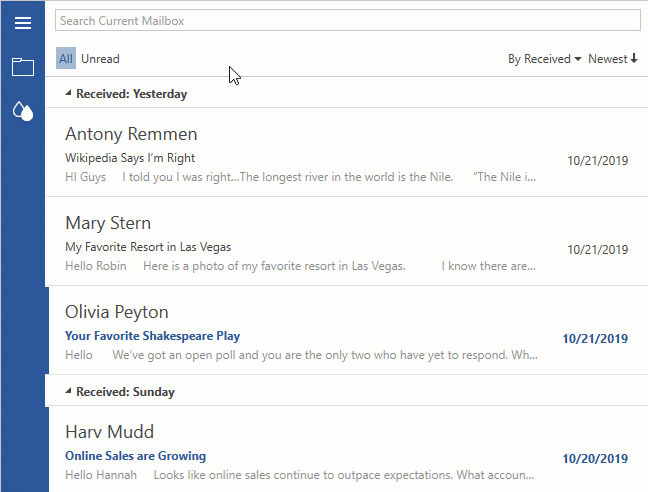
Acrylic Window Background
Set the ThemedWindow.EnableAcrylic to true to make the ThemedWindow‘s background translucent. You can use the ThemedWindow.AcrylicOpacity and ThemedWindow.AcrylicColor properties to specify the opacity and color of the ThemeWindow’s background.