Time Regions
You can use Time Regions to highlight specific time frames.
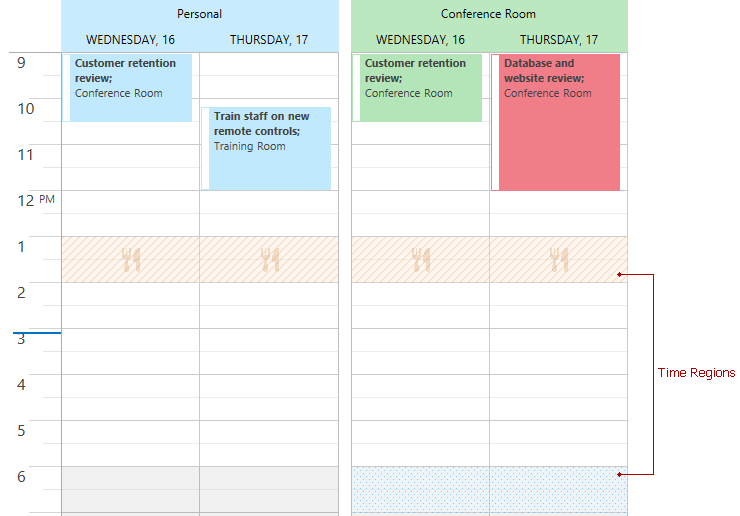
To create a Time Region, add a TimeRegionItem object to the SchedulerControl.TimeRegionItems collection.
<dxsch:SchedulerControl.TimeRegionItems>
<dxsch:TimeRegionItem
Start="{x:Static sys:DateTime.Today}" End="{x:Static sys:DateTime.Now}"
BrushName="{x:Static dxsch:DefaultBrushNames.TimeRegion1Hatch}"
/>
</dxsch:SchedulerControl.TimeRegionItems>
Brushes are used to paint Time Regions. See the Appearance Customization topic for more information.
Specify the TimeRegionItem.ResourceId property to show a Time Region only for a specific resource when the scheduler is grouped.
Use the view’s TimeRegionContentTemplate and TimeRegionContentTemplateSelector properties to display custom content within Time Regions.
The following views support Time Regions:
Recurrent Time Regions
You can create a recurrent Time Region in the same manner as a recurrent appointment. Set the Type property to Pattern and specify the RecurrenceInfo property value.
<dxsch:SchedulerControl.TimeRegionItems>
<dxsch:TimeRegionItem
Type ="Pattern"
Start="1/1/2019 13:00:00" End="1/1/2019 14:00:00"
RecurrenceInfo="{dxsch:RecurrenceDaily Start='1/1/2019 13:00:00', ByDay=WorkDays}"
BrushName="{x:Static dxsch:DefaultBrushNames.TimeRegion3Hatch}"
/>
</dxsch:SchedulerControl.TimeRegionItems>
Refer to the Recurrence topic for more information about recurrences.