Palettes
- 4 minutes to read
Palettes allow you to integrate corporate colors into your application and expand variety of themes. You can create a custom palette or use the predefined palettes.
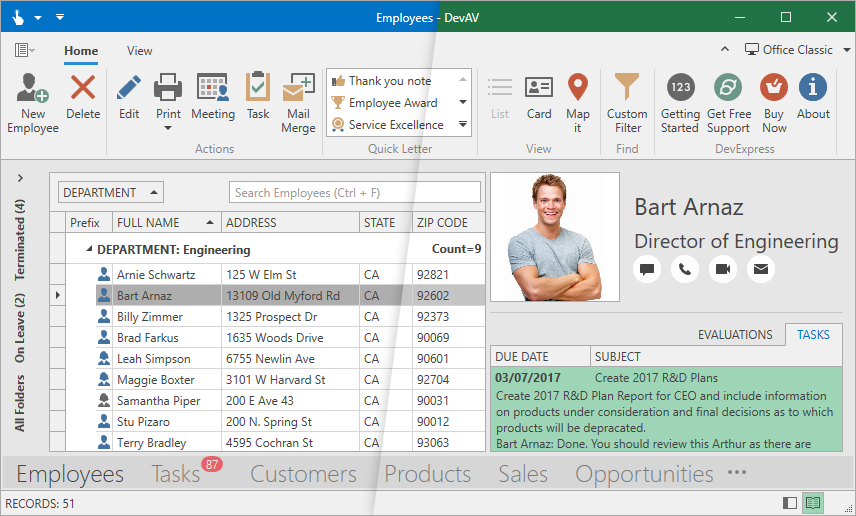
The Palette is a list of named colors. Each named color has the ColorName and Color values. You can use the ColorName to assign the Color to any number of UI elements:
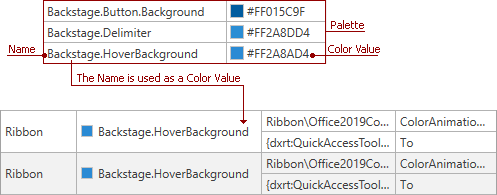
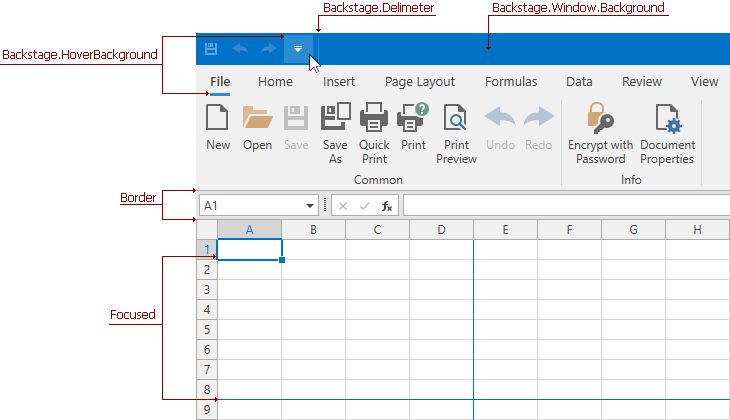
Tip
You can use the WPF Theme Designer to edit a palette color or bind it to a UI element.
The following DevExpress WPF Themes contain palettes:
| Theme Family | Themes |
|---|---|
| Office 2019 | Black, Colorful, Dark Gray, White |
| Office 2016 SE | Black, Colorful, Dark Gray, White |
| Visual Studio 2017 | Blue, Dark, Light |
Predefined Palettes
Palette Themes include the following predefined palettes:

Apply a Palette in Code
Note
The application does not unload the loaded theme assemblies when you switch themes.
- Reference the Mono.cecil NuGet package in your project.
- Call the Theme.RegisterPredefinedPaletteThemes method to enable predefined palettes.
Set the ApplicationThemeHelper.ApplicationThemeName property to a combination of a predefined palette name + a base theme name.
The code sample above enables all available palettes for the current theme. To enable and apply a single palette:
- Reference the Mono.cecil NuGet package in your project.
- Pass the palette and a base theme to the Theme.CreateTheme method to create a new theme.
- Pass the theme to the Theme.RegisterTheme method.
Set the ApplicationThemeHelper.ApplicationThemeName property to the theme‘s name.
Display Palettes in the Ribbon Gallery
You can display predefined palettes in the Ribbon Gallery to allow users to select a palette and apply it to the current theme:

- Reference the DevExpress.Mvvm.v19.1.dll assembly.
Call the Theme.RegisterPredefinedPaletteThemes method at application startup to enable these palettes:
Attach the RibbonGalleryItemThemePaletteSelectorBehavior to a RibbonGalleryBarItem:
<dxr:RibbonGalleryBarItem ... > <dxmvvm:Interaction.Behaviors> <dxr:RibbonGalleryItemThemePaletteSelectorBehavior /> </dxmvvm:Interaction.Behaviors> </dxr:RibbonGalleryBarItem>
Tip
GitHub Example: How to Implement a Theme Palette Selector Based on a Bar Item
Custom Palettes
Refer to the Theme Designer’s Edit Palette Colors topic for more information on how to create a custom theme palette.
You can export your palette in the following ways:
As a custom theme.
Topic: Build and Export New Themes in the WPF Theme Designer.
As a class (.cs file).
Repeat changes made to a palette in code.
Edit Palettes in Code
Note
The application does not unload the loaded theme assemblies when you switch themes.
To apply a custom palette to an application:
- Reference the Mono.cecil NuGet package in your project.
Create a new ThemePalette instance:
… or create a new ThemePalette instance based on a predefined palette. In this case, the new palette inherits a predefined palette’s colors:
Use the ThemePalette.SetColor method to specify new colors:
Pass the palette and a theme with palette support to the Theme.CreateTheme method to create a new theme:
Pass the theme to the Theme.RegisterTheme method and set the ApplicationThemeHelper.ApplicationThemeName to the theme’s name to apply the theme to an application:
The full code sample:
var custompalette = new ThemePalette("CustomPalette");
custompalette.SetColor("Foreground", (Color)ColorConverter.ConvertFromString("#FFFF7200"));
custompalette.SetColor("Backstage.Focused", Colors.White);
var customtheme = Theme.CreateTheme(custompalette, Theme.Office2016ColorfulSE);
Theme.RegisterTheme(customtheme);
ApplicationThemeHelper.ApplicationThemeName = customtheme.Name;
Tip
GitHub Example: Create a Custom Palette and Display it in the Ribbon Gallery