Smart Tag Overview
- 2 minutes to read
Smart Tag is a design-time extension that allows you to quickly set values or bind the most important properties of a control. Also, it helps you to perform repetitive actions such as assigning icons, and defining services and behaviors for a control. This feature is provided for all standard components, and is also extended for most DevExpress WPF Controls.
Accessing a Smart Tag
To access the Smart Tag panel, select a control and click the Smart Tag icon ( ) at the top-right corner of the control.
) at the top-right corner of the control.
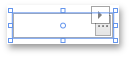
If for some reason, it’s difficult to select the required element by clicking it in a Visual Studio Designer, use the Document Outline Window to select an element.
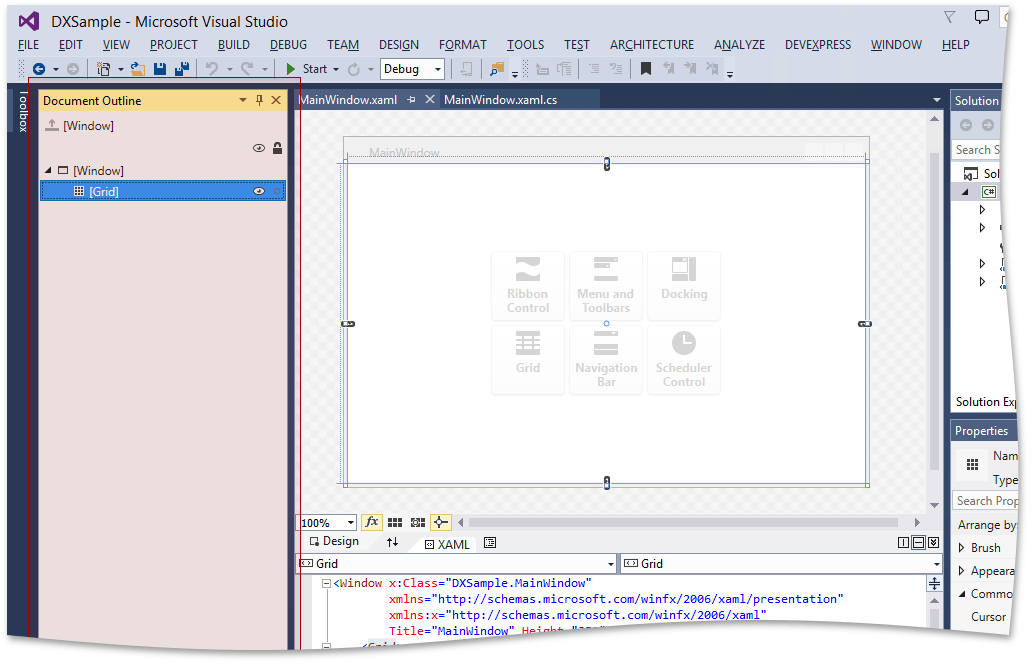
Smart Tag Contents
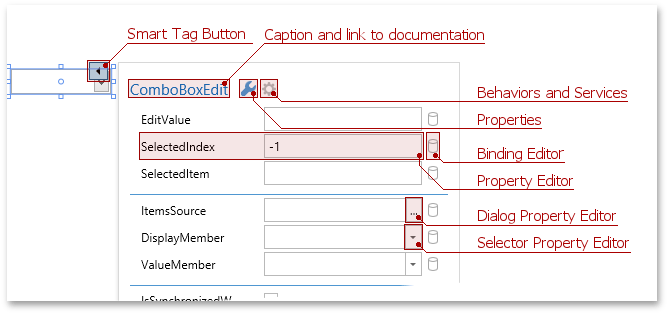
Structurally, the Smart Tag panel is represented by two main areas: Title and Properties.
The Title area includes the following elements.
- Caption displays the type of selected controls. For DevExpress components, you can click the caption to open the corresponding topic in the online documentation.
- The
 tab, which is selected by default and shows the properties of the selected element.
tab, which is selected by default and shows the properties of the selected element. - The
 tab opens the MVVM settings tab that allows you to attach Services and Behaviors to the selected control.
tab opens the MVVM settings tab that allows you to attach Services and Behaviors to the selected control.
The Properties area contains a list of the most important properties of the selected control.