Items Source Wizard
- 3 minutes to read
The Items Source Configuration Wizard allows you to perform data binding at design-time. Use this wizard to automatically generate the data binding code in XAML.
This document demonstrates how to bind a data-aware DevExpress control to data using the Items Source Configuration Wizard.
To invoke the wizard, do the following.
The approach to invoking the Items Source Configuration Wizard varies depending on the control. For example, in the LookUpEdit control, click the smart tag to invoke the tasks list. Click the ellipsis button (the
 button) next to the ItemsSource property.
button) next to the ItemsSource property.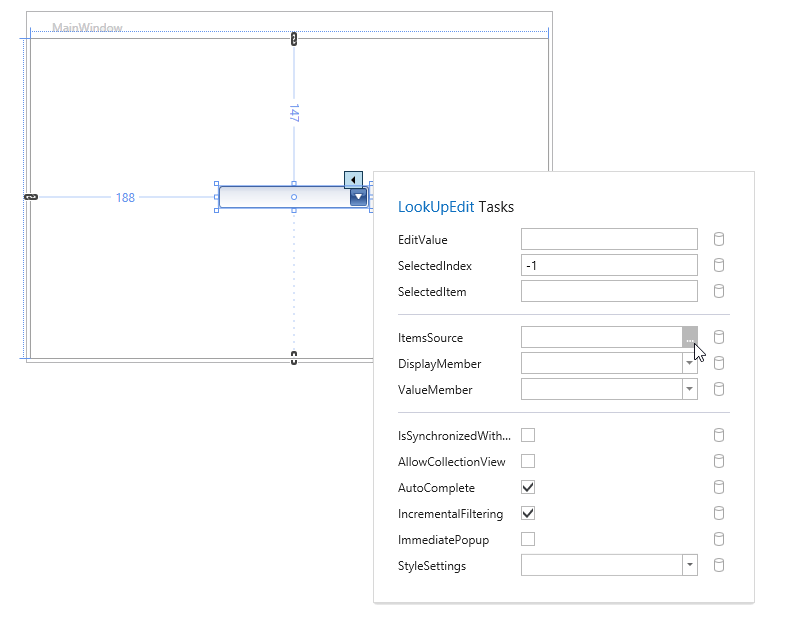
In the GridControl or TreeListControl, the invoked tasks list displays an Items Source Wizard link. Click this link.
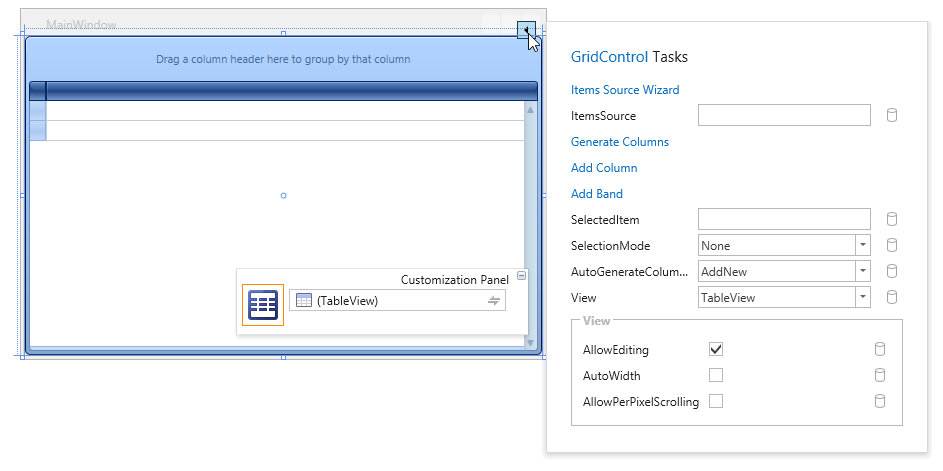
The first page of the invoked wizard contains the following regions:
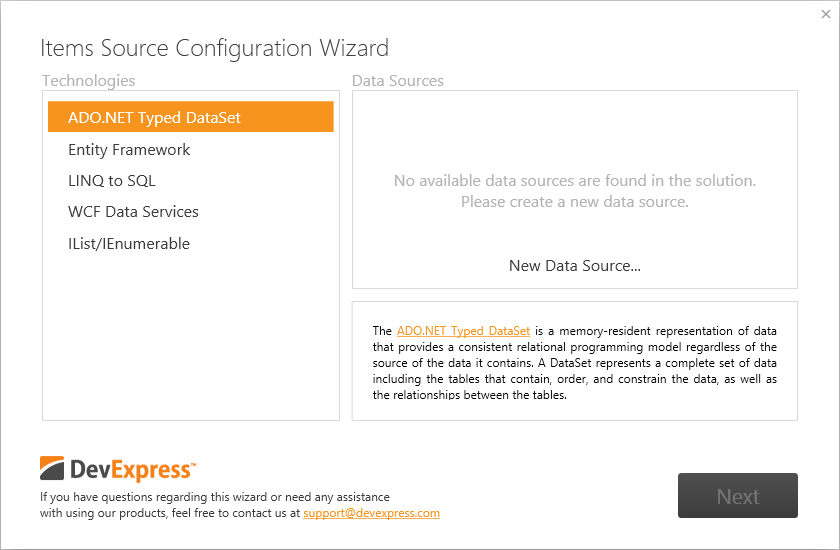
Data Access Technology - You can choose the required data source type from one of the following.
Data Access Technology Description Entity Framework The Microsoft® ADO.NET Entity Framework is an Object/Relational Mapping (ORM) framework that represents relational data as domain-specific objects. To learn more, see Entity Framework 4.0. ADO.NET Typed DataSet The memory-resident representation of data that provides a consistent relational programming model regardless of the data source. To learn more, see Data Binding Mechanism in ADO.NET. Linq to SQL Language-Integrated Query (LINQ) provider that translates language-integrated queries into required SQL queries and tabular results into defined objects. To learn more, see LINQ. WCF Data Services WCF Data Services allow you to use the Open Data (OData) protocol to query data over the HTTP protocol. IList/IEnumerable Any data source implementing the IList or IEnumerable interface. - Data Source - This region displays data sources of the selected type that are present in the project. To create a new data source, click the Create New button, which will close the Items Source Configuration Wizard and invoke the appropriate Data Source Configuration Wizard. Rebuild the solution so that the newly created data source can be displayed in this region.
Choose the data source and click the Next button to go to the next page.
The second page contains the following regions:
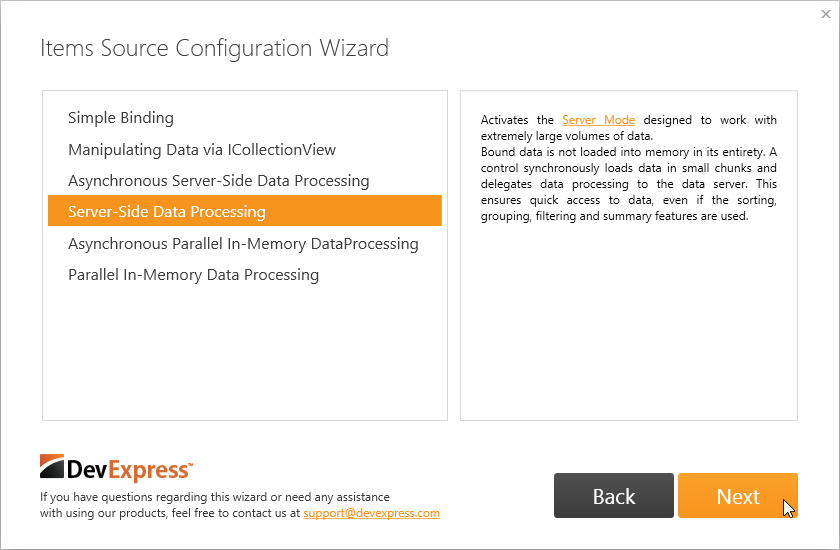
- Data Processing Mode defines algorithms for binding the control to data.
- Description describes the selected Mode.
Select the Mode based on your requirements (e.g., data capacity, parallel data processing) and click the Next button to go to the next page.
The third page allows you to specify options for the selected data source and data processing mode.
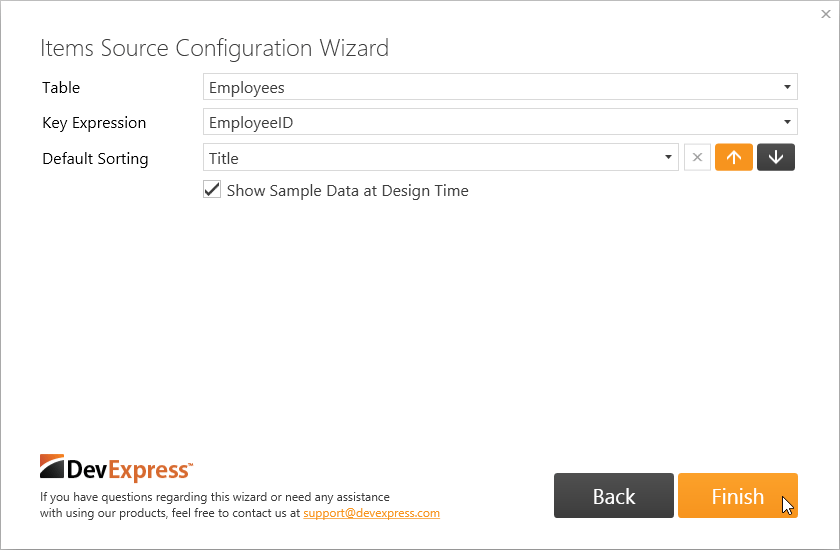
Click the Finish button. The Items Source Configuration Wizard will bind the control to data in XAML.