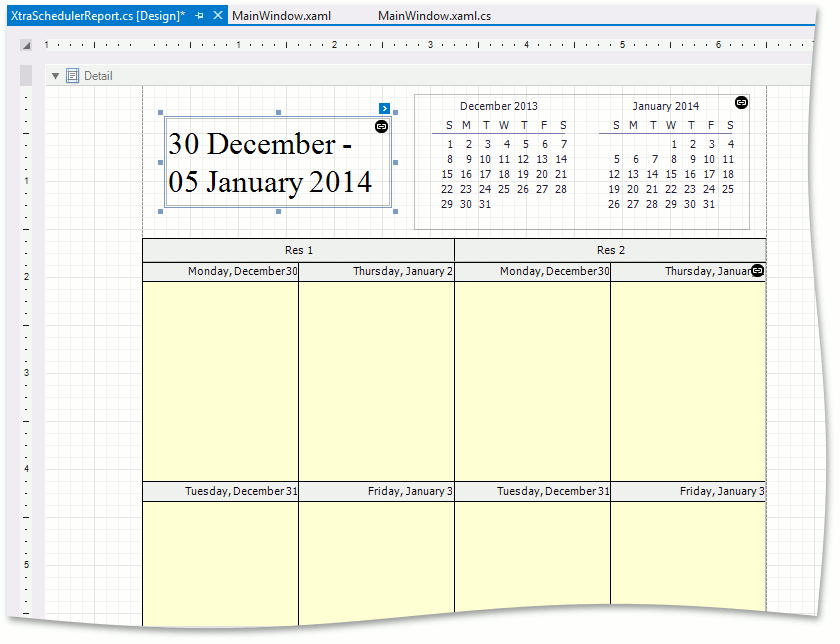How to: Add XtraSchedulerReport to a WPF Application (legacy)
- 2 minutes to read
Note
You are viewing documentation for the legacy WPF Scheduler control. If you’re starting a new project, we strongly recommend that you use a new control declared in the DevExpress.Xpf.Scheduling namespace. If you decide to upgrade an existing project in order to switch to the updated scheduler control, see the Migration Guidelines document.
This topic provides step-by-step instructions on how to add an XtraSchedulerReport object to a WPF application and load a report template from the DevExpress template gallery at design time within Visual Studio. This feature can help save time, because you are not required to design a report layout from scratch. Instead, you can select the appropriate scheduler report design from a collection of online templates.
Right-click your project in Visual Studio, select Add DevExpress Item from the invoked context menu, and click New Item…
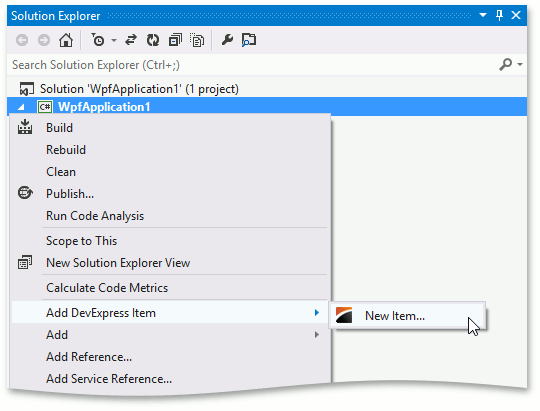
In the invoked DevExpress Template Gallery dialog, follow the steps below to navigate to the WinForms Reporting page.
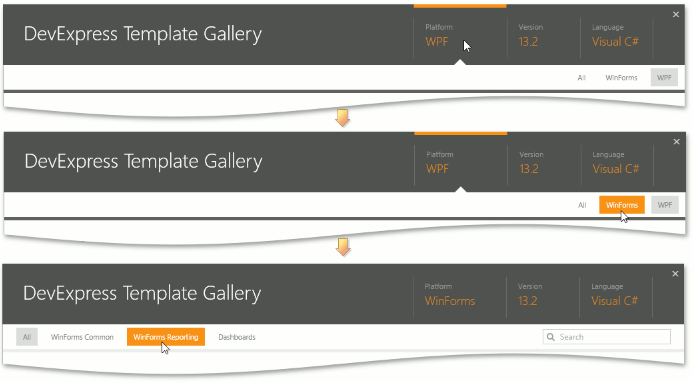
In the WinForms Reporting page, select Scheduler Report.
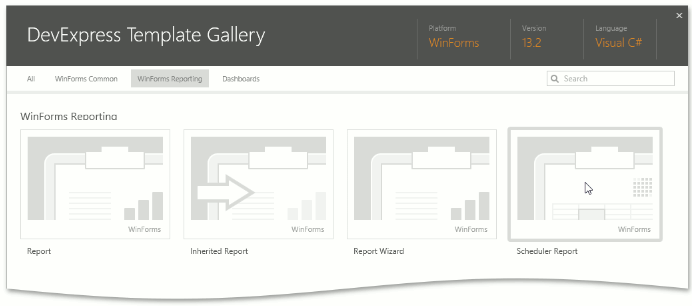
Enter the report name and click Add Item.
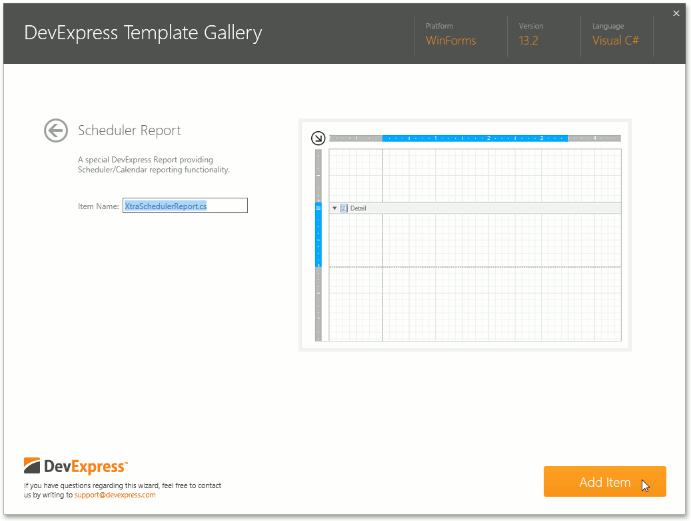
To create a report, use one of the templates from the gallery of ready-to-use report layout templates.
To connect to this gallery at design time within Visual Studio, click the report’s smart tag, and in the invoked Report Tasks list, select the Load Report Template… link.

In the invoked Report Templates dialog, select the template that best meets your requirements and click Load. You can also search for a specific template name using the search box.
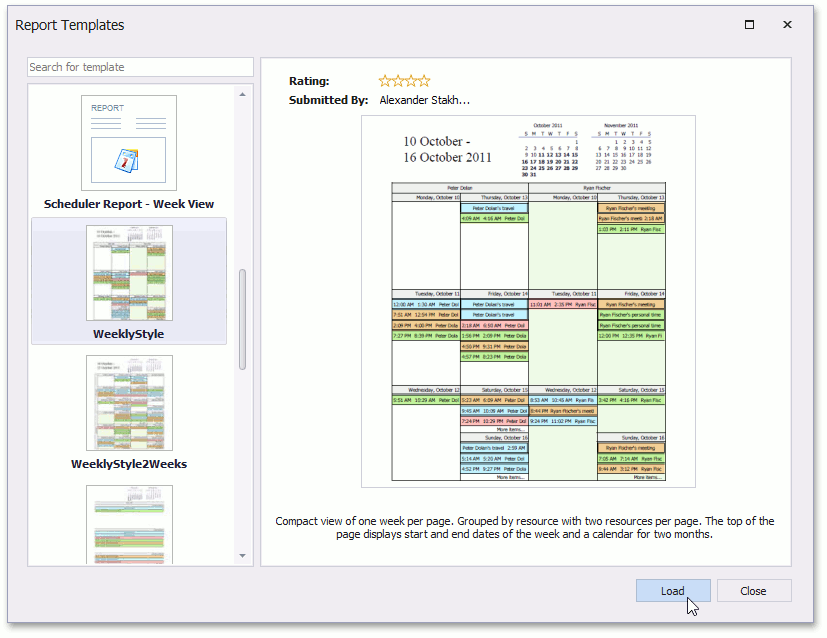
The selected report is immediately loaded into the Visual Studio designer.