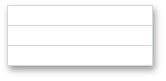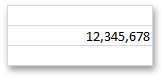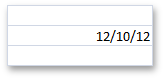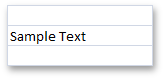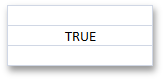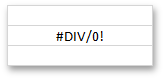Cell Data Types
- 4 minutes to read
Each cell in a worksheet has a value the CellValue object specifies. To access this object, use the CellRange.Value property. The data in a cell determines its value:
- If the cell does not contain any data, the cell value equals CellValue.Empty (CellValue.IsEmpty is set to true). Refer to the How to: Clear Cells of Content, Formatting, Hyperlinks and Comments example to learn how to remove a cell’s contents.
- A constant assigned to the cell via the CellRange.Value property determines the cell’s value. In this case, the cell’s value is neither calculated nor changed.
- A value resulting from a formula assigned to a cell via the CellRange.Formula property determines the cell’s value. In this case, the cell’s value is calculated dynamically.
A cell’s value can be empty, numeric, text, Boolean or error, and can have various display formats. For example, a numeric value can be displayed as a decimal number, a percentage or currency, a date or time, etc.
Use the properties of the CellValue object the CellRange.Value property returns to retrieve information about the cell’s value type, and get the cell’s value as an object of the corresponding type. To get the string specifying the formatted value as it is displayed in a cell, use the Cell.DisplayText property.
The table below lists the available cell value types and provides examples of how to input, format, display and obtain these values.
Cell Value Type | Cell Content | Sample Input | Sample Display Format | Displayed String | Identify the Type | Obtain the Cell Value Object |
|---|---|---|---|---|---|---|
Empty | The default cell value type. If a cell contains any data, you can assign an empty value to it by setting the CellRange.Value property to null or CellValue.Empty. Refer to the How to: Clear Cells of Content, Formatting, Hyperlinks and Comments document for more information. | cell.Value = null - or - cell.Value = CellValue.Empty |
| CellValue.IsEmpty = true | ||
Numeric | The cell’s CellRange.Value property is assigned to a numeric type value (for example, Int32, Double, etc.). - or - The cell’s CellRange.Formula property is assigned to an expression that returns a number. | cell.Value = 12345678 - or - cell.Formula = “= SUM(12000000,345678)” | cell.NumberFormat = “#,#” More examples: |
| CellValue.IsNumeric = true | |
Numeric (Date and Time) | The cell’s CellRange.Value property is assigned to the DateTime object the CellValue.FromDateTime method returns, or a numeric value representing a serial number of a date or time. - or - The cell’s CellRange.Formula property is assigned to an expression that returns the serial number of a date or time. Refer to the Dates and Times in Cells document for more information. | cell.Value = new DateTime(2012, 12, 10); - or - workbook.DocumentSettings.Calculation.Use1904DateSystem = true; cell.Value = CellValue.FromDateTime(new DateTime(2012, 12, 10), true); - or - cell.Value = 41253; - or - cell.Formula = “=DATE(2012,12,10)”; | cell.NumberFormat = “m/d/yy” More examples: |
| CellValue.IsNumeric = true CellValue.Type = CellValueType.DateTime CellValue.IsDateTime = true | |
Text | The cell’s CellRange.Value property is assigned to the String object. - or - The cell’s CellRange.Formula property is assigned to an expression that returns text. | cell.Value = “Sample Text” - or - cell.Formula = “= PROPER(“sample text”)” |
| CellValue.IsText = true | ||
Boolean | The cell’s CellRange.Value property is assigned to the Boolean object. - or - The cell’s CellRange.Formula property is assigned to an expression that returns TRUE or FALSE. | cell.Value = true - or - cell.Formula = “= TRUE()” |
| CellValue.IsBoolean = true | ||
Error | The cell’s CellRange.Value property is assigned to the CellValue object the CellValue.Error* field returns (for example, CellValue.ErrorDivisionByZero, CellValue.ErrorInvalidValueInFunction, CellValue.ErrorName, etc.). - or - The cell’s CellRange.Formula property is assigned to an error code (for example, “=#DIV/0!”, “=#N/A”, etc.) or an expression that cannot be calculated correctly (for example, an expression containing an invalid function name, value, division by zero, etc.) Refer to the Error Types document for more information. | cell.Value = CellValue.ErrorDivisionByZero - or - cell.Formula = “= #DIV/0!” - or - cell.Formula = “=5/0” |
| CellValue.IsError = true |