Interactive Demos
- 2 minutes to read
The DevExpress .NET Products Installer installs demos for each product. Demos are divided into two types: Sample Applications (real-world applications built with a combination of DevExpress controls) and Technical Demos (which highlight the primary features of a particular product).
To see DevExpress demos in action, run the Demo Center application from the Windows Start menu (All Programs | DevExpress 19.2 | Demo Center 19.2) or via the executable file located in the directory in which DevExpress products were installed (“C:\Users\Public\Documents\DevExpress Demos 19.2\Components\Components\Bin\DevExpress.DemoCenter.v19.2.exe“ by default).
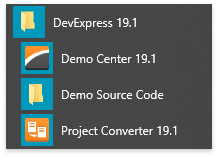
Run the application to explore demos that cover all DevExpress .NET technologies. Choose WPF to see what can be implemented with DevExpress WPF products.
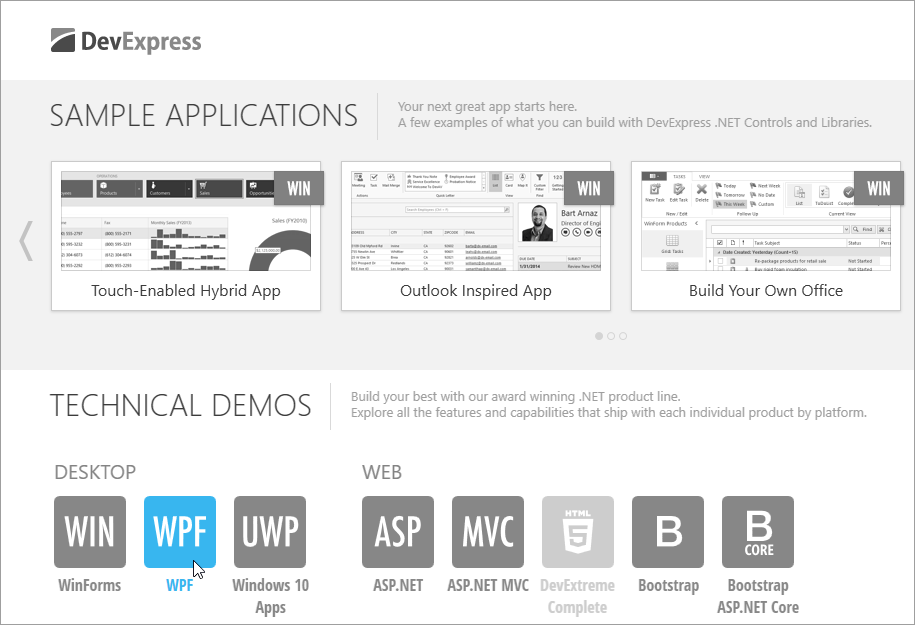
Find the Source Code
Each demo ships with source code (in C# and VB.NET), which is useful for learning how to solve real-world tasks with DevExpress products. Use one of the following approaches to review the required demo code.
- In Demo Center, right click a demo and select the “Open CS Solution”/“Open VB Solution” menu item.
- Individual demo modules for desktop platforms (like the WPF Data Grid control demo) run in separate windows. Buttons at top of these windows allow you to open this demo module as a Visual Studio solution.
- Open the required demo solution manually. The default demo source directory is C:\Users\Public\Documents\DevExpress Demos 19.2\Components\…. To quickly access this folder, invoke the Windows Start Menu and click “All Programs” | “DevExpress 19.2“ | “Demo Source Code”.