Simplified Data Binding
- 2 minutes to read
The DXGrid features the Items Source Configuration Wizard. It’s an easy-to-use data binding wizard that supports various data types and binding options.
To launch the wizard, click the Items Source Wizard button displayed within the GridControl smart tags panel.
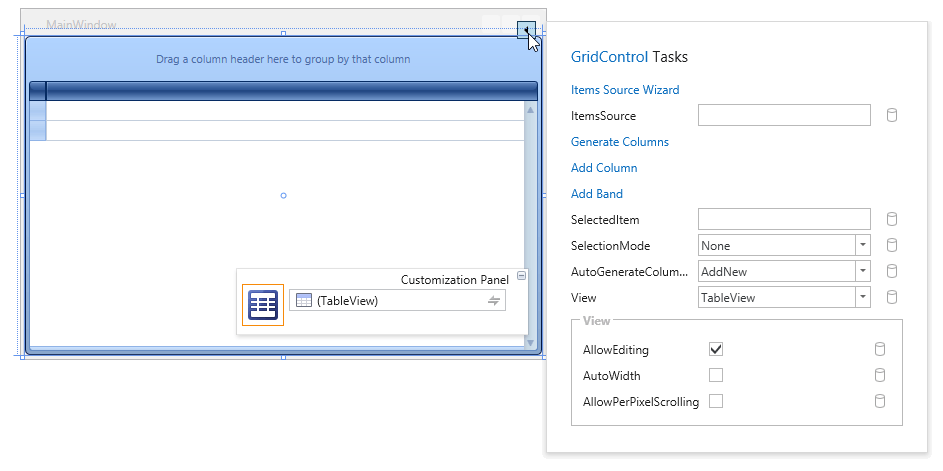
Follow these steps to bind the grid to a datasource:
- Step 1. Select the Items Source
- Step 2. Choose the Data Processing Mode
- Step 3. Configure the Items Source
Step 1. Select the Items Source
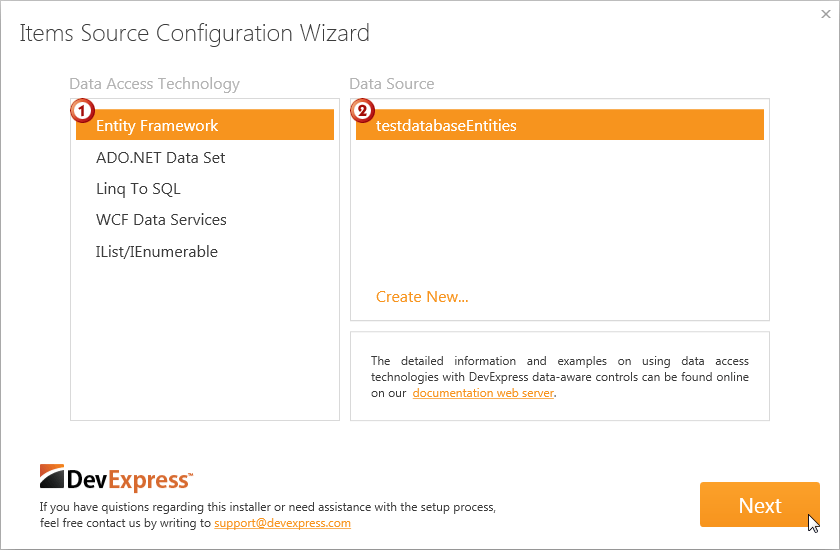
Data Access Technology. You can choose the desired data source type from one of the following:
Data Access Technology Description Entity Framework The Microsoft® ADO.NET Entity Framework is an Object/Relational Mapping (ORM) framework that represents relational data as domain-specific objects. See Entity Framework 4.0 to learn more. ADO.NET Data Set The memory-resident representation of data that provides a consistent relational programming model regardless of the data source. See Data Binding Mechanism in ADO.NET to learn more. Linq to SQL Language-Integrated Query (LINQ) provider that translates language-integrated queries into the required SQL queries, and tabular results into defined objects. See LINQ to learn more. WCF Data Services WCF Data Services allows the use of the Open Data (OData) protocol to query data over the HTTP protocol. IList/IEnumerable Any data source implementing the IList or IEnumerable interface. - Data Source. This region displays data sources of the selected type that are present in the project. To create a new data source, click the Create New button, which will close the Items Source Configuration Wizard and invoke the appropriate Data Source Configuration Wizard. The solution should be rebuilt, so that the created data source can be displayed in this region.
Step 2. Choose the Data Processing Mode
Select the data processing mode. A description of the selected mode is displayed on the right.
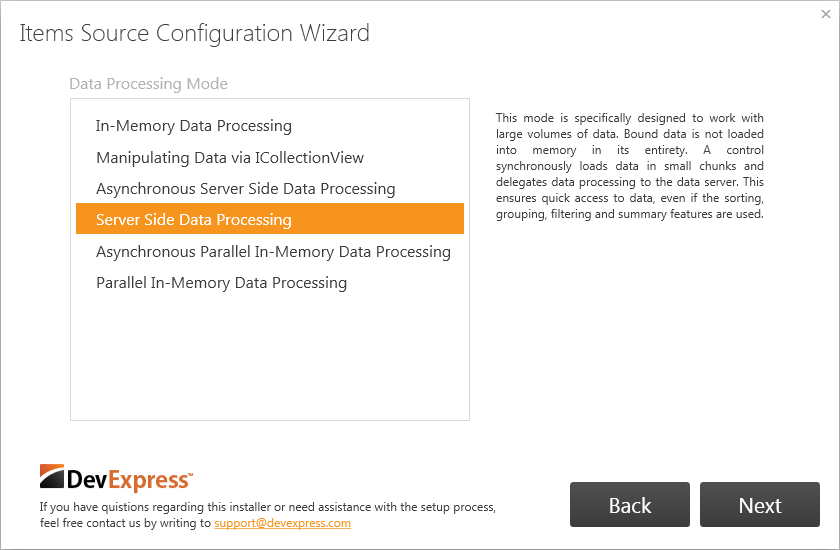
Step 3. Configure the Items Source
Lastly, configure the items source by selecting the required data table, and specifying various options such as sorting and grouping. The set of options depends on the selected data processing mode.
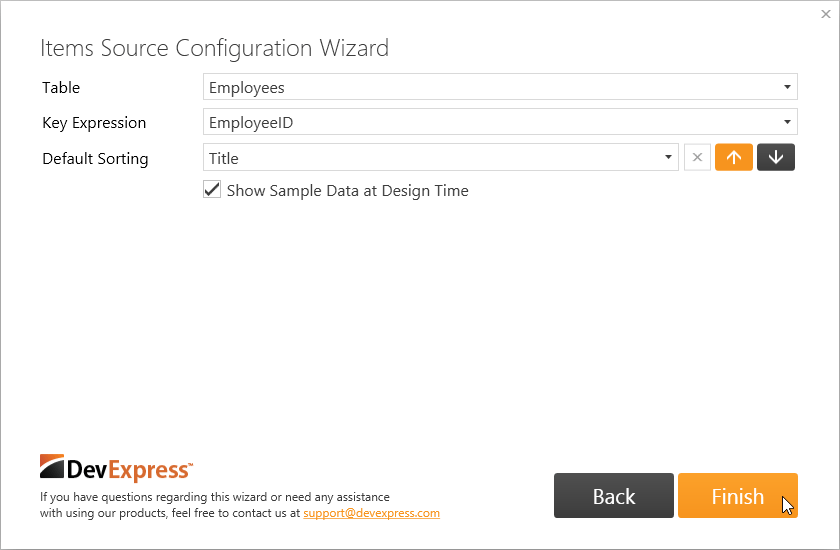
Click Finish. This binds the grid to data and closes the wizard.