Creating Bands
To access the grid’s GridControl.Bands collection, invoke the Bands edit form:
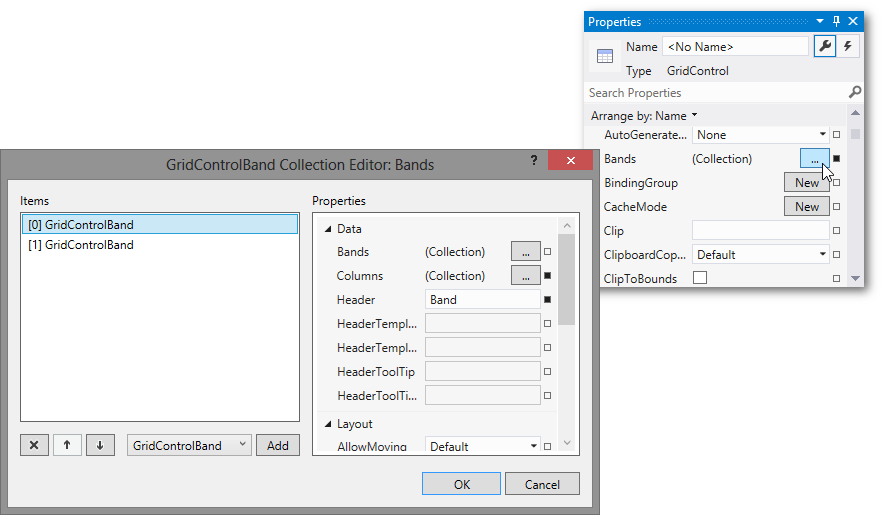
This form allows you to add, delete, access and customize band settings, and perform other common collection management tasks.
Each band has its own GridControlBand.Bands collection.
The following code shows how to create bands in XAML.
<dxg:GridControl ItemsSource="{Binding}">
<dxg:GridControl.Bands>
<dxg:GridControlBand Header="Band" VisibleIndex="0">
<dxg:GridColumn FieldName="Id" VisibleIndex="1" dxg:BandBase.GridRow="1"/>
<dxg:GridColumn FieldName="Number" VisibleIndex="0"/>
<dxg:GridColumn FieldName="Name" VisibleIndex="2" dxg:BandBase.GridRow="1"/>
</dxg:GridControlBand>
<dxg:GridControlBand Header="Band" VisibleIndex="1">
<dxg:GridColumn FieldName="Description" VisibleIndex="3"/>
</dxg:GridControlBand>
</dxg:GridControl.Bands>
<dxg:GridControl.View>
<dxg:TableView />
</dxg:GridControl.View>
</dxg:GridControl>
You can also create bands using the smart tag panel. Click the smart-tag glyph at the top right corner of the control (or any band) and select Add Band.
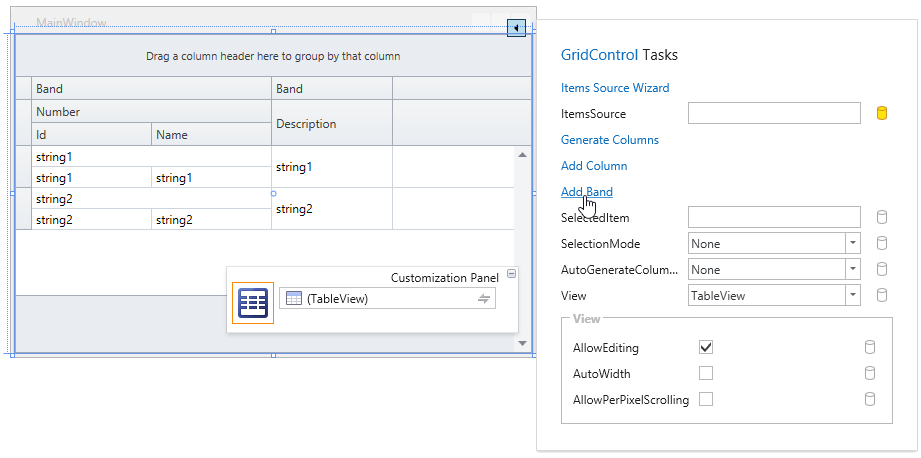
See Also