Expression Editor Capabilities
- 2 minutes to read
This topic describes Expression Editor capabilities. The following image demonstrates the expression editor’s elements:
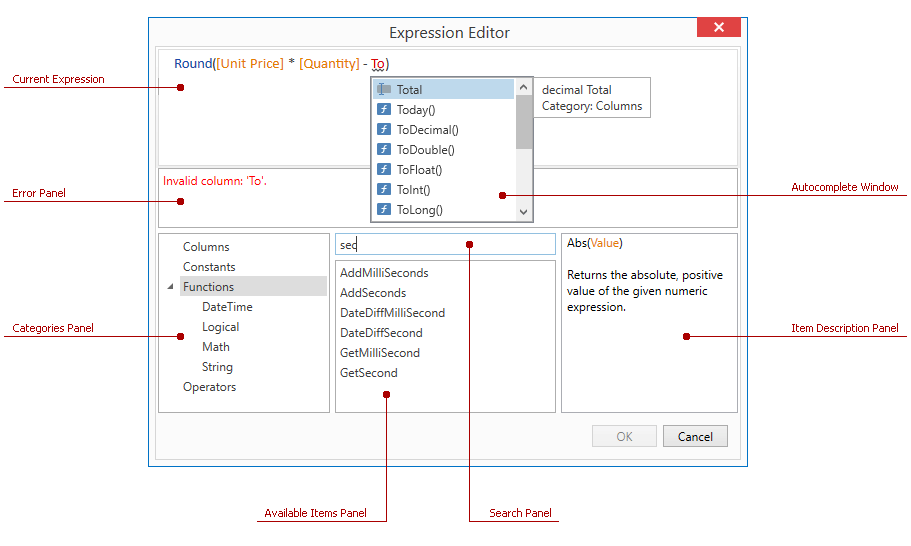
Current Expression
The expression editor contains an input box that allows you to edit expressions. The expression editor supports syntax highlighting and intelligent code completion (suggesting functions as you type) features that help you edit expressions.
Note
When editing expressions in the expression editor, columns/fields are referred to by display names enclosed in square brackets.
Autocomplete Window
When you are editing an expression, the expression editor shows the autocomplete window - a popup that lists available operators, functions, and columns. Press Ctrl+Space to invoke this window.
If you select an item in the autocomplete window, this window invokes a tooltip that displays information about the selected item:

Error Panel
If an expression contains any errors, the editor immediately highlights them in place and presents them in the error panel:

Categories Panel
A panel that lists available items divided into Columns, Constants, Functions, and Operators groups.
Available Items Panel
A panel that lists items in the selected category.
Search Panel
A panel that allows you to search for items in the selected category.
Item Description Panel
A panel that shows a description of the item selected in the available items panel.