Insert Calculated Item Dialog
- 2 minutes to read
The Insert Calculated Item dialog allows end-users to create new calculated items for a Pivot Table as well as modify or remove the existing ones.
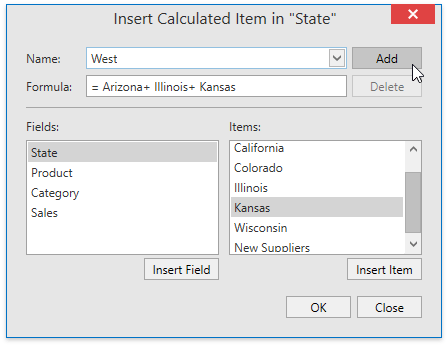
End-users can invoke this dialog by doing the following:
- Selecting a cell in the row or column field to which the calculated item should be added;
Clicking the Calculated Item… item in the Fields, Items, & Sets drop-down menu. Add the Calculations ribbon group to enable this menu (refer to the Create a Simple Spreadsheet Application topic for details on how to provide your application with a Ribbon UI).

In the Name and Formula boxes of the Insert Calculated Item dialog, end-users can enter the name (PivotItem.Caption) and formula (PivotItem.Formula) for the calculated item.
The calculated item’s formula can contain constants and references to other items in the same field to which the calculated item belongs. End-users can select the desired item in the Items list and click the Insert Item button to include the item reference to the formula.
Clicking the Add button adds the calculated item to the target PivotTable field.
End-users can modify the existing calculated item by selecting the desired item in the Name drop-down list and changing its formula. The calculated item’s name cannot be modified from this dialog.
Clicking the Delete button removes the selected calculated item.
Tip
Call one of the PivotCalculatedItemCollection.Add method overloads to create a calculated item using the Spreadsheet API. Refer to the How to: Create a Calculated Item topic for more details.