Feature Browser
The Feature Browser dialog allows you to easily customize the GridControl by providing a structured feature list with related settings. This dialog is shown in the image below.
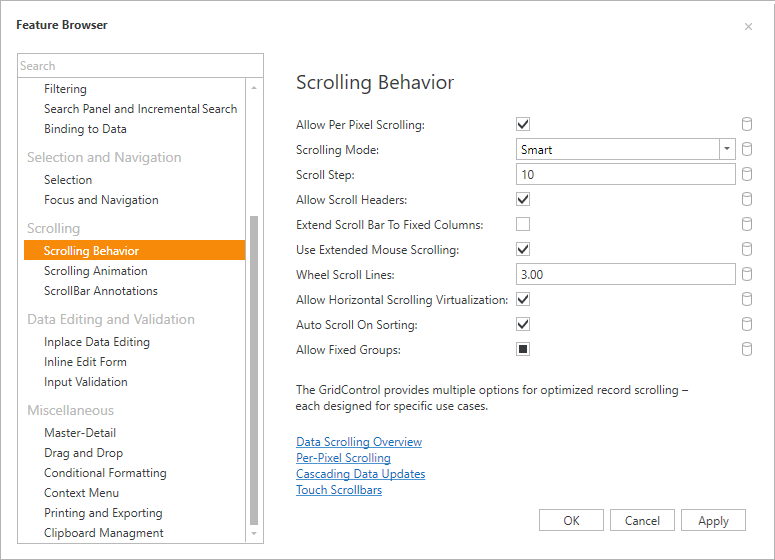
When you select a particular feature within the left menu, only the properties that relate to this feature are displayed within the content area.
Launching Feature Browser
You can launch the Feature Browser from:
- the customization panel;
- the smart tag.
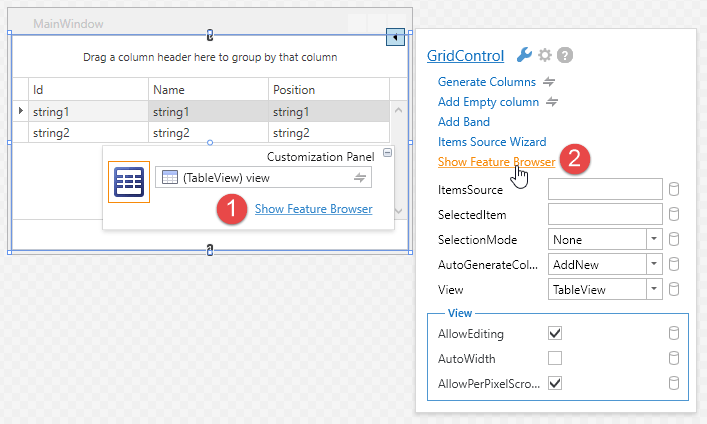
Configuring Grids Particular Elements
In addition to all GridControl settings, the feature browser allows you to configure each particular column, band, or data summary.
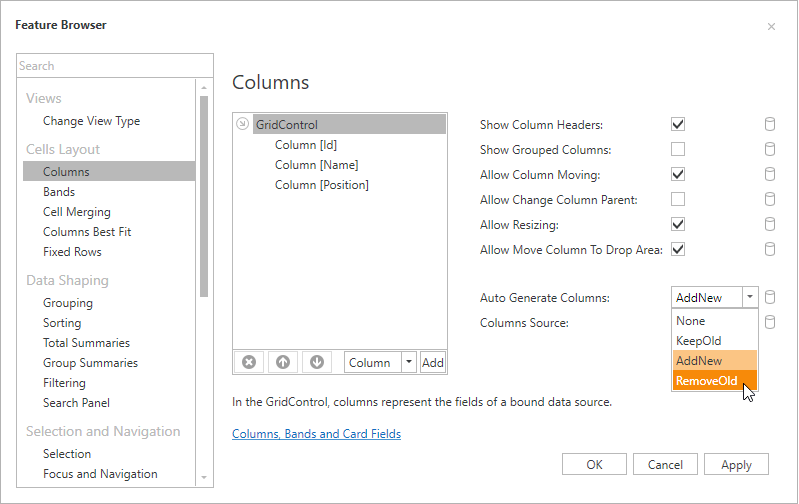
To configure a particular part of a grid, select this part and the feature browser will display thes specific settings.
The image below demonstrates the scrolling feature settings of the entire grid control, and the settings of a particular column.
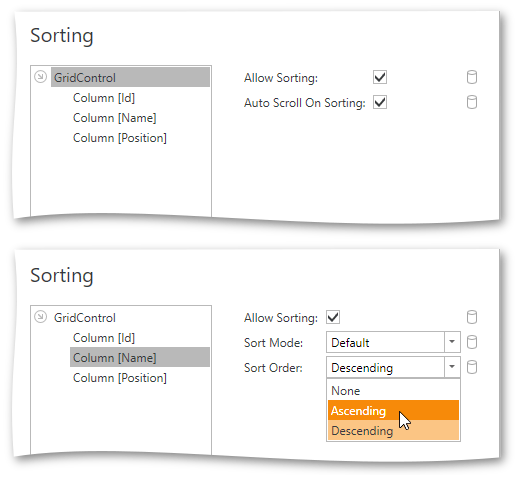
See Also