SplitButton
Overview
The SplitButton control consists of two buttons.
- Main button
- Dropdown button
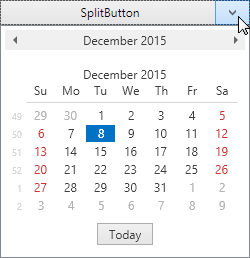
The SplitButton control offers the following features.
Total control over the main button content
Use the SplitButton.Content property to specify the content of the main button.
<dx:SplitButton x:Name="splitButton" Glyph="{dx:DXImage Image=Close_16x16.png}" Height="90"> <dx:SplitButton.Content> <Grid> <Ellipse Height="80" Width="150" Fill="#FFAFAFF3"/> <TextBlock TextAlignment="Center" VerticalAlignment="Center" FontSize="30">Button</TextBlock> </Grid> </dx:SplitButton.Content> </dx:SplitButton>Custom dropdown content
You can embed any custom content in the SplitButton‘s dropdown. The following example demonstrates a DateNavigator control embedded in a SplitButton‘s dropdown.
<dx:SplitButton Height="25" Width="175" Content="SplitButton"> <dxe:DateNavigator/> </dx:SplitButton>Customizable dropdown button appearance
By default, the dropdown button displays a small arrow indicator. The following SplitButton‘s properties affect the indicator appearance.
- DropDownButtonBase.ArrowGlyph property allows you to replace the arrow with a custom glyph.
- DropDownButtonBase.ArrowAlignment property controls the alignment of the indicator.
- DropDownButtonBase.ArrowPadding property specifies the amount of padding space around the indicator.
See Also