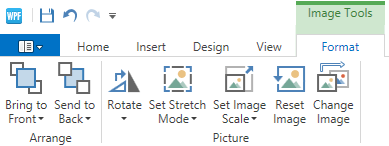Ribbon
- 2 minutes to read
The Ribbon contains UI elements that allow end-users to load and save diagrams, add diagram items to the canvas, format text within items, rearrange and recolor shapes, change the canvas size and orientation and perform copy/paste operations.

The table below lists actions end-users can perform using the Ribbon.
| Ribbon page | Ribbon group | Actions |
|---|---|---|
| Home | Clipboard | Copy/paste operations. |
| Font | Change the font settings for the selected shape. | |
| Text | Realign the text within the selected shape. | |
| Tools | Select a tool. | |
| Shape Styles | Change the background and border colors for the currently selected shape using a palette of predefined patterns or by selecting the colors individually using color pickers. | |
| Arrange | Move the selected shape in or out in the Z-order. | |
| Insert | Container | Add a container of the specified style to the canvas. |
| Picture | Invoke the Insert Picture dialog window that allows you to add an image item to the canvas. | |
| View | Show | Toggle the visibility of the Shapes Panel, Properties Panel, rulers and gridlines. |
| Zoom | Zoom the diagram so that the entire page either fits the window or is as wide as the window. | |
| Design | Page Setup | Toggle between portrait and landscape page orientation, set the page size, enable the automatic canvas size readjustment on moving elements outside of its borders. |
| Themes | Apply a theme to the entire diagram. | |
| Options | Toggle the snapping behavior and specify how strongly shapes are snapped into alignment. | |
| Layout | Rearrange all shapes in a single click, change the type of the selected connectors and re-layout parts of the diagram. |
The Application Menu  button invokes a menu that allows end-users to create a new diagram, save, export or print the current diagram or load a previously saved one from a file.
button invokes a menu that allows end-users to create a new diagram, save, export or print the current diagram or load a previously saved one from a file.
Undo/Redo operations can be performed using the Undo/Redo  buttons.
buttons.
The Page Setup dialog window can be invoked by clicking a  button at the bottom right corner of the Page Setup and Layout ribbon groups. It provides access to the line jumps options and allows end-users to change the page size, orientation and margins.
button at the bottom right corner of the Page Setup and Layout ribbon groups. It provides access to the line jumps options and allows end-users to change the page size, orientation and margins.

When a container or image item is selected, the Ribbon displays the corresponding categories that allow end-users to customize the selected items.