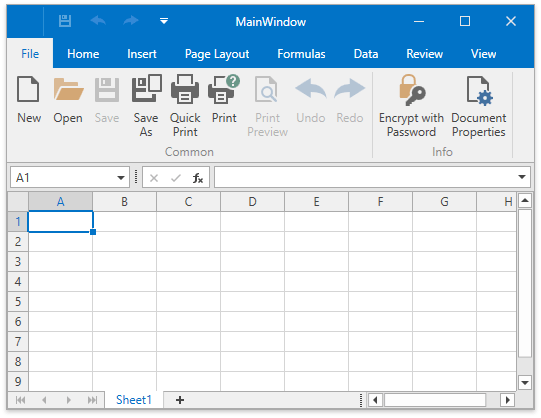Lesson 3 - Create an Application using the Instant Layout Assistant (for VS 2015 and earlier)
- 2 minutes to read
This lesson demonstrates how to quickly and easily create a simple spreadsheet application by using the Instant Layout Assistant.
Important
The Instant Layout Assistant is not supported in Microsoft Visual Studio 2017. Use the approach described in the Lesson 1 - Create a Simple Spreadsheet document to create a spreadsheet application.
Click FILE |New | Project… to invoke the New Project dialog. In the invoked New Project dialog, select the Visual C# or Visual Basic group, select the WPF Application pattern and click OK.
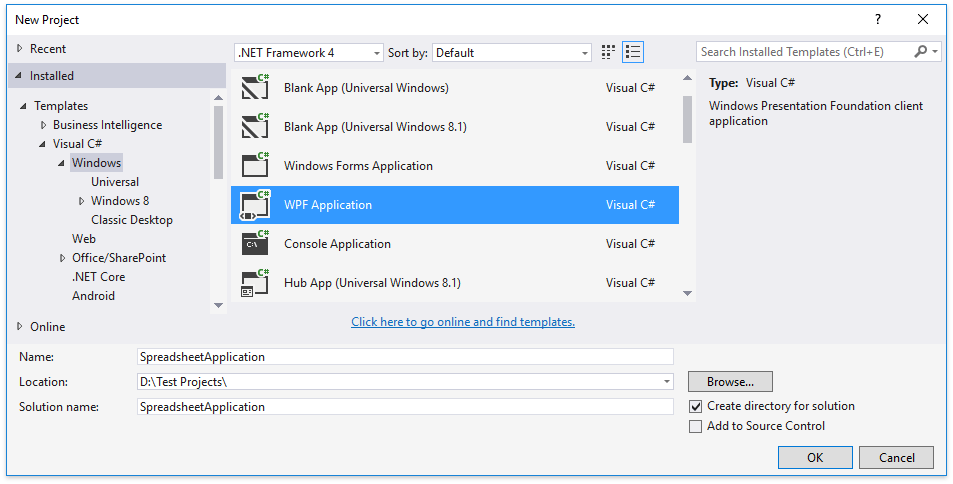
Click the Spreadsheet Control tile in the Instant Layout Assistant, located in the center of the main window.
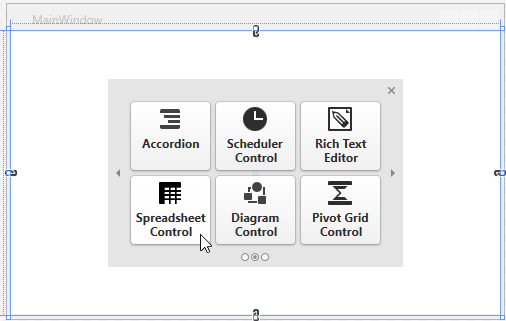
Tip
If the main window does not display the Instant Layout Assistant, you can add it from the main Visual Studio menu by selecting DEVEXPRESS | WPF Controls v19.1 | Enable Instant Layout Assistant.
At the next level, select the required layout configuration for your spreadsheet application. In this tutorial, the Spreadsheet with Ribbon UI is selected.
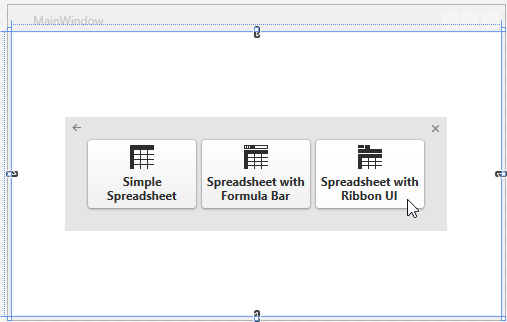
Convert the Window to ThemedWindow. To do this, click the Window’s smart tag and select the Convert to ThemedWindow task.
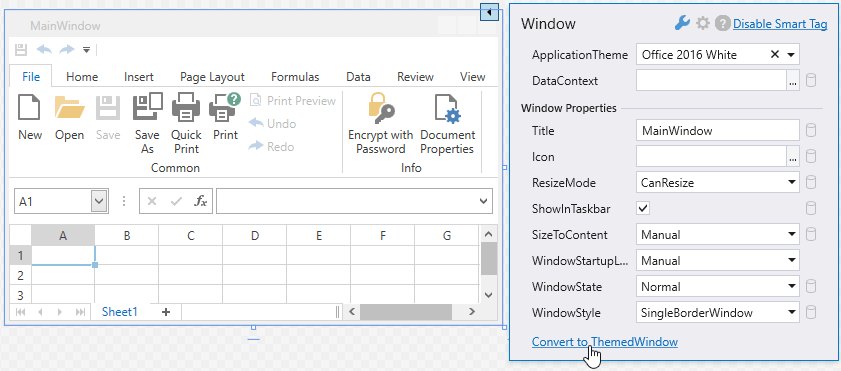
Specify the application theme. To do this, click the ThemedWindow’s smart tag and select the desired theme from the ApplicationTheme drop-down menu.
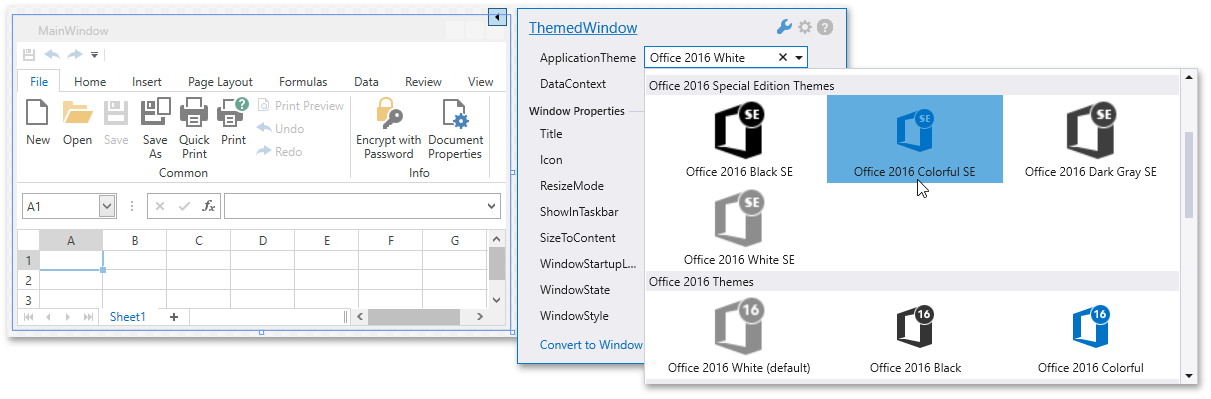
Run the application. As a result, you have a ready-to-use spreadsheet application with the ribbon user interface.