Printing Technique
- 2 minutes to read
Note
You are viewing documentation for the legacy WPF Scheduler control. If you’re starting a new project, we strongly recommend that you use a new control declared in the DevExpress.Xpf.Scheduling namespace. If you decide to upgrade an existing project in order to switch to the updated scheduler control, see the Migration Guidelines document.
This document contains an overview of the printing functionality that is provided by the DXScheduler Suite for WPF. You can construct a printable report (the XtraSchedulerReport object) based on the scheduler information, show its print preview and specify print settings.
A specific object - print adapter - serves as a data source of the scheduler data for the report. There are two print adapter types - DXSchedulerControlPrintAdapter and DXSchedulerStoragePrintAdapter. Use their DXSchedulerControlPrintAdapter.SchedulerControl and DXSchedulerStoragePrintAdapter.SchedulerStorage properties to specify an object (SchedulerControl or SchedulerStorage) for which a report is built. A print adapter object provides a set of options (for example, DXSchedulerPrintAdapter.FirstDayOfWeek, DXSchedulerPrintAdapter.TimeInterval, DXSchedulerPrintAdapter.WorkTime, etc.) to customize the report. The Validate* events enable you to amend a collection of appointments or resources to be passed to a report, or specify a report time interval or work time, if necessary.
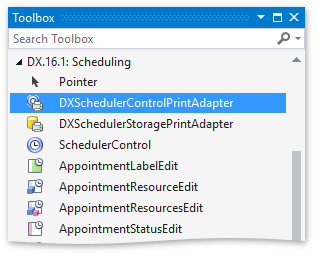
To specify a scheduler report layout and configuration, you can use a set of ready-made report templates (files in the SCHREPX format).
To preview a scheduler report, do one of the following:
- Use the DocumentPreview control.
- Use methods of the PrintHelper class to show the Print Preview dialog.
Invoke the Print Options dialog (you can use a default form specified by the DevExpress.Xpf.Scheduler.Reporting.UI.SchedulerPrintingSettingsForm class, or create your own custom form). To learn more, see the Report Templates module in the demo application shipped with the installation.
