3D XY Diagram
- 4 minutes to read
The 3D XY Diagram displays Cartesian series in a high-resolution 3D view. Refer to the 2D XY Diagram document to learn more about its 2D counterpart.
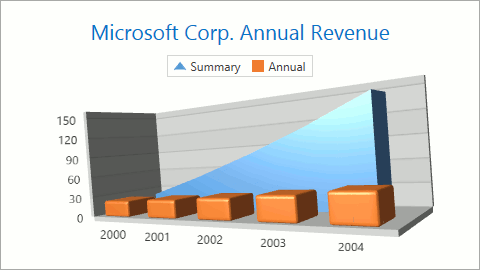
This topic includes the following sections:
Compatible Series
The diagram can only display the following compatible series:
Refer to the Series Types Compatibility document for more information.
How to Create a Chart with a 3D XY Diagram
The markup below shows how to create a chart with a 3D XY Diagram:
<dxc:ChartControl>
<dxc:ChartControl.Titles>
<dxc:Title Content="3D XY Diagram"/>
</dxc:ChartControl.Titles>
<dxc:ChartControl.Legends>
<dxc:Legend/>
</dxc:ChartControl.Legends>
<!-- The 3D XY diagram's settings. -->
<dxc:XYDiagram3D HeightToWidthRatio="0.3"
PlaneDepthFixed="30">
<!-- The x-axis settings. -->
<dxc:XYDiagram3D.AxisX>
<dxc:AxisX3D/>
</dxc:XYDiagram3D.AxisX>
<!-- The y-axis settings. -->
<dxc:XYDiagram3D.AxisY>
<dxc:AxisY3D/>
</dxc:XYDiagram3D.AxisY>
<!-- The first Side-by-Side 3D Bar series settings. -->
<dxc:BarSideBySideSeries3D DisplayName="Series 1">
<dxc:SeriesPoint Argument="1" Value="10.5"/>
<dxc:SeriesPoint Argument="2" Value="12"/>
</dxc:BarSideBySideSeries3D>
<!-- The second Side-by-Side 3D Bar series settings. -->
<dxc:BarSideBySideSeries3D DisplayName="Series 2">
<dxc:SeriesPoint Argument="1" Value="9"/>
<dxc:SeriesPoint Argument="2" Value="11"/>
</dxc:BarSideBySideSeries3D>
</dxc:XYDiagram3D>
</dxc:ChartControl>
The following table lists all the classes and properties that the markup above uses:
| Class or Property | Description |
|---|---|
| ChartControl | The Chart Control. |
| ChartControlBase.Titles | The Chart’s title collection. |
| Title | An individual title. |
| TitleBase.Content | Specifies title content. |
| ChartControlBase.Legends | The Chart’s legend collection. |
| Legend | A legend. |
| XYDiagram3D | The 3D XY diagram. |
| XYDiagram3D.HeightToWidthRatio | Specifies the diagram’s height to width ratio as a percentage. |
| XYDiagram3D.PlaneDepthFixed | Specifies coordinate planes’ depth (thickness). |
| XYDiagram3D.AxisX | Stores diagram x-axis settings. |
| AxisX3D | The 3D XY diagram’s x-axis. |
| XYDiagram3D.AxisY | Stores a diagram’s y-axis settings. |
| AxisY3D | The 3D XY diagram’s y-axis. |
| BarSideBySideSeries3D | The 3D Side-by-Side Bar series. |
| Series.DisplayName | Specifies a series’s display name. |
| SeriesPoint | A series point. |
| SeriesPoint.Argument | The series point’s argument. |
| SeriesPoint.Value | The series point’s value. |
You can also access a 3D XY diagram’s options at runtime as shown below:
// Cast Diagram to the XYDiagram3D type.
XYDiagram3D diagram = chart.Diagram as XYDiagram3D;
if (diagram != null) {
// Access to the diagram's options.
diagram.RuntimeRotation = true;
}
3D XY Diagram’s Specific Options
Below is a list of 3D XY Diagram-specific properties:
- XYDiagram3D.BarDistance - Specifies the variable distance between two different 3D Bar series’ bars shown for the same argument.
- XYDiagram3D.BarDistanceFixed - Defines the fixed distance between two different 3D Bar series’ bars shown for the same argument.
- XYDiagram3D.DomainBrush - Specifies a brush used to fill a diagram area.
- XYDiagram3D.EqualBarWidth - Determines whether to set an equal size for all bars in the diagram.
- XYDiagram3D.Material - Specifies the which material is used to draw 3D series.
- XYDiagram3D.PlaneDepthFixed - Specifies diagram planes’ thickness.
- XYDiagram3D.SeriesDistance - Defines a distance between series within the 3D XY diagram.
- XYDiagram3D.SeriesPadding - Specifies indents between series and argument planes (front and back).
Note
Diagram pixels is a measurement unit that was introduced specially for 3D diagrams to meet their unique requirements.
The following list details specific properties for a 3D Diagram:
Zooming and Scrolling
The Diagram3D.HorizontalScrollPercent and Diagram3D.VerticalScrollPercent properties determine the distance the chart can move in relation to the central position within a diagram as a diagram width percentage. These properties can be specified using positive or negative values. If the ScrollPercent properties specify values that are too large, the series inside the diagram may be moved outside. Use the Diagram3D.RuntimeScrolling property to provide end users with scrolling capabilities at runtime.
The Diagram3D.ZoomPercent property specifies a chart magnification value. This value should be between 1 and 500 percents and is equal to 100 by default. Use the Diagram3D.RuntimeZooming property to enable zooming at runtime.
Refer to Zooming and Scrolling (3D Charts) for more information.
Perspective
In a perspective projection, the lines that are parallel to the object converge as they move towards a horizon line on the projection surface. The rate at which parallel lines converge is called the perspective angle. Use the Diagram3D.PerspectiveAngle property to specify a perspective angle for a 3D diagram in a perspective projection. The Perspective Angle may be equal to or more than 0, and must be less than 180.
Rotation
Use the Diagram3D.RuntimeRotation property to allow chart rotation at runtime.
3D charts can be rotated using the Ctrl+mouse pointer (design time) or mouse pointer only (runtime).
Refer to Rotation (3D Charts) for more details.