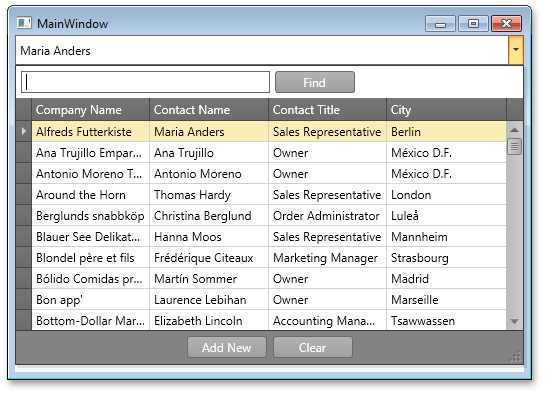How to: Create a SearchLookUpEdit and Bind it to Data
- 3 minutes to read
The SearchLookUpEdit editor combines the functionality of the LookUpEdit with the built-in Find box feature that allows you to quickly locate data.
This document demonstrates how to create a SearchLookUpEdit control and bind it to data.
Follow the steps listed below.
- Steps 1-4. Create a New Project and Add a SearchLookUpEdit
- Steps 5-10. Create Data Objects
- Steps 11-13. Bind SearchLookUpEdit to Data
Steps 1-4. Create a New Project and Add a SearchLookUpEdit
- Run MS Visual Studio 2010.
- Create a new WPF Application project. For this, choose New Project on the File menu or press Ctrl+Shift+N, and then choose the WPF Application.
Add a LookUpEdit component to the project.
To do this, open the Visual Studio toolbox, choose the LookUpEdit toolbox item and drop it onto the window.
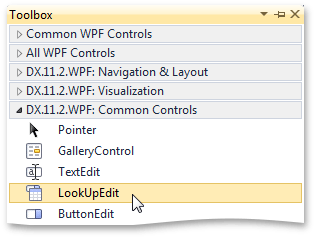
<Window x:Class="SearchLookUpEdit.MainWindow" xmlns="http://schemas.microsoft.com/winfx/2006/xaml/presentation" xmlns:x="http://schemas.microsoft.com/winfx/2006/xaml" Title="MainWindow" Height="375" Width="525" xmlns:dxg="http://schemas.devexpress.com/winfx/2008/xaml/grid" xmlns:dx="http://schemas.devexpress.com/winfx/2008/xaml/core" dx:ThemeManager.ThemeName="Office2010Black" xmlns:dxe="http://schemas.devexpress.com/winfx/2008/xaml/editors"> <Grid> <dxg:LookUpEdit VerticalAlignment="Top" HorizontalAlignment="Stretch" Name="searchLookUpEdit" Height="30" /> </Grid> </Window>Note
To apply the custom “Office2010Black” theme, manually add a reference to the DevExpress.Xpf.Core.v19.1.dll library.
To enable the Find box feature, set the StyleSettings property to “SearchLookUpEditStyleSettings”:
<Window x:Class="SearchLookUpEdit.MainWindow" xmlns="http://schemas.microsoft.com/winfx/2006/xaml/presentation" xmlns:x="http://schemas.microsoft.com/winfx/2006/xaml" Title="MainWindow" Height="375" Width="525" xmlns:dxg="http://schemas.devexpress.com/winfx/2008/xaml/grid" xmlns:dx="http://schemas.devexpress.com/winfx/2008/xaml/core" dx:ThemeManager.ThemeName="Office2010Black" xmlns:dxe="http://schemas.devexpress.com/winfx/2008/xaml/editors"> <Grid> <dxg:LookUpEdit Name="searchLookUpEdit" VerticalAlignment="Top" HorizontalAlignment="Stretch" Height="30"> <dxg:LookUpEdit.StyleSettings> <dxg:SearchLookUpEditStyleSettings/> </dxg:LookUpEdit.StyleSettings> </dxg:LookUpEdit> </Grid> </Window>
Steps 5-10. Create Data Objects
Add a data source to your WPF Application. For this, follow the steps below.
Open the Data menu and click the Add New Data Source item.
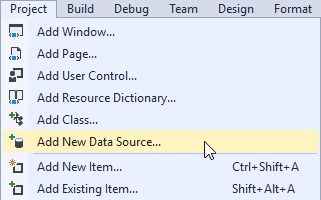
Choose a Database as a type of a data source.
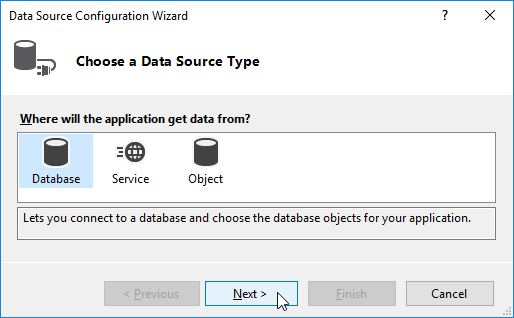
Then choose a Dataset as a Database Model.
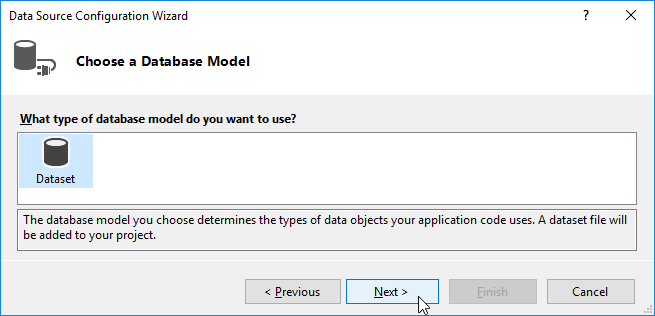
As a data source, choose the Microsoft Access Database File. As a data connection, choose the nwind database. By default, it is stored in the following path.C:\Users\Public\Documents\DevExpress Demos 19.1\Components\Data
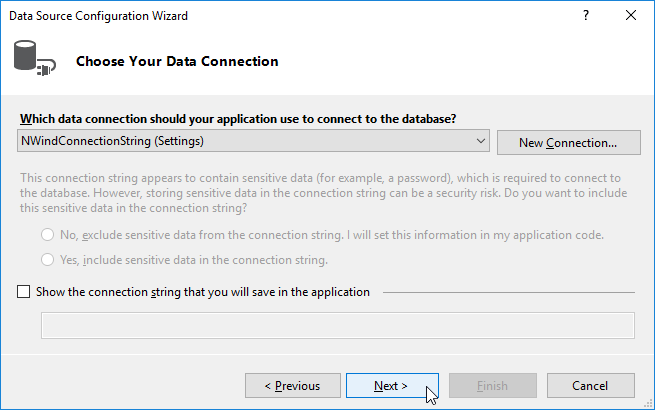
In the Tables menu, choose Customers.
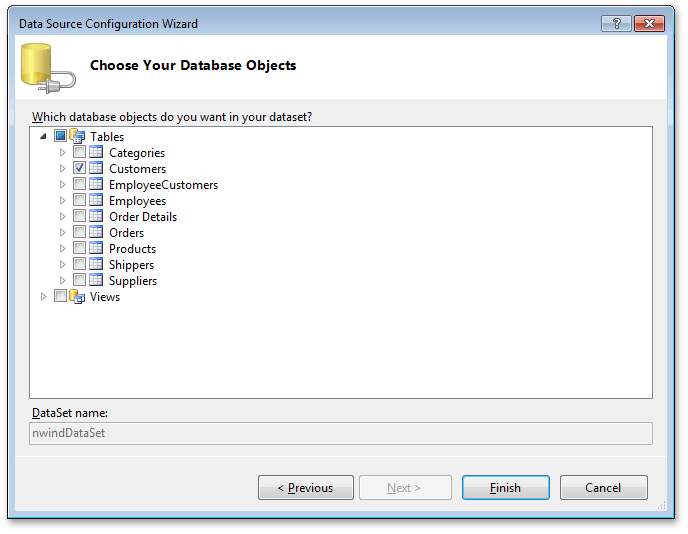
- After this, click Finish to close the wizard.
Steps 11-13. Bind SearchLookUpEdit to Data
Bind the SearchLookUpEdit to the data source. Add the following code.
using System.Windows; namespace SearchLookUpEdit { public partial class MainWindow : Window { public MainWindow() { InitializeComponent(); searchLookUpEdit.ItemsSource = new nwindDataSetTableAdapters.CustomersTableAdapter().GetData(); } } }Set the ValueMember property to “CustomerID”. Set the DisplayMember property to “ContactName”:
<Window x:Class="SearchLookUpEdit.MainWindow" xmlns="http://schemas.microsoft.com/winfx/2006/xaml/presentation" xmlns:x="http://schemas.microsoft.com/winfx/2006/xaml" Title="MainWindow" Height="375" Width="525" xmlns:dxg="http://schemas.devexpress.com/winfx/2008/xaml/grid" xmlns:dx="http://schemas.devexpress.com/winfx/2008/xaml/core" dx:ThemeManager.ThemeName="Office2010Black" xmlns:dxe="http://schemas.devexpress.com/winfx/2008/xaml/editors"> <Grid> <dxg:LookUpEdit Name="searchLookUpEdit" DisplayMember="ContactName" ValueMember="CustomerID" VerticalAlignment="Top" HorizontalAlignment="Stretch" Height="30"> <dxg:LookUpEdit.StyleSettings> <dxg:SearchLookUpEditStyleSettings/> </dxg:LookUpEdit.StyleSettings> </dxg:LookUpEdit> </Grid> </Window>To disable automatic column creation, set the AutoPopulateColumns property to “False”. Create required columns and bind them to corresponding data fields:
<Window x:Class="SearchLookUpEdit.MainWindow" xmlns="http://schemas.microsoft.com/winfx/2006/xaml/presentation" xmlns:x="http://schemas.microsoft.com/winfx/2006/xaml" Title="MainWindow" Height="375" Width="525" xmlns:dxg="http://schemas.devexpress.com/winfx/2008/xaml/grid" xmlns:dx="http://schemas.devexpress.com/winfx/2008/xaml/core" dx:ThemeManager.ThemeName="Office2010Black" xmlns:dxe="http://schemas.devexpress.com/winfx/2008/xaml/editors"> <Grid> <dxg:LookUpEdit Name="searchLookUpEdit" AutoPopulateColumns="False" DisplayMember="ContactName" VerticalAlignment="Top" HorizontalAlignment="Stretch" Height="30"> <dxg:LookUpEdit.StyleSettings> <dxg:SearchLookUpEditStyleSettings/> </dxg:LookUpEdit.StyleSettings> <dxg:LookUpEdit.PopupContentTemplate> <ControlTemplate> <dxg:GridControl Name="PART_GridControl"> <dxg:GridControl.Columns> <dxg:GridColumn FieldName="CompanyName"/> <dxg:GridColumn FieldName="ContactName"/> <dxg:GridColumn FieldName="ContactTitle"/> <dxg:GridColumn FieldName="City"/> </dxg:GridControl.Columns> <dxg:GridControl.View> <dxg:TableView AutoWidth="True"/> </dxg:GridControl.View> </dxg:GridControl> </ControlTemplate> </dxg:LookUpEdit.PopupContentTemplate> </dxg:LookUpEdit> </Grid> </Window>Run the application to see the result.