Image Menu
- 2 minutes to read
The Image Menu is a built-in element of ImageEdit and PopupImageEdit controls.
You can control the availability of the menu using the ShowMenu property.
Depending on the ShowMenuMode property, the image menu can either be always visible or automatically shown on mouse hover.
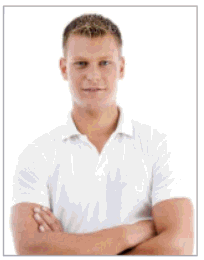
Image Editor Built-in Menu

The Image Editor menu provides the following user interface elements by default:
 Cut button allows end-users to cut an image and copy it to the clipboard.
Cut button allows end-users to cut an image and copy it to the clipboard. Copy button allows end-users to copy an image to the clipboard.
Copy button allows end-users to copy an image to the clipboard. Paste button allows end-users to paste an image from the clipboard. This menu item is active if there is an image on the clipboard.
Paste button allows end-users to paste an image from the clipboard. This menu item is active if there is an image on the clipboard. Clear button allows end-users to remove an image from the editor. This menu item is active only when the editor displays an image.
Clear button allows end-users to remove an image from the editor. This menu item is active only when the editor displays an image. Open button, when clicked, invokes the Open dialog.
Open button, when clicked, invokes the Open dialog. Save button, when clicked, shows the Save As dialog.
Save button, when clicked, shows the Save As dialog.
The table below lists the main properties that affect element behavior and appearance.
Characteristics | Members |
|---|---|
Availability | |
Template |
Popup Image Editor Built-in Menu
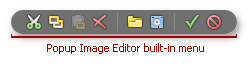
Popup image editor menu has two additional buttons.
 OK button is used to apply the changes and close the popup window.
OK button is used to apply the changes and close the popup window. Cancel button is used to undo cut, paste or clear operations.
Cancel button is used to undo cut, paste or clear operations.
The table below lists the main properties that affect element behavior and appearance.
Characteristics | Members |
|---|---|
Availability | |
Template |