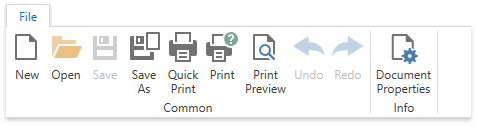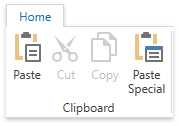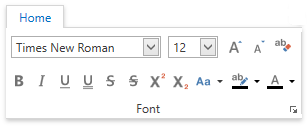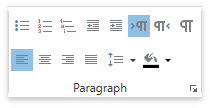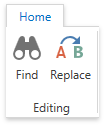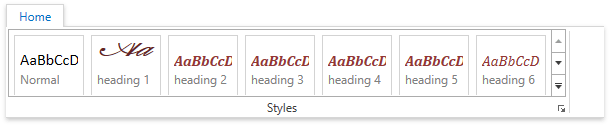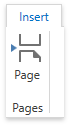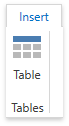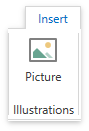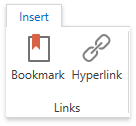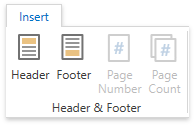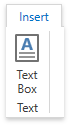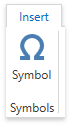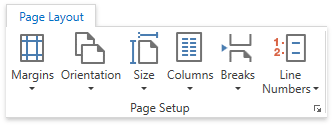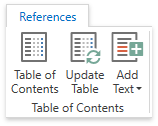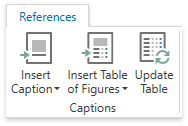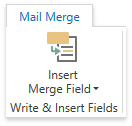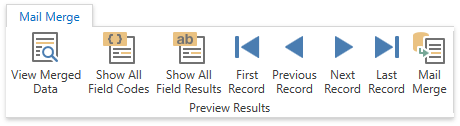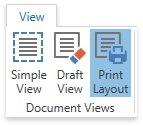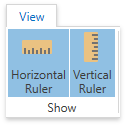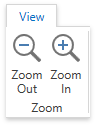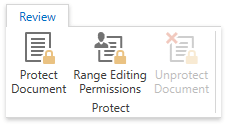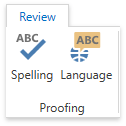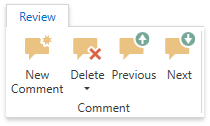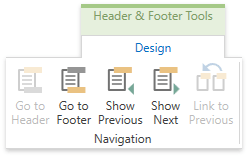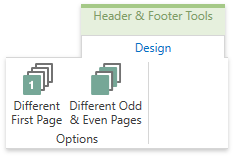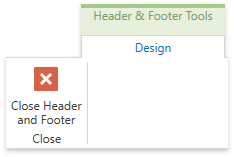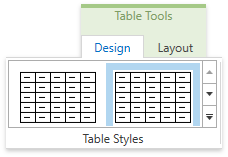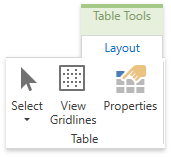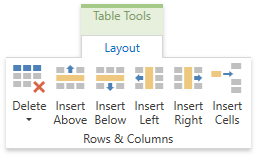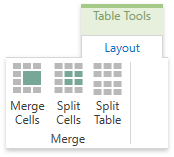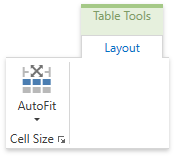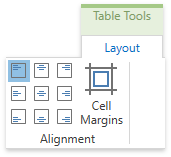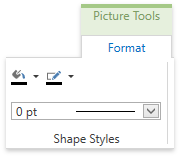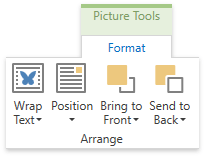Ribbon UI
- 4 minutes to read
When creating rich text editor, you can provide it with a set of Ribbon tabbed pages to let your end-users perform basic operations (format and edit text, create lists, add headers and footers, work with tables, perform advanced mail merge, etc.) via a Ribbon interface. Ribbon pages are structurally and visually split into logical groups. Each of these groups includes commands that have some features in common. To get an example on how to provide a built-in Ribbon UI for RichEditControl, refer to the Lesson 1 - Create a Simple Rich Text Editor document. Refer to the Lesson 5 - Create Separate Ribbon Pages for a Rich Text Editor topic for an example on how to create separate ribbon pages.
The built-in ribbon is created with vector icons by default. Set the ApplicationThemeHelper.UseDefaultSvgImages property to false before the Ribbon is initialized to switch to the bitmap icons. Separate ribbon pages are generated with bitmap icons.
This topic contains a list of available ribbon pages and commands corresponding to buttons included to ribbon groups of each page, and a set of documents to which you can refer to get detailed information on the RichEditControl’s functionality provided by a particular ribbon group.
- File Pages
- Home Pages
- Insert Pages
- Page Layout Pages
- References Pages
- Mail Merge Pages
- View Pages
- Review Pages
- Header & Footer Tools Pages
- Table Tools Pages
- Picture Tools Pages
Note
Commands executed via the Bar (Ribbon) user interface can throw unhandled exceptions if a problem occurs. Consider the situation when a document is being saved to a locked or read-only file. To prevent application failure, subscribe to the RichEditControl.UnhandledException event and set the RichEditUnhandledExceptionEventArgs.Handled property to true.