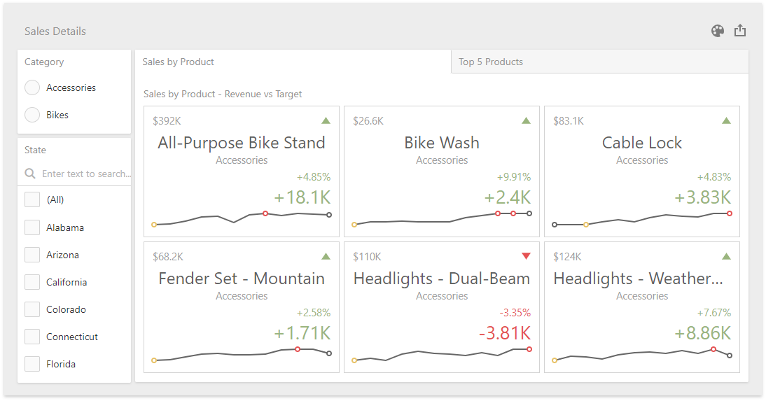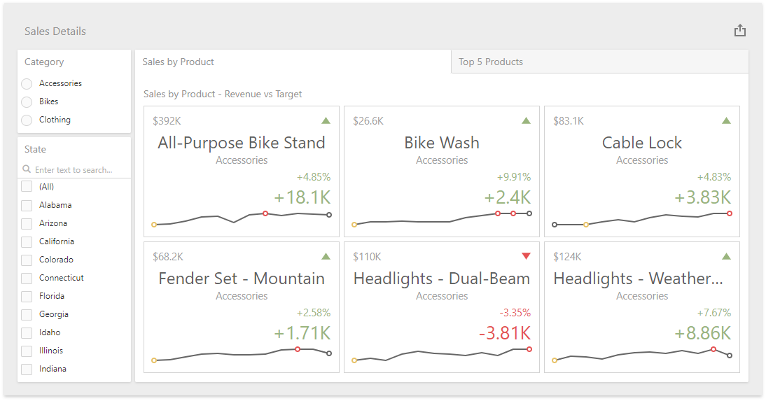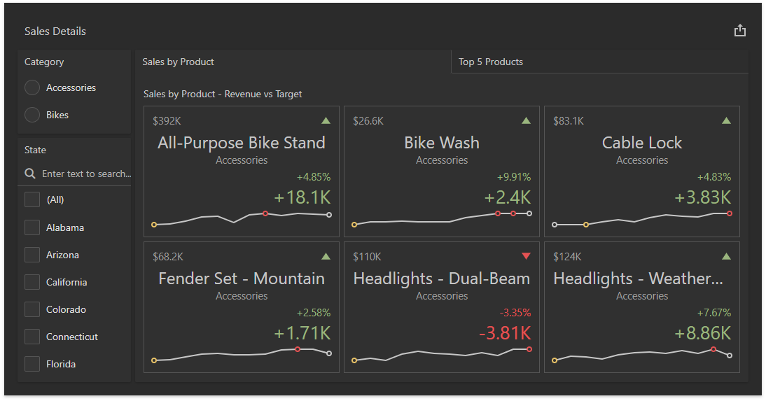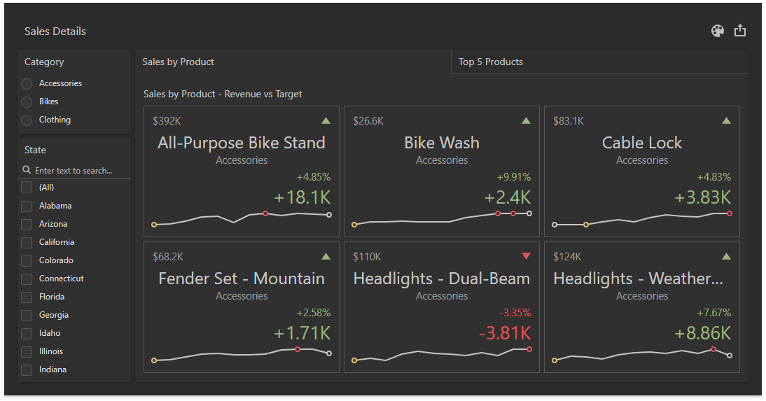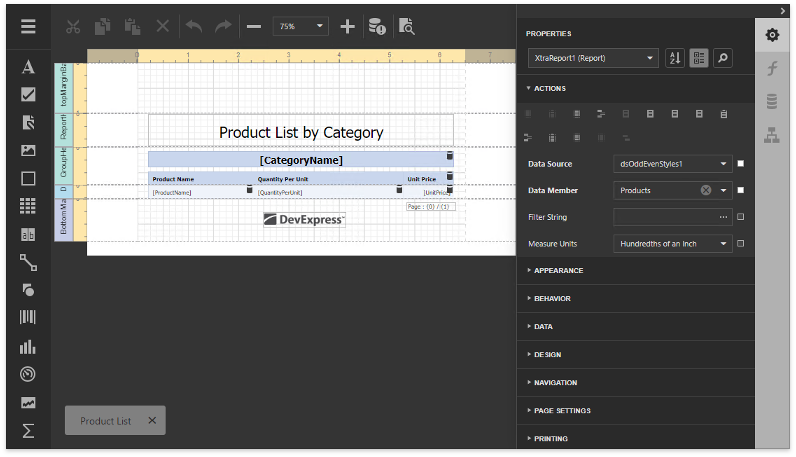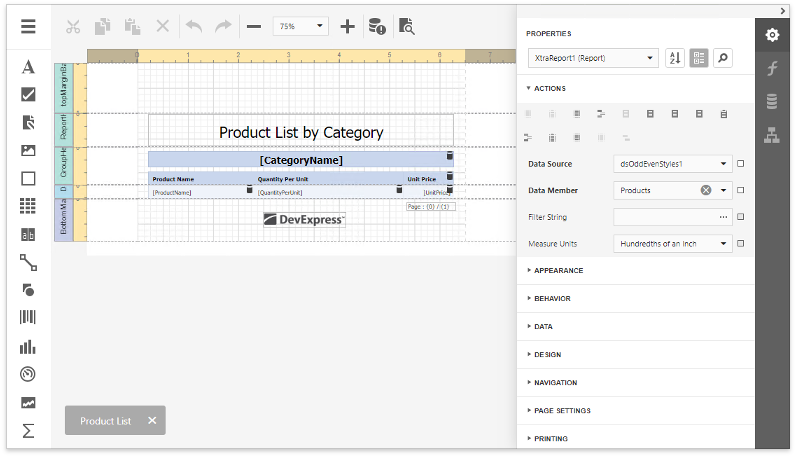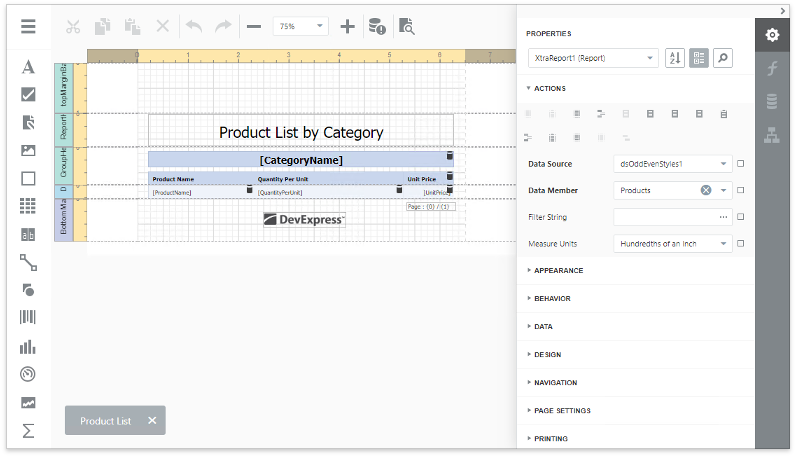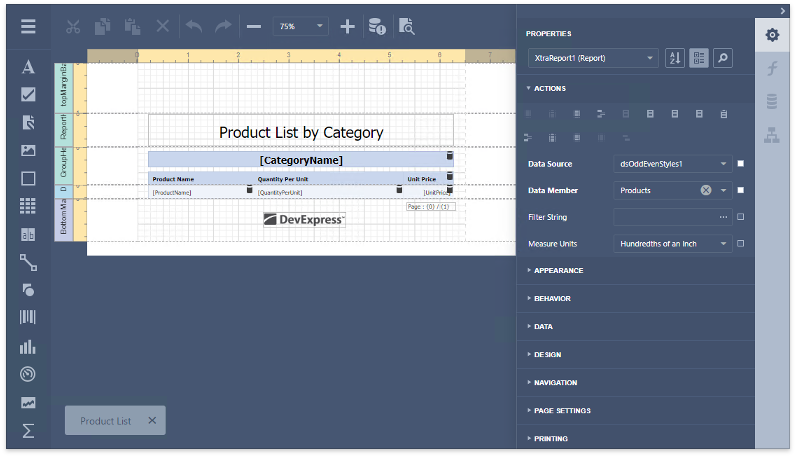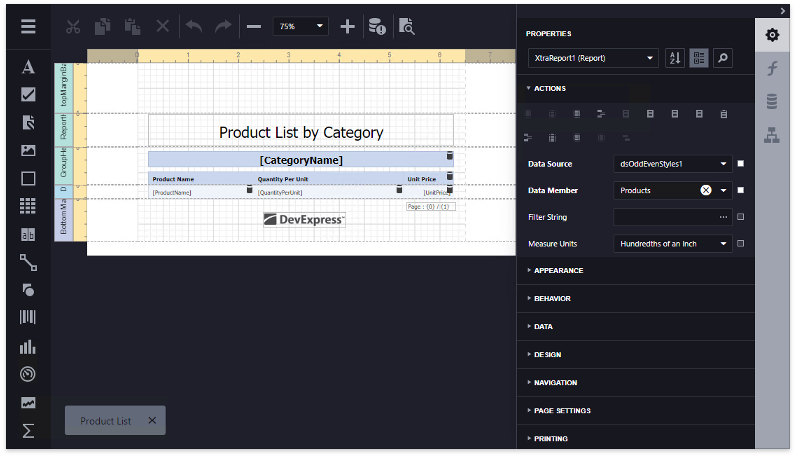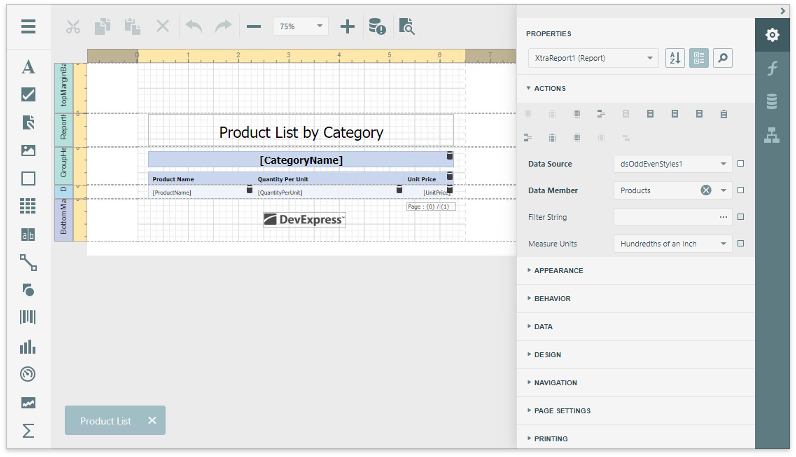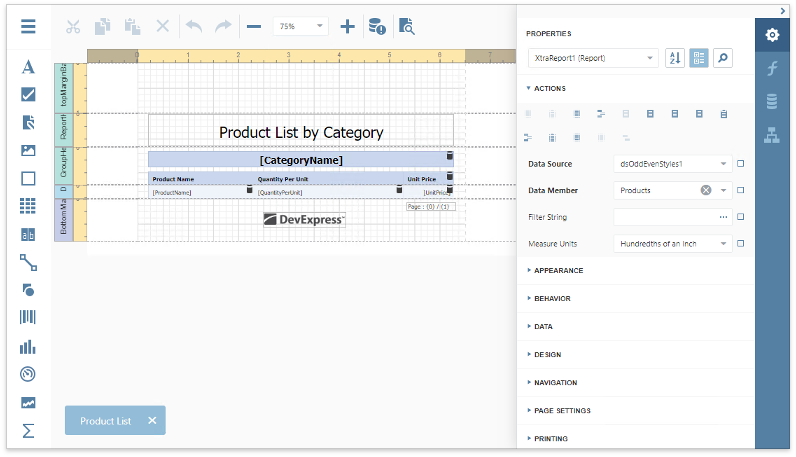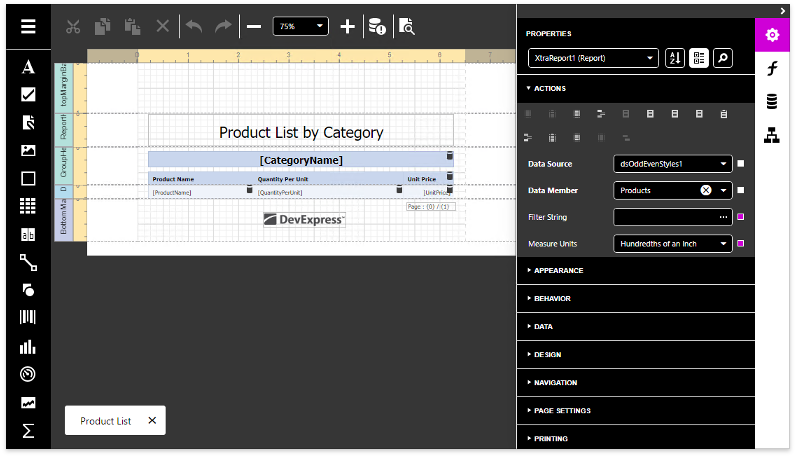Theme Settings
- 2 minutes to read
Use the  toolbar button to invoke the Theme Settings dialog.
toolbar button to invoke the Theme Settings dialog.
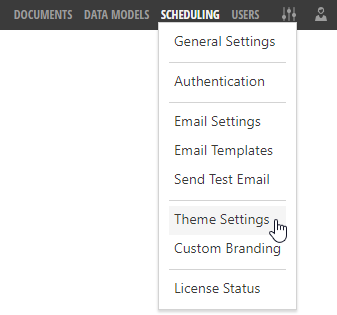
Administrative Panel Tab
This tab allows you to specify colors for the Administrative Panel‘s interface elements.
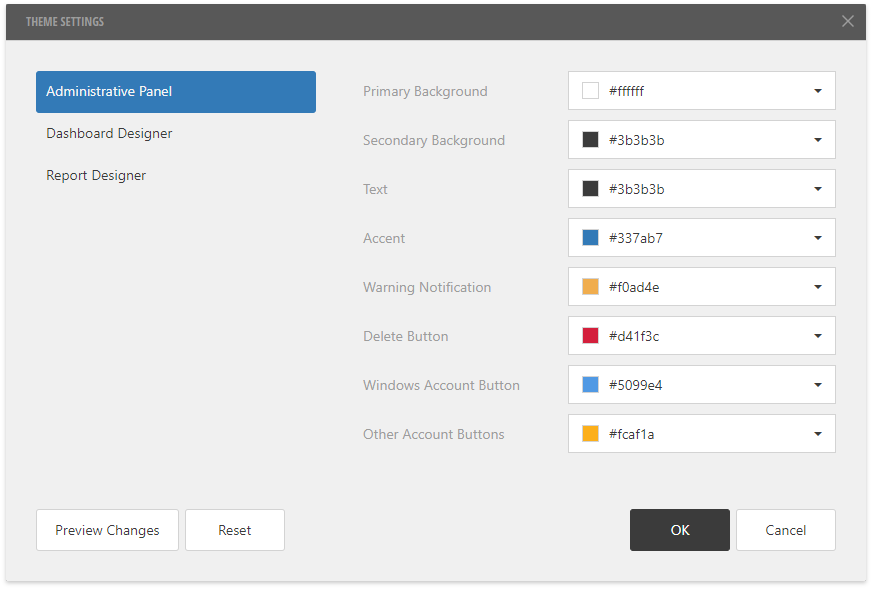
Primary Background
A base background color for the Administrative Panel’s UI.
Secondary Background
A color to paint the toolbar, dialog captions, dialog backgrounds and other secondary parts.
Text
A color to display text elements.
Accent
The Report and Dashboard Server uses this color’s hues to paint selected and hovered table rows, action buttons, checkboxes, and other UI elements.
Warning Notification
A color for warning messages, such as a security warning that appears when you create a new data model.
Delete Button
A color for the Delete button.
Windows Account Button
A color for the login screen’s Windows button that allows users to log in to the Report and Dashboard Server with the Windows account.
Other Account Buttons
A color for the login screen’s other two buttons (that is, buttons to log in to the Report and Dashboard Server based on the OpenID Connect or WS-Federation protocols.)
Use the Preview Changes button to temporary apply the specified colors to the dialog and background.
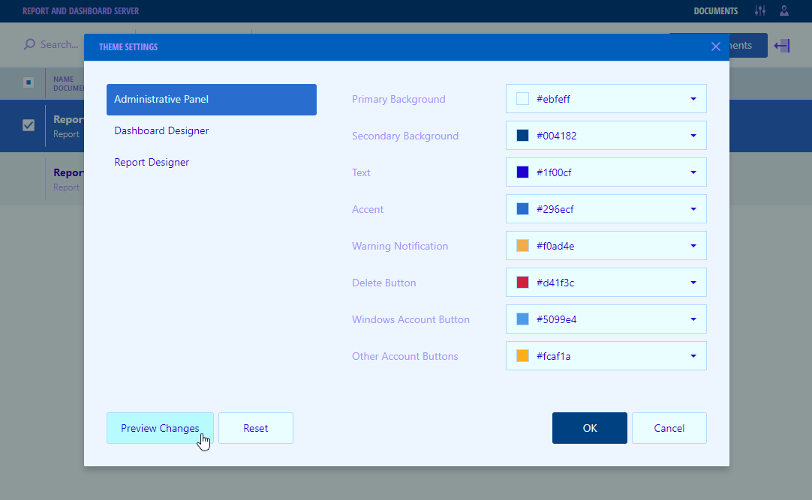
Click OK to apply all the changes and close the dialog. Use the Reset button to restore the original colors.
Dashboard Designer Tab
Use this tab to choose the Dashboard Designer and Viewer‘s color scheme.
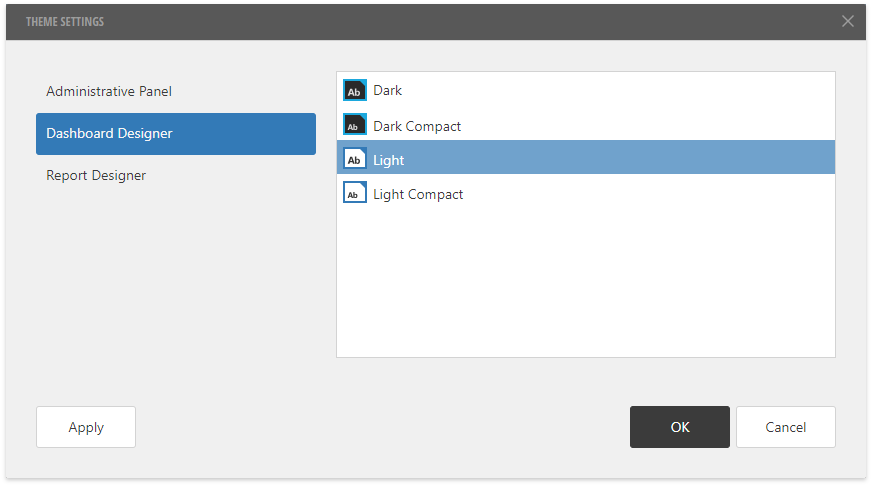
Compact color schemes allow you to display more elements within the Pivot Grid, Grid, and Filter Elements.
The following gallery shows the dashboard in all the supported schemes:
Note
Once you change a color scheme, reload the Dashboard Designer and/or Viewer to see the changes.
Report Designer Tab
Use this tab to specify the Report Designer and Viewer‘s color scheme.
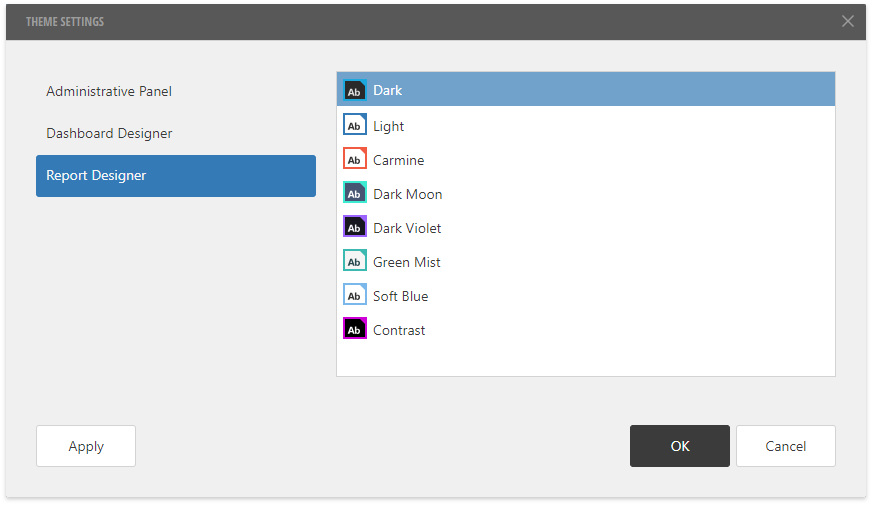
The following gallery shows the Report Designer in all the supported schemes:
Note
Once you change a color scheme, reload the Report Designer and/or Viewer to see the changes.