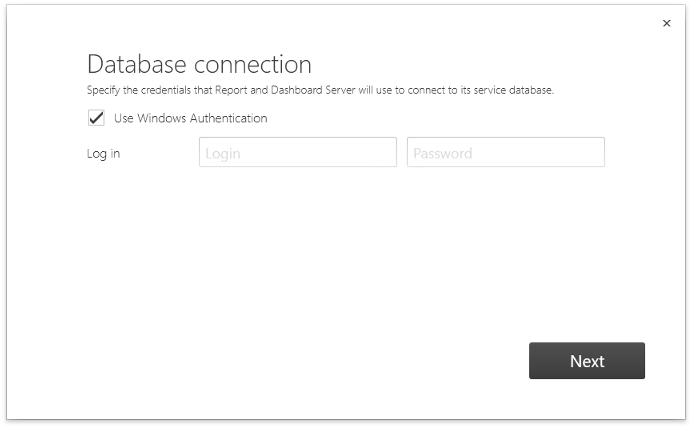Worker Installation
- 2 minutes to read
This topic explains how to install the Report and Dashboard Server Worker. You can install Worker instances on additional machines to distribute the report generation workload between multiple server instances.
To install the Report and Dashboard Server Worker, run the Report and Dashboard Server Installer and specify the following settings:
1. Choose the Installation Package
Select the Worker Only option on the Choose the installation package page.
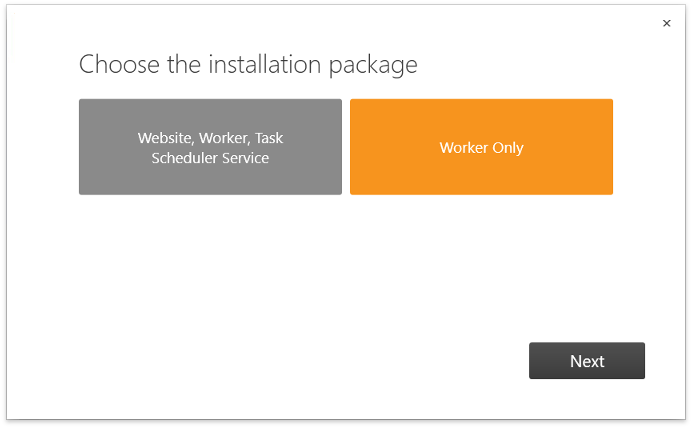
2. Specify Authentication Data
On the next page, specify the Forms authentication data that is used in your main Report and Dashboard Server instance.
The main Report and Dashboard Server instance uses auto-generated validation and decryption keys. To provide these keys to a worker, generate them as described below.
Open the IIS Manager utility and select the Report Server website in the Connections list.
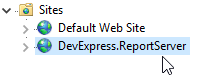
Double-click the Machine Key option in the Features View’s ASP.NET section.
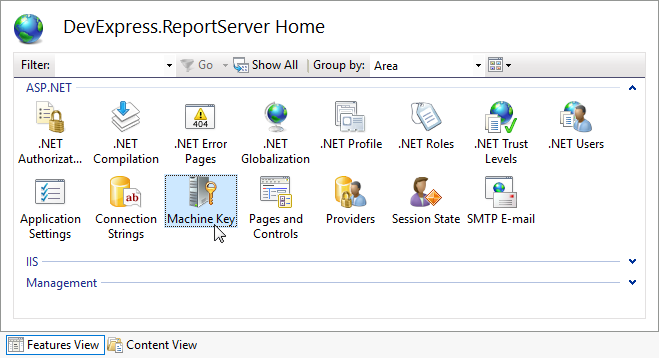
Disable automatic generation for Validation and Decryption keys.
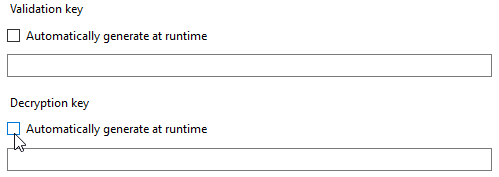
Click the Generate Keys option in the Actions list.
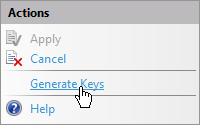
Copy the generated keys to the installer page’s corresponding fields.
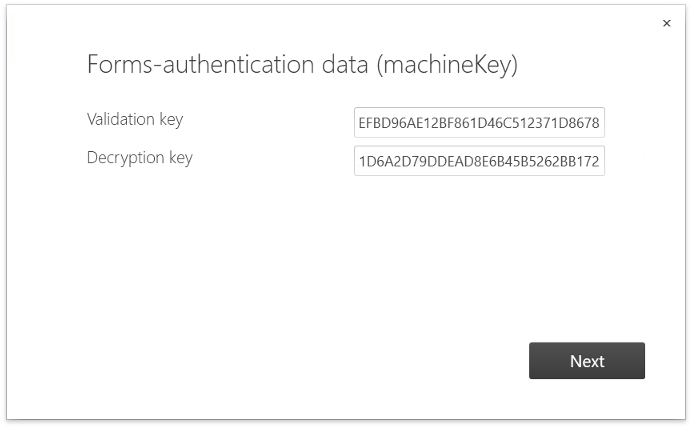
You should also provide the generated keys to the main machine’s worker instance. To do this, go to the Report and Dashboard Server installation folder, open the worker/web.config file, and locate the following line:
<machineKey validationKey="AutoGenerate" decryptionKey="AutoGenerate"/>
Assign the generated validation key to the validationKey option and the decryption key to the decryptionKey option.
3. Provide SQL Server Connection Settings
Next, specify the Report and Dashboard Server and the service database’s name. For SQL Server authentication, specify the credentials that the Installer can use to modify the database. To allow the Worker to access the database with the same credentials, enable the option at the bottom of the page.
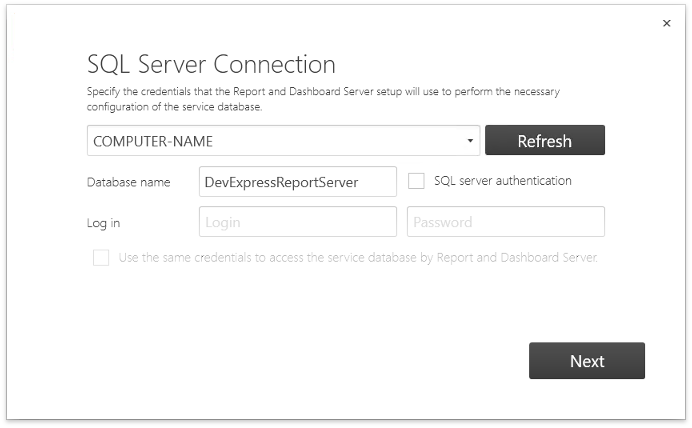
4. Provide Database Connection Settings
Finally, specify the Worker’s credentials to connect to the service database. Note that you can skip this step if you specified credentials for all operations on the previous page.