Bind a Dashboard to Data
- 2 minutes to read
This tutorial demonstrates how to bind a dashboard to a data source.
Create a Data Model and Dashboard
Before creating dashboards, you need to define data models that obtain the necessary data from your data providers. For this tutorial, prepare the Northwind data model providing the SalesPerson table.
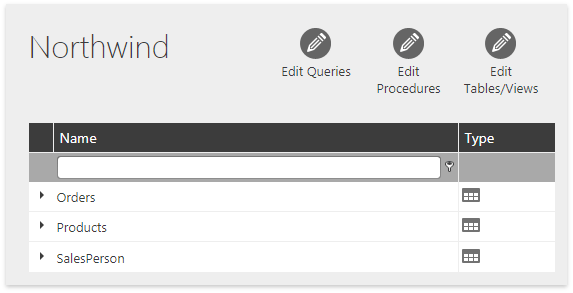
Open an existing dashboard or create a new one as described in the Create and Customize Dashboards document to get started.
Bind the Dashboard to Data
Do the following to obtain a dashboard’s dynamic data from an external data source:
Click the main menu button and select Data Sources.
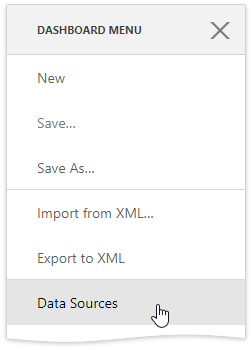
In the Used Data Sources section, click Add to create a new data source.
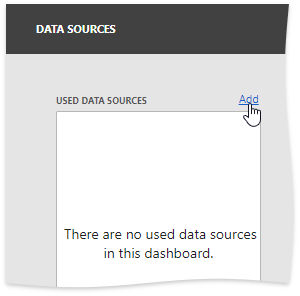
On the first page of the invoked Dashboard Data Source Wizard, select an available data model and click Next.
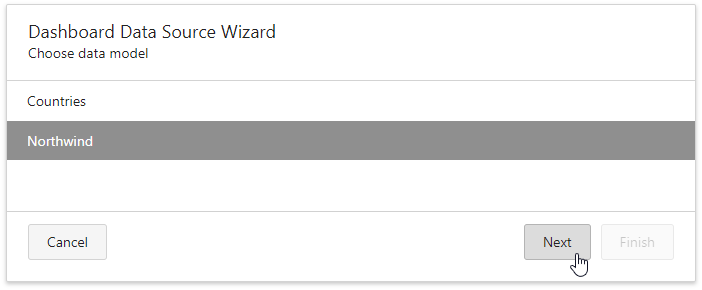
On the next page, you can choose which tables, views and/or stored procedures to add to the data source. Select the SalesPerson table for this tutorial.
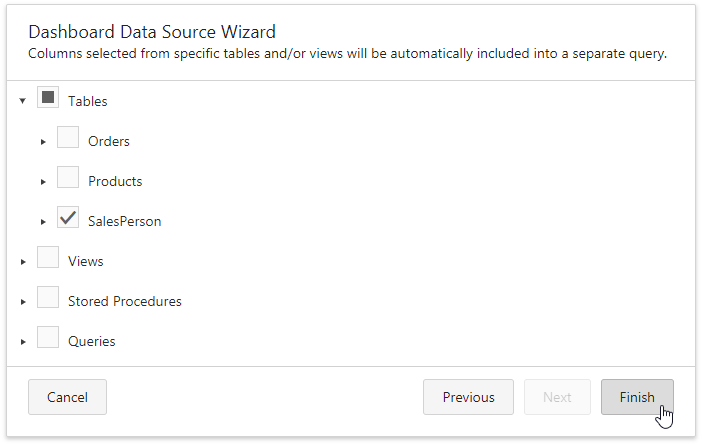
You can also create a custom query by clicking the plus button in the Queries category. The invoked Query Builder allows you to join multiple tables as well as perform various data shaping operations.
Click Finish to complete the wizard.
View the Result
The Data Sources screen now contains the added data source and displays available data fields.
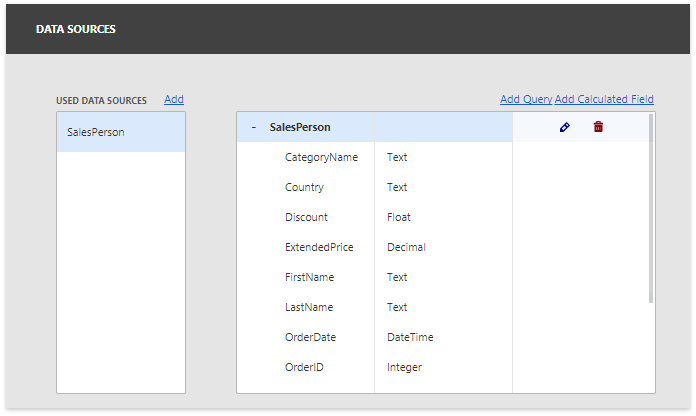
You can add a new query or calculated field to the data source if required.