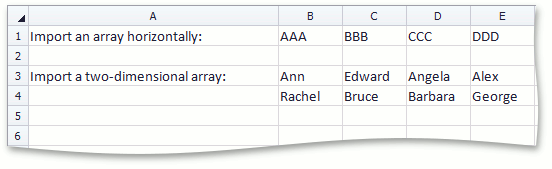WorksheetExtensions.Import(Worksheet, Object[], Int32, Int32, Boolean) Method
Imports data from an one-dimensional array of objects.
You require a license to the DevExpress Office File API or DevExpress Universal Subscription to use this method in production code.
Namespace: DevExpress.Spreadsheet
Assembly: DevExpress.Docs.v19.1.dll
Declaration
Parameters
| Name | Type | Description |
|---|---|---|
| sheet | Worksheet | A Worksheet that is the worksheet to which the data is imported. |
| array | Object[] | A one-dimensional array of objects that is the data source. |
| firstRowIndex | Int32 | An integer that is the row index of the start cell in which the imported data will be inserted. |
| firstColumnIndex | Int32 | An integer that is the column index of the start cell in which the imported data will be inserted. |
| isVertical | Boolean | true to insert imported data vertically; otherwise, false |
Remarks
The Import imports data from a one-dimensional array and enables you to specify how to place array data in cells - vertically or horizontally.
The following code snippet illustrates how to use the Import method.
Note
A complete sample project is available at https://github.com/DevExpress-Examples/how-to-import-data-to-worksheet-cells-from-different-data-sources-and-use-tables-e4751
' Create an array containing string values.
Dim array() As String = { "AAA", "BBB", "CCC", "DDD" }
' Import the array into the worksheet and insert it horizontally, starting with the B1 cell.
worksheet.Import(array, 0, 1, False)
' Create a two-dimensional array containing string values.
Dim names(,) As String = {
{"Ann", "Edward", "Angela", "Alex"},
{"Rachel", "Bruce", "Barbara", "George"}
}
' Import the two-dimensional array into the worksheet and insert it, starting with the B3 cell.
worksheet.Import(names, 2, 1)
The image below shows the results.