Load and Use Custom Fonts Without Installation on the System
- 6 minutes to read
The Word Processing Document API and Spreadsheet Document API ship with the FontRepository class that allows you to use fonts that are not installed on the current operating system. When you load a document that uses such fonts, the RichEditDocumentServer and Workbook components substitute missing fonts with the fonts available on the current machine. The FontRepository class allows you to load and use custom fonts in your application to prevent font substitution when documents are printed or exported to PDF.
Use the FontRepository.Instance static property to access a FontRepository instance.
Add Fonts to the Font Repository
Use the FontRepository.AddFont method overloads to add fonts to the font repository. You can load a font from a file, stream, or byte array.
Supported font formats include:
TrueType fonts (.TTF)
OpenType fonts that use CFF (Compact Font Format) glyph outlines (.OTF)
OpenType Font Collections (.TTC, .OTC) that contain multiple fonts in a single file
To avoid excessive document layout recalculations, add fonts to FontRepository before you load a document that uses these fonts.
Note
Loaded fonts are not saved to the document. These fonts are used to print or export the document to PDF.
Example 1. Use Custom Fonts in the Word Processing Document API
The code sample below adds custom fonts to FontRepository and uses these fonts to format document paragraphs. The resulting document is exported to PDF. This example uses the following Google fonts:
using DevExpress.Office;
using DevExpress.XtraRichEdit;
using DevExpress.XtraRichEdit.API.Native;
using System.Drawing;
namespace ConsoleOfficeApp
{
class Program
{
static void Main(string[] args)
{
FontRepository.Instance.AddFont(@"Fonts\EmilysCandy-Regular.ttf");
FontRepository.Instance.AddFont(@"Fonts\FrederickatheGreat-Regular.ttf");
using (var wordProcessor = new RichEditDocumentServer())
{
Document document = wordProcessor.Document;
// Load a document.
document.LoadDocument(@"Documents\Alice in Wonderland.docx");
// Format the first paragraph, which contains the book title.
var titleFormatting =
document.BeginUpdateCharacters(document.Paragraphs[0].Range);
FormatCharacters(titleFormatting, 20,
"Fredericka the Great", Color.FromArgb(0x2E, 0x74, 0xB5));
document.EndUpdateCharacters(titleFormatting);
// Format the second paragraph, which contains the author's name.
var subtitleFormatting =
document.BeginUpdateCharacters(document.Paragraphs[1].Range);
FormatCharacters(subtitleFormatting, 14,
"Emilys Candy", Color.FromArgb(0x3B, 0x38, 0x38));
document.EndUpdateCharacters(subtitleFormatting);
// Export the document to PDF.
wordProcessor.ExportToPdf(@"Documents\Alice in Wonderland.pdf");
}
FontRepository.Instance.Dispose();
}
private static void FormatCharacters(CharacterProperties formatting,
float size, string fontName, Color color)
{
formatting.FontSize = size;
formatting.FontName = fontName;
formatting.ForeColor = color;
}
}
}
The following image demonstrates the result:
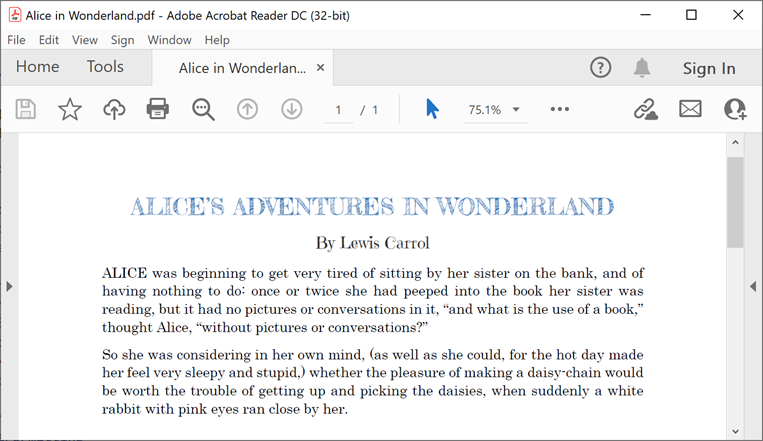
Example 2. Use Custom Fonts in the Spreadsheet Document API
The code sample below adds custom fonts to FontRepository and uses these fonts to format cells in a workbook. The resulting document is exported to PDF. This example uses the following Google fonts:
using DevExpress.Office;
using DevExpress.Spreadsheet;
namespace ConsoleOfficeApp
{
class Program
{
static void Main(string[] args)
{
FontRepository.Instance.AddFont(@"Fonts\advent-pro.regular.ttf");
FontRepository.Instance.AddFont(@"Fonts\Roboto-Light.ttf");
using (Workbook workbook = new Workbook())
{
// Load a workbook.
workbook.LoadDocument(@"Documents\Sales Report.xlsx", DocumentFormat.Xlsx);
Worksheet worksheet = workbook.Worksheets["Report"];
// Return the cell that contains the document title.
Cell cell = worksheet.Cells["B2"];
// Specify font settings (font name and size).
cell.Font.Name = "Advent Pro";
cell.Font.Size = 26;
// Return the cell range that contains report data.
CellRange range = worksheet.Range["B4:F20"];
// Start range format update.
var rangeFormatting = range.BeginUpdateFormatting();
// Specify font settings (font name and size).
rangeFormatting.Font.Name = "Roboto Light";
rangeFormatting.Font.Size = 14;
// End range format update.
range.EndUpdateFormatting(rangeFormatting);
// Export the document to PDF.
workbook.ExportToPdf(@"Documents\Sales Report.pdf");
}
FontRepository.Instance.Dispose();
}
}
}
The following image demonstrates the result:
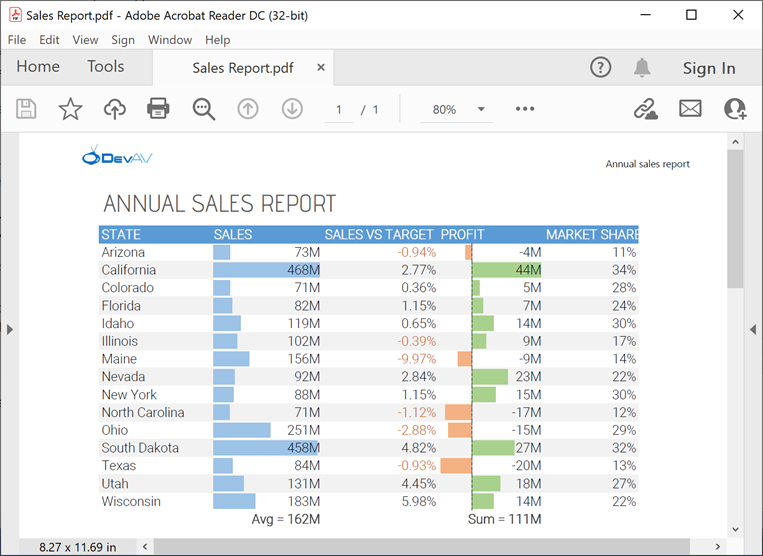
Obtain Information About Fonts in the Repository
Use the FontRepository.GetFonts method to return a list of all fonts in the font repository. Each item in this list is a FontData object that contains font information.
The following code sample retrieves the names of all fonts in the repository and displays this information in the console window:
using DevExpress.Office;
using System;
using System.Collections.Generic;
// ...
if (FontRepository.Instance.IsEmpty)
Console.WriteLine("Font repository is empty.");
else
{
Console.WriteLine("Font repository contains the following fonts:");
IList<FontData> fonts = FontRepository.Instance.GetFonts();
for (int i = 0; i < fonts.Count; i++)
{
Console.WriteLine($" \u002A {fonts[i].Name}");
}
}
The following image demonstrates a sample console output:
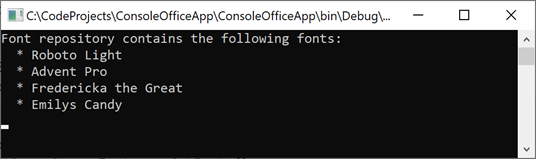
Clear the Font Repository
Call the FontRepository.Clear method to remove all fonts from the font repository. Use the FontRepository.IsEmpty property to check whether the repository contains fonts.