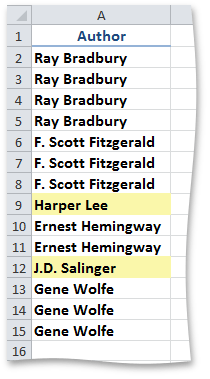How to: Format Unique or Duplicate Values, Blank Cells and Formula Errors
- 2 minutes to read
This example demonstrates how to specify the rule that highlights unique or duplicate values, formula errors, etc.
To create a new conditional formatting rule represented by the SpecialConditionalFormatting object, access the collection of conditional formats from the Worksheet.ConditionalFormattings property and call the ConditionalFormattingCollection.AddSpecialConditionalFormatting method. Pass the following parameters:
- A Range object that defines a range of cells to which the rule is applied.
- A condition specified by one of the ConditionalFormattingSpecialCondition enumeration values.
- Specify formatting options to be applied to cells if the condition is true, using the ISupportsFormatting.Formatting property of the SpecialConditionalFormatting object.
To remove the SpecialConditionalFormatting object, use the ConditionalFormattingCollection.Remove, ConditionalFormattingCollection.RemoveAt or ConditionalFormattingCollection.Clear methods.
Note
A complete sample project is available at https://github.com/DevExpress-Examples/how-to-apply-conditional-formatting-to-a-range-of-cells-e4959
// Create the rule to identify unique values in cells A2 through A15.
SpecialConditionalFormatting cfRule = worksheet.ConditionalFormattings.AddSpecialConditionalFormatting(worksheet["$A$2:$A$15"], ConditionalFormattingSpecialCondition.ContainUniqueValue);
// Specify formatting options to be applied to cells if the condition is true.
// Set the background color to yellow.
cfRule.Formatting.Fill.BackgroundColor = Color.FromArgb(255, 0xFA, 0xF7, 0xAA);
The image below shows the result (the workbook is opened in Microsoft® Excel®). Unique values in the list of authors are highlighted in yellow.