Tables
- 14 minutes to read
This topic describes how to use the RichEditDocumentServer to create a complex table (see image below).
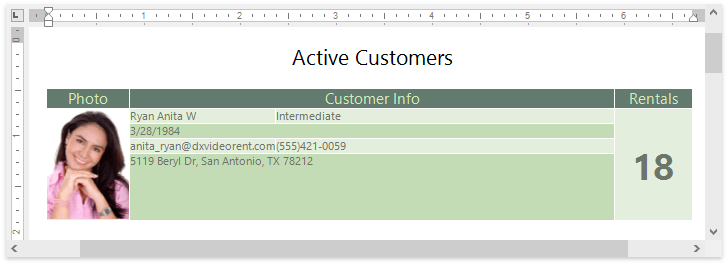
Note
The complete sample project is available at: Word Processing File API Tables Example.
Create a Table
Use members from the table below to create a table and add new rows and columns.
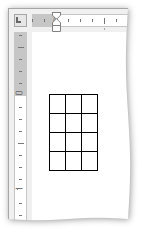
| Member | Description |
|---|---|
| TableCollection.Create | Creates a new table at the specified position. |
| TableRowCollection.Append | Appends a new row to the table. |
| TableRowCollection.InsertBefore | Inserts a new row before the specified row. |
| TableRowCollection.InsertAfter | Inserts a new row after the specified row. |
| TableCellCollection.Append | Adds a new column at the table’s end. |
| TableCellCollection.InsertBefore | Inserts a new column before a specified column. |
| TableCellCollection.InsertAfter | Inserts a new column after the specified column. |
using DevExpress.XtraRichEdit;
using DevExpress.XtraRichEdit.API.Native;
using (RichEditDocumentServer wordProcessor = new RichEditDocumentServer())
{
Document document = wordProcessor.Document;
//Create a new table and specify its layout type
Table table = document.Tables.Create(document.Range.End, 2, 2);
//Add new rows to the table
TableRow newRowBefore = table.Rows.InsertBefore(0);
TableRow newRowAfter = table.Rows.InsertAfter(0);
//Add a new column to the table
TableCell newLastColumn = table.Rows[0].Cells.Append()
}
Resize a Table
Use members from the table below to change the table row/column width and height to a fixed value or make it automatically fit the content.
| Member | Description |
|---|---|
| Table.BeginUpdate() | Initializes the update session. |
| TableRow.HeightType | Specifies the height type (exact, automatic or minimum). If the property is set to HeightType.Auto, the TableRow.Height property is ignored. |
| TableRow.Height | Specifies the row height. |
| TableCell.HeightType | Specifies the height type (exact, automatic or minimum). If the property is set to HeightType.Auto, the TableCell.Height property is ignored. |
| TableCell.Height | Specifies the cell height. |
| Table.SetPreferredWidth | Specifies the table’s width. |
| TableCell.PreferredWidth | Sets the column’s preferred width. |
| TableCell.PreferredWidthType | Specifies the width type (exact, automatic, etc.). Set this property to WidthType.Auto to make table automatically fit the content. |
| Table.RightToLeft | Specifies whether to change the table layout’s direction to right-to-left. |
| Table.EndUpdate() | Ends the table update. |
Note
We do not recommend that you specify different sizes for cells in one column because it changes the column’s layout.
The code snippet below resizes the table columns as in the following image:
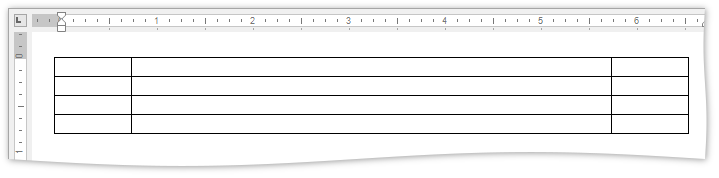
using DevExpress.XtraRichEdit;
using DevExpress.XtraRichEdit.API.Native;
using DevExpress.Office.Utils;
using (RichEditDocumentServer wordProcessor = new RichEditDocumentServer())
{
Document document = wordProcessor.Document;
Table table = document.Tables[0];
table.BeginUpdate();
//Set the width of the first column
table.Rows[0].FirstCell.PreferredWidthType = WidthType.Fixed;
table.Rows[0].FirstCell.PreferredWidth = Units.InchesToDocumentsF(0.8f);
//Set the second column width and cell height
table[0, 1].PreferredWidthType = WidthType.Fixed;
table[0, 1].PreferredWidth = Units.InchesToDocumentsF(5f);
table[0, 1].HeightType = HeightType.Exact;
table[0, 1].Height = Units.InchesToDocumentsF(0.5f);
//Set the third column width
table.Rows[0].LastCell.PreferredWidthType = WidthType.Fixed;
table.Rows[0].LastCell.PreferredWidth = Units.InchesToDocumentsF(0.8f);
table.EndUpdate();
}
Merge and Split Table Cells
The following API allows you to split a cell into a number of new cells or merge multiple cells into a single cell.
| Member | Description |
|---|---|
| Table.BeginUpdate() | Initializes the update session. |
| Table.MergeCells | Merges the specified cell range. The merged cells content persists. |
| TableCell.Split | Splits the table cell into the specified number of new cells. |
| Table.EndUpdate() | Ends the table update. |
The code snippet demonstrates how to modify cells so the table appears as in the following image.
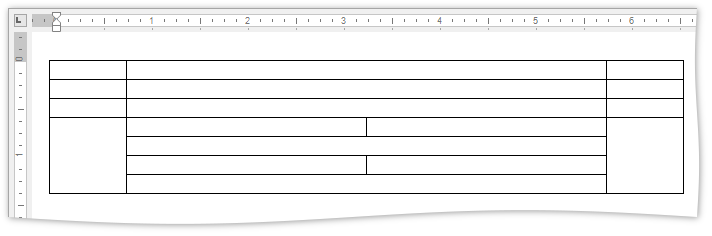
using DevExpress.XtraRichEdit;
using DevExpress.XtraRichEdit.API.Native;
using (RichEditDocumentServer wordProcessor = new RichEditDocumentServer())
{
Document document = wordProcessor.Document;
Table table = document.Tables[0];
table.BeginUpdate();
//Split cell into 8
table[3, 1].Split(4, 2);
//Merge cells
table.MergeCells(table[4, 1], table[4, 2]);
table.MergeCells(table[6, 1], table[6, 2]);
table.EndUpdate();
}
Add Content to Table Cells
The TableCell.Range property provides access to the cell content’s range. You can insert text, shape or another table into the cell.
| Member | Description |
|---|---|
| Table.BeginUpdate() | Initializes the update session. |
| SubDocument.InsertSingleLineText | Inserts a text string into a cell. |
| SubDocument.InsertText | Inserts text into a cell. |
| TableCollection.Create | Inserts a table into a cell. |
| ShapeCollection.InsertPicture | Inserts a picture into a cell. |
| Table.EndUpdate() | Ends the table update. |
The following code example inserts text and an image.
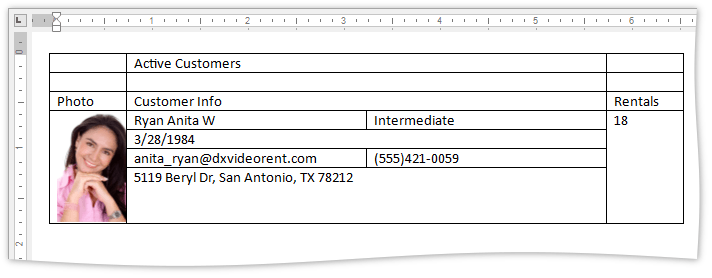
using DevExpress.XtraRichEdit;
using DevExpress.XtraRichEdit.API.Native;
using (RichEditDocumentServer wordProcessor = new RichEditDocumentServer())
{
Document document = wordProcessor.Document;
Table table = document.Tables[0];
table.BeginUpdate();
//Insert the header data
document.InsertSingleLineText(table.Rows[0].Cells[1].Range.Start, "Active Customers");
document.InsertSingleLineText(table[2, 0].Range.Start, "Photo");
document.InsertSingleLineText(table[2, 1].Range.Start, "Customer Info");
document.InsertSingleLineText(table[2, 2].Range.Start, "Rentals");
//Insert the customer's photo
document.Images.Insert(table[3, 0].Range.Start,
DocumentImageSource.FromFile("photo.png"));
//Insert the customer info
document.InsertText(table[3, 1].Range.Start, "Ryan Anita W");
document.InsertText(table[3, 2].Range.Start, "Intermediate");
document.InsertText(table[4, 1].Range.Start, "3/28/1984");
document.InsertText(table[5, 1].Range.Start, "anita_ryan@dxvideorent.com");
document.InsertText(table[5, 2].Range.Start, "(555)421-0059");
document.InsertText(table[6, 1].Range.Start, "5119 Beryl Dr, San Antonio, TX 78212");
document.InsertSingleLineText(table[3, 3].Range.Start, "18");
table.EndUpdate();
}
Format Cell Content
You can Format table content as regular text. Refer to the Text Formatting topic for more information on how to format text.
In this example, the table data is formatted as in the following image.
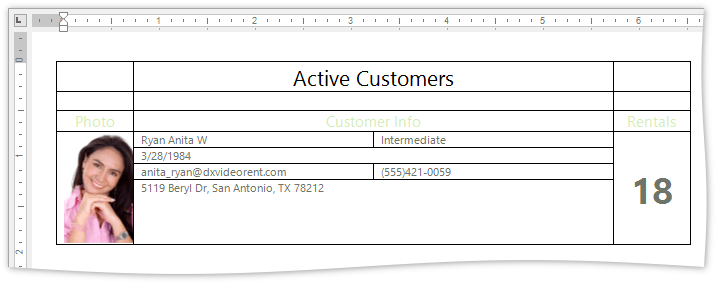
private static void FormatData(Document document)
{
Table table = document.Tables[0];
//Apply formatting to the "Active Customers" cell
CharacterProperties properties = document.BeginUpdateCharacters(table[0, 1].ContentRange);
properties.FontName = "Segoe UI";
properties.FontSize = 16;
document.EndUpdateCharacters(properties);
ParagraphProperties alignment = document.BeginUpdateParagraphs(table[0, 1].ContentRange);
alignment.Alignment = ParagraphAlignment.Center;
document.EndUpdateParagraphs(alignment);
table[0, 1].VerticalAlignment = TableCellVerticalAlignment.Center;
//Apply formatting to the header cells
CharacterProperties headerRowProperties = document.BeginUpdateCharacters(table.Rows[2].Range);
headerRowProperties.FontName = "Segoe UI";
headerRowProperties.FontSize = 11;
headerRowProperties.ForeColor = Color.FromArgb(212, 236, 183);
document.EndUpdateCharacters(headerRowProperties);
ParagraphProperties headerRowParagraphProperties = document.BeginUpdateParagraphs(table.Rows[2].Range);
headerRowParagraphProperties.Alignment = ParagraphAlignment.Center;
document.EndUpdateParagraphs(headerRowParagraphProperties);
//Apply formatting to the customer info cells
DocumentRange targetRange = document.CreateRange(table[3, 1].Range.Start, table[6, 2].Range.Start.ToInt() - table[3, 1].Range.Start.ToInt());
CharacterProperties infoProperties = document.BeginUpdateCharacters(targetRange);
infoProperties.FontSize = 8;
infoProperties.FontName = "Segoe UI";
infoProperties.ForeColor = Color.FromArgb(111, 116, 106);
document.EndUpdateCharacters(infoProperties);
//Format "Rentals" cells
CharacterProperties rentalFormat = document.BeginUpdateCharacters(table[3, 3].Range);
rentalFormat.FontSize = 28;
rentalFormat.Bold = true;
document.EndUpdateCharacters(rentalFormat);
ParagraphProperties rentalAlignment = document.BeginUpdateParagraphs(table[3, 3].Range);
rentalAlignment.Alignment = ParagraphAlignment.Center;
document.EndUpdateParagraphs(rentalAlignment);
table[3, 3].VerticalAlignment = TableCellVerticalAlignment.Center;
}
Change the Table Appearance
Change the Appearance of Table Elements
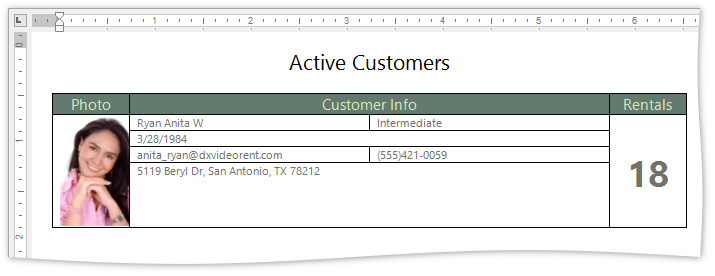
Change the cell’s background and border color to customize the table appearance as on the image above.
| Member | Description |
|---|---|
| Table.BeginUpdate() | Initializes the update session. |
| TableCell.BackgroundColor | Sets the background color of the cell. |
| TableCellBorder.LineColor | Sets the color of the cell border. |
| Table.TableBackgroundColor | Sets the color of the empty space between cells. |
| Table.ForEachCell | Helps you to perform the specific actions for each table cell. |
| Document.DefaultTableProperties | Provides access to the default table properties. |
| Table.EndUpdate() | Ends the table update. |
The code snippet below changes the third row’s background color and hides the border of the first two rows.
using DevExpress.XtraRichEdit;
using DevExpress.XtraRichEdit.API.Native;
using System.Drawing;
using (RichEditDocumentServer wordProcessor = new RichEditDocumentServer())
{
Document document = wordProcessor.Document;
Table table = document.Tables[0];
table.BeginUpdate();
//Call the ChangeCellBorderColor method for every cell in the first two rows
for (int i = 0; i < 2; i++)
{
for (int j = 0; j < table.Rows[i].Cells.Count; j++)
{
ChangeCellBorderColor(table[i, j]);
}
}
//Specify the background color for the third row
TableRow targetRow = table.Rows[2];
targetRow.Cells[0].BackgroundColor = Color.FromArgb(99, 122, 110);
targetRow.Cells[1].BackgroundColor = Color.FromArgb(99, 122, 110);
targetRow.Cells[2].BackgroundColor = Color.FromArgb(99, 122, 110);
table.EndUpdate();
}
private static void ChangeCellBorderColor(TableCell cell)
{
//Specify the border style and the background color for the header cells
cell.Borders.Bottom.LineStyle = TableBorderLineStyle.None;
cell.Borders.Left.LineStyle = TableBorderLineStyle.None;
cell.Borders.Right.LineStyle = TableBorderLineStyle.None;
cell.Borders.Top.LineStyle = TableBorderLineStyle.None;
cell.BackgroundColor = Color.Transparent;
}
Create and Apply a Table Style
Use the table style to format all table elements simultaneously. You can use the following members to create a style:
| Member | Description |
|---|---|
| SubDocument.BeginUpdate() | Initializes the document update. |
| Document.TableStyles | Provides access to the collection of table styles. |
| TableStyleCollection.CreateNew | Creates a new TableStyle instance. |
| TableStyle.TableBorders | Provides access to the table borders options. |
| TableStyle.CellBackgroundColor | Specifies the table cells’ background color. |
| TableStyleCollection.Add | Adds a new style to the collection. You cannot apply styles that are not in the collection. |
| TableStyle.ConditionalStyleProperties | Provides access to the options for specific table elements (the first table cell, row, etc. ) |
| TableConditionalStyleProperties.CreateConditionalStyle | Creates a new style for a specific table element. Use the Table.TableLook property to determine the element to which the style should be applied. |
| SubDocument.EndUpdate() | Finalizes the document update. |
| Table.Style | Gets or sets the table style. |
| TableStyleCollection.DefaultStyle | Specifies the default table style. |
The following code creates a new table style, sets the desired style options, including settings for specific table elements (odd rows and the bottom right cell), and applies the style to the table.
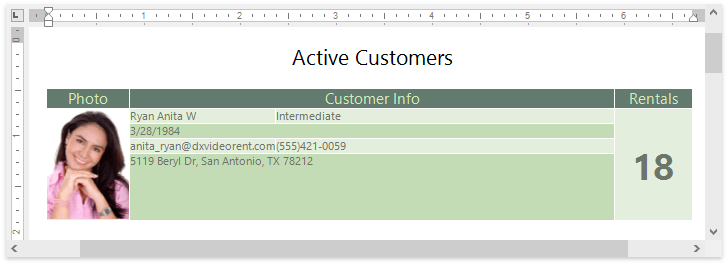
using DevExpress.XtraRichEdit;
using DevExpress.XtraRichEdit.API.Native;
using System.Drawing;
using (RichEditDocumentServer wordProcessor = new RichEditDocumentServer())
{
Document document = wordProcessor.Document;
document.BeginUpdate();
//Create a new table style
TableStyle tStyleMain = document.TableStyles.CreateNew();
//Specify style options
tStyleMain.TableBorders.InsideHorizontalBorder.LineStyle = TableBorderLineStyle.Single;
tStyleMain.TableBorders.InsideHorizontalBorder.LineColor = Color.White;
tStyleMain.TableBorders.InsideVerticalBorder.LineStyle = TableBorderLineStyle.Single;
tStyleMain.TableBorders.InsideVerticalBorder.LineColor = Color.White;
tStyleMain.CellBackgroundColor = Color.FromArgb(227, 238, 220);
tStyleMain.Name = "MyTableStyle";
//Add the style to the document collection
document.TableStyles.Add(tStyleMain);
//Create conditional styles (styles for specific table elements)
TableConditionalStyle myNewStyleForOddRows =
tStyleMain.ConditionalStyleProperties.CreateConditionalStyle(ConditionalTableStyleFormattingTypes.OddRowBanding);
myNewStyleForOddRows.CellBackgroundColor = Color.FromArgb(196, 220, 182);
TableConditionalStyle myNewStyleForBottomRightCell =
tStyleMain.ConditionalStyleProperties.CreateConditionalStyle(ConditionalTableStyleFormattingTypes.BottomRightCell);
myNewStyleForBottomRightCell.CellBackgroundColor = Color.FromArgb(188, 214, 201);
document.EndUpdate();
// Apply a previously defined style to the table
document.Tables[0].Style = tStyleMain;
}
Wrap Text Around a Table
You can wrap text around a table and specify the table’s position.
Use properties from the table below to position the table as shown on the image (the table AutoFit type is changed to AutoFit Contents):
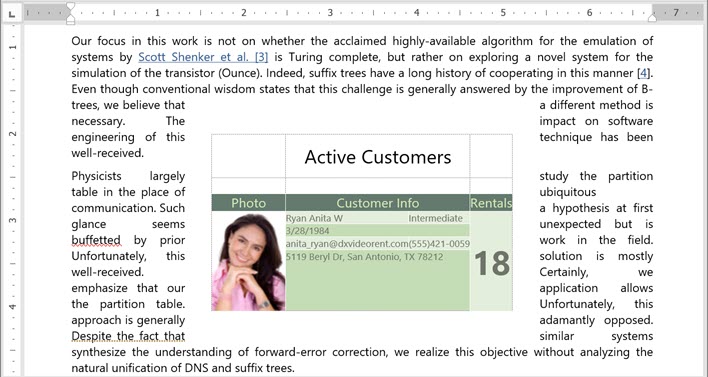
| Member | Description |
|---|---|
| Table.BeginUpdate() | Initializes the update session. |
| Table.TextWrappingType | Wraps text around a table. Set this property to TableTextWrappingType.Around. |
| Table.RelativeHorizontalPosition Table.HorizontalAlignment Table.OffsetXRelative |
Specify the table’s horizontal alignment. The RelativeHorizontalPosition defines the element to which the table’s horizontal position is relative. Set the HorizontalAlignment to None to use the OffsetXRelative property. |
| Table.RelativeVerticalPosition Table.VerticalAlignment Table.OffsetYRelative |
Specify the table’s vertical alignment. The RelativeVerticalPosition defines the element to which the table alignment is relative. Set the VerticalAlignment to None to use the OffsetYRelative property. |
| Table.MarginTop Table.MarginRight Table.MarginBottom Table.MarginLeft |
Specify the distance between the table and surrounding text. |
| Table.EndUpdate() | Ends the table update. |
using DevExpress.XtraRichEdit;
using DevExpress.XtraRichEdit.API.Native;
using DevExpress.Office.Utils;
using (RichEditDocumentServer wordProcessor = new RichEditDocumentServer())
{
Document document = wordProcessor.Document;
Table table = document.Tables[0];
table.BeginUpdate();
//Wrap text around the table
table.TextWrappingType = TableTextWrappingType.Around;
//Specify vertical alignment:
table.RelativeVerticalPosition = TableRelativeVerticalPosition.Paragraph;
table.VerticalAlignment = TableVerticalAlignment.None;
table.OffsetYRelative = Units.InchesToDocumentsF(2f);
//Specify horizontal alignment:
table.RelativeHorizontalPosition = TableRelativeHorizontalPosition.Margin;
table.HorizontalAlignment = TableHorizontalAlignment.Center;
//Set distance between the text and the table:
table.MarginBottom = Units.InchesToDocumentsF(0.3f);
table.MarginLeft = Units.InchesToDocumentsF(0.3f);
table.MarginTop = Units.InchesToDocumentsF(0.3f);
table.MarginRight = Units.InchesToDocumentsF(0.3f);
table.EndUpdate();
}
Delete Table
Delete a cell, row or the entire table
| Member | Description |
|---|---|
| Table.BeginUpdate() | Initializes the update session. |
| TableCell.Delete | Deletes the cell. The cell that is next to the deleted cell is moved to the left. |
| TableRow.Delete | Deletes the row . |
| TableCollection.Remove | Deletes the entire table. |
| Table.EndUpdate() | Ends the table update. |
The following code snippet deletes the first row and the second cell from the second row.
using DevExpress.XtraRichEdit;
using DevExpress.XtraRichEdit.API.Native;
using (RichEditDocumentServer wordProcessor = new RichEditDocumentServer())
{
Document document = wordProcessor.Document;
Table tbl = document.Tables[0];
tbl.BeginUpdate();
//Delete a cell
tbl.Cell(1, 1).Delete();
//Delete a row
tbl.Rows[0].Delete();
tbl.EndUpdate();
//Delete the entire table
//document.Tables.Remove(tbl);
}
Delete a Column
You cannot delete table columns directly. Use the Table.ForEachRow method to remove the column and delete cells with the corresponding index from every table row.
The code sample below shows how to remove the second column.
using DevExpress.XtraRichEdit;
using DevExpress.XtraRichEdit.API.Native;
using (RichEditDocumentServer wordProcessor = new RichEditDocumentServer())
{
Document document = wordProcessor.Document;
Table tbl = document.Tables[0];
tbl.BeginUpdate();
//Call the declared method using ForEachRow method and the corresponding delegate
tbl.ForEachRow(new TableRowProcessorDelegate(DeleteCells));
//Declare a method that deletes the second cell in every table row
public static void DeleteCells(TableRow row, int i)
{
row.Cells[1].Delete();
}
}