How to: Access a Range of Cells
- 4 minutes to read
This example demonstrates how to access ranges of cells in a worksheet. There are several ways to accomplish this.
- Use the Worksheet.Item property.
- Use the IRangeProvider.Item, IRangeProvider.Parse and IRangeProvider.FromLTRB members of the IRangeProvider object, accessed via the Worksheet.Range or Workbook.Range property.
using DevExpress.Spreadsheet;
// ...
Workbook workbook = new Workbook();
Worksheet worksheet = workbook.Worksheets[0];
// A range that includes cells from the top left cell (A1) to the bottom right cell (B5).
Range rangeA1B5 = worksheet["A1:B5"];
// A rectangular range that includes cells from the top left cell (C4) to the bottom right cell (E7).
Range rangeC4E7 = worksheet.Range["C4:E7"];
// The C4:E7 cell range located in the "Sheet3" worksheet.
Range rangeSheet3C4E7 = workbook.Range["Sheet3!C4:E7"];
// A range that contains a single cell (E7).
Range rangeE7 = worksheet.Range["E7"];
// A range that includes the entire column A.
Range rangeColumnA = worksheet.Range["A:A"];
// A range that includes the entire row 5.
Range rangeRow5 = worksheet.Range["5:5"];
// A minimal rectangular range that includes all listed cells: C6, D9 and E7.
Range rangeC6D9E7 = worksheet.Range.Parse("C6:D9:E7");
// A rectangular range whose left column index is 0, top row index is 0,
// right column index is 3 and bottom row index is 2. This is the A1:D3 cell range.
Range rangeA1D3 = worksheet.Range.FromLTRB(0, 0, 3, 2);
// A range that includes the intersection of two ranges: C5:E10 and E9:G13.
// This is the E9:E10 cell range.
Range rangeE9E10 = worksheet.Range["C5:E10 E9:G13"];
// Create a defined name for the D20:G23 cell range.
worksheet.DefinedNames.Add("Range_Name", "Sheet1!$D$20:$G$23");
// Access a range by its defined name.
Range rangeD20G23 = worksheet.Range["Range_Name"];
Range rangeA1D4 = worksheet["A1:D4"];
Range rangeD5E7 = worksheet["D5:E7"];
Range rangeRow11 = worksheet["11:11"];
Range rangeF7 = worksheet["F7"];
// Create a complex range via the Range.Union method.
Range complexRange1 = worksheet["B7:C9"].Union(rangeD5E7);
// Create a complex range via the IRangeProvider.Union method.
Range complexRange2 = worksheet.Range.Union(new Range[] { rangeRow11, rangeA1D4, rangeF7 });
// Create a complex range from multiple cell ranges separated by commas.
Range complexRange3 = worksheet["D15:F18, G19:H20, I21"];
// Fill the ranges with different colors.
complexRange1.FillColor = Color.LightBlue;
complexRange2.FillColor = Color.LightGreen;
complexRange3.FillColor = Color.LightPink;
// Use the Areas property to get access to a complex range's component.
complexRange2.Areas[2].Borders.SetOutsideBorders(Color.DarkGreen, BorderLineStyle.Medium);
The following image illustrates a cell range, its top left and bottom right cell indexes, and the cell range reference (the workbook is opened in Microsoft® Excel®).
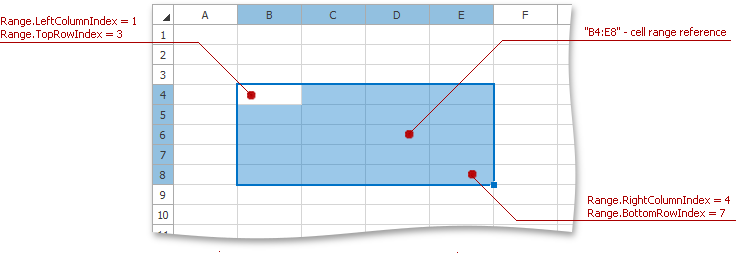
See Also