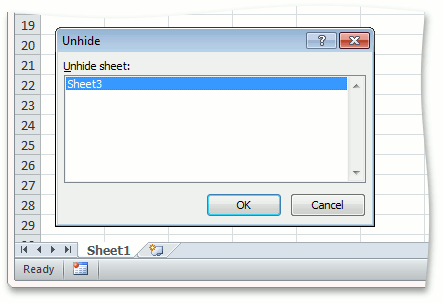How to: Show and Hide a Worksheet
- 2 minutes to read
Important
You require a license to the DevExpress Office File API or DevExpress Universal Subscription to use these examples in production code. Refer to the DevExpress Subscription page for pricing information.
This example demonstrates how to manage worksheet visibility in a workbook. To do this, use the following properties.
-
Set this property to false to hide a worksheet. To make a worksheet visible again, you can set the Visible property to true or the Worksheet.VisibilityType property to the WorksheetVisibilityType.Visible enumeration member. End-users can show a hidden worksheet via the user interface (for example, when opening a workbook in Microsoft® Excel® or SpreadsheetControl).
-
Setting this property to WorksheetVisibilityType.Hidden is equivalent to setting the Worksheet.Visible property to false - the hidden worksheet can be shown again by end-users via the user interface (for example, Microsoft® Excel® or SpreadsheetControl).
The VisibilityType property also allows you to hide a worksheet so that it becomes impossible for end-users to access this worksheet. To do this, mark a worksheet as “very hidden” by setting the VisibilityType property to WorksheetVisibilityType.VeryHidden. To show a worksheet again, set the Visible property to true or VisibilityType to WorksheetVisibilityType.Visible.
Note
A workbook must always contain at least one visible worksheet.
Note
A complete sample project is available at https://github.com/DevExpress-Examples/spreadsheet-document-server-api-e4339
// Hide the worksheet under the "Sheet2" name and prevent end-users from unhiding it via user interface.
// To make this worksheet visible again, use the Worksheet.Visible property.
workbook.Worksheets["Sheet2"].VisibilityType = WorksheetVisibilityType.VeryHidden;
// Hide the "Sheet3" worksheet.
// In this state a worksheet can be unhidden via user interface.
workbook.Worksheets["Sheet3"].Visible = false;
After executing the code above, the “Sheet2” worksheet is hidden, and cannot be accessed by an end-user in Microsoft® Excel®. The “Sheet3” worksheet is also hidden, but its visibility can be restored by an end-user.