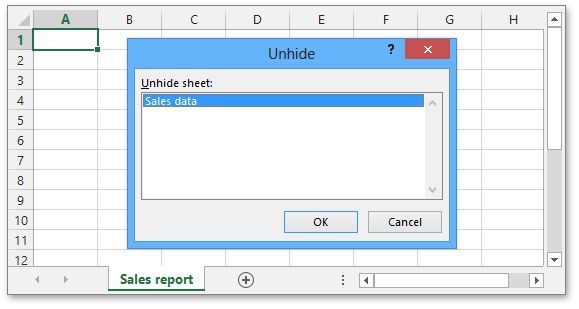How to: Hide a Worksheet
- 2 minutes to read
The example below demonstrates how to manage worksheet visibility in a workbook. To do this, use the IXlSheet.VisibleState property.
Set this property to the XlSheetVisibleState.Hidden value to hide a worksheet. End-users can show a hidden worksheet from the user interface (for example, when opening a workbook in Microsoft® Excel®). If you wish to prevent end-users from displaying hidden worksheets, mark a worksheet as “very hidden” by setting the IXlSheet.VisibleState property to XlSheetVisibleState.VeryHidden.
To restore the worksheet visibility, set the IXlSheet.VisibleState property to the XlSheetVisibleState.Visible enumeration member.
Important
A workbook must always contain at least one visible worksheet.
Note
A complete sample project is available at https://github.com/DevExpress-Examples/xl-export-api-examples-t253492
// Create the first worksheet.
using (IXlSheet sheet = document.CreateSheet()) {
sheet.Name = "Sales report";
}
// Create the second worksheet and specify its visibility.
using (IXlSheet sheet = document.CreateSheet()) {
sheet.Name = "Sales data";
sheet.VisibleState = XlSheetVisibleState.Hidden;
}
The image below shows the result. The “Sales data” worksheet is hidden, but its visibility can be restored by an end-user from the user interface (the document is opened in Microsoft® Excel®).