How to: Outline Data Manually
- 3 minutes to read
You can group rows and columns to make it easier to analyze a large amount of data, and simplify navigation within large worksheets. This functionality provides the capability to split your data into separate groups and hide unnecessary details in a worksheet.
Select the action you wish to perform.
Group and Ungroup Rows
Group
Note
A complete sample project is available at https://github.com/DevExpress-Examples/spreadsheet-document-server-api-part-2-t217615
Worksheet worksheet = workbook.Worksheets["Grouping"]; workbook.Worksheets.ActiveWorksheet = worksheet; // Group four rows starting from the third row and collapse the group. worksheet.Rows.Group(2, 5, true); // Group four rows starting from the ninth row and expand the group. worksheet.Rows.Group(8, 11, false); // Create the outer group of rows by grouping rows 2 through 13. worksheet.Rows.Group(1, 12, false);The image below shows the result (the workbook is opened in Microsoft® Excel®).
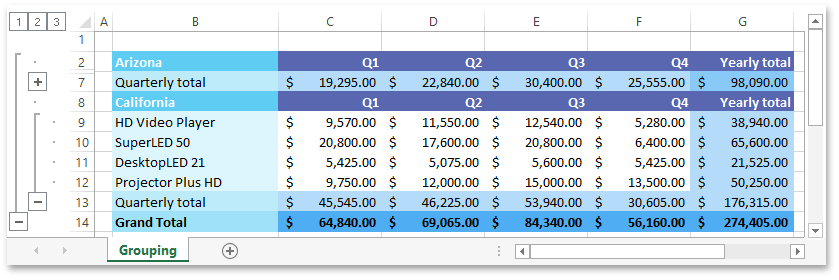
Ungroup
Note
A complete sample project is available at https://github.com/DevExpress-Examples/spreadsheet-document-server-api-part-2-t217615
Worksheet worksheet = workbook.Worksheets["Grouping and Outline"]; workbook.Worksheets.ActiveWorksheet = worksheet; // Ungroup four rows (from the third row to the sixth row) and display collapsed data. worksheet.Rows.UnGroup(2, 5, true); // Ungroup four rows (from the ninth row to the twelfth row). worksheet.Rows.UnGroup(8, 11, false); // Remove the outer group of rows. worksheet.Rows.UnGroup(1, 12, false);
Group and Ungroup Columns
Group
Note
A complete sample project is available at https://github.com/DevExpress-Examples/spreadsheet-document-server-api-part-2-t217615
Worksheet worksheet = workbook.Worksheets["Grouping"]; workbook.Worksheets.ActiveWorksheet = worksheet; // Group four columns starting from the third column "C" and expand the group. worksheet.Columns.Group(2, 5, false);The image below shows the result (the workbook is opened in Microsoft® Excel®).
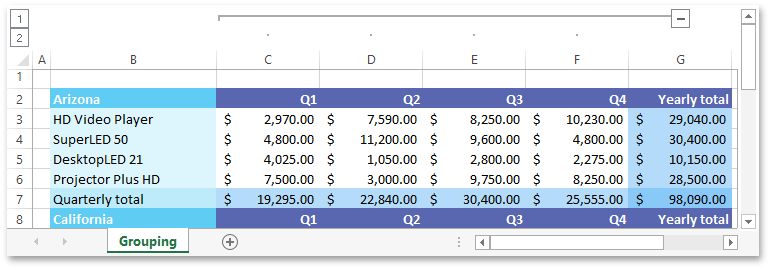
Ungroup
Note
A complete sample project is available at https://github.com/DevExpress-Examples/spreadsheet-document-server-api-part-2-t217615
Worksheet worksheet = workbook.Worksheets["Grouping and Outline"]; workbook.Worksheets.ActiveWorksheet = worksheet; // Ungroup four columns (from the column "C" to the column "F"). worksheet.Columns.UnGroup(2, 5, false);