Lesson 3: Enable the Edit Appointment Form
- 2 minutes to read
SchedulerView‘s Edit Appointment Page allows users to edit appointments. You can specify a gesture (for example, tap or double tap) that invokes it.
Open the solution created in Lesson 2 and perform the following steps to set up the scheduler to show the Edit Appointment form when users tap an appointment:
Subscribe to the SchedulerView.Tap event.
<dxsch:SchedulerView x:Name="scheduler" Start="{Binding StartDate}" FirstDayOfWeek="Monday" WorkDays="Monday,Tuesday,Wednesday,Friday" WorkTime="7:00:00-19:00:00" Tap="Scheduler_Tap"> <!-- ... --> </dxsch:SchedulerView>In the event handler:
Create an AppointmentEditPage instance using one of the following constructors.
- AppointmentEditPage(SchedulerView, DateTime, DateTime, Boolean) - accepts the scheduler and an initial time interval if you create a new appointment.
- AppointmentEditPage(SchedulerView, AppointmentItem) - accepts the scheduler and an appointment if you edit the existing appointment.
Call the Navigation.PushAsync method and pass the created page as a parameter.
using Xamarin.Forms; using DevExpress.XamarinForms.Scheduler; namespace SchedulerExample { public partial class MainPage : ContentPage { public MainPage() { InitializeComponent(); } private void Scheduler_Tap(object sender, SchedulerGestureEventArgs e) { if (e.AppointmentInfo == null) { ShowNewAppointmentEditPage(e.IntervalInfo) return; } AppointmentItem appointment = e.AppointmentInfo.Appointment; ShowAppointmentEditPage(appointment); } private void ShowAppointmentEditPage(AppointmentItem appointment) { AppointmentEditPage appEditPage = new AppointmentEditPage(this.scheduler, appointment); Navigation.PushAsync(appEditPage); } private void ShowNewAppointmentEditPage(IntervalInfo info) { AppointmentEditPage appEditPage = new AppointmentEditPage(this.scheduler, info.Start, info.End, info.AllDay); Navigation.PushAsync(appEditPage); } } }Note
The SchedulerGestureEventArgs.AppointmentInfo.Appointment returns an appointment that has a visual representation (an appointment with Type set to
Normal,Occurrence,ChangedOccurrence,DeletedOccurrence). Obtain the occurrence’s pattern using the GetPattern method if you want to edit all occurrences in a recurrence chain.
In the App.xaml.cs file, assign a NavigationPage instance to the Application.MainPage property and add the MainPage content page to the navigation stack (the application’s root page):
namespace SchedulerExample { public partial class App : Application { public App() { InitializeComponent(); // MainPage = new MainPage(); MainPage = new NavigationPage(new MainPage()); } // ... } }
The scheduler now displays the Edit Appointment form when users tap an appointment.
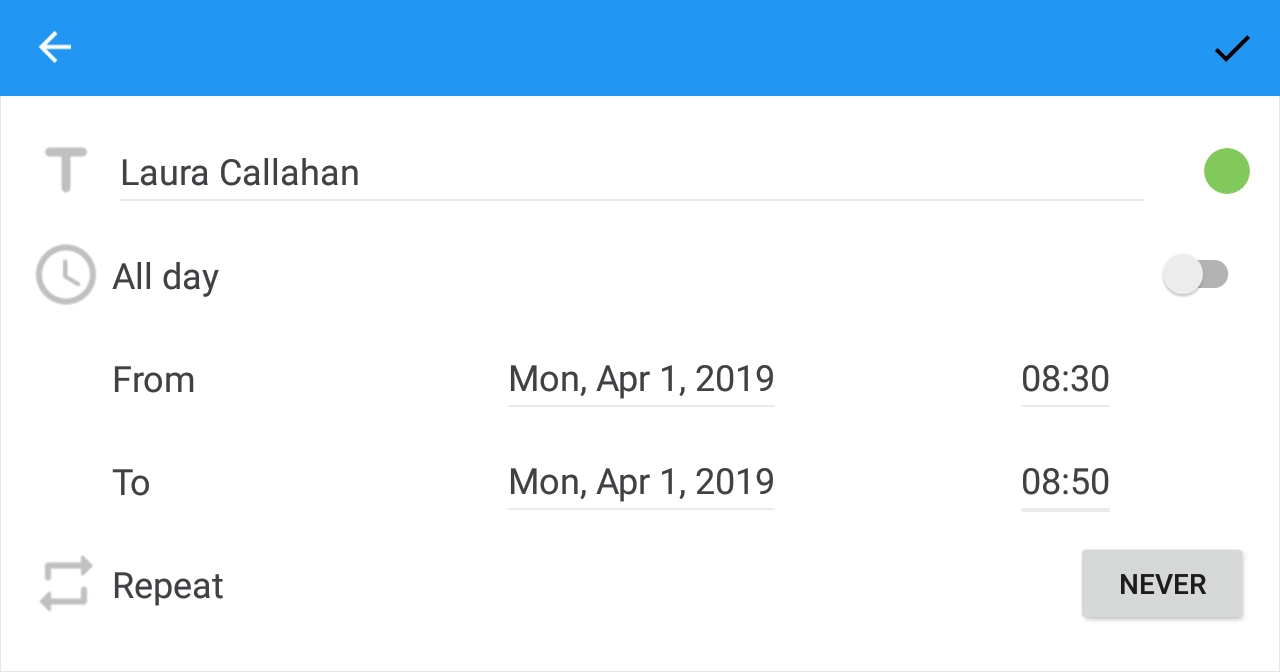
The next lesson explains how to specify custom labels for appointments.