Views
- 3 minutes to read
The SchedulerView uses Views to display appointments the DataSource provides. A View specifies the appearance of appointments and their layout. This topic lists views the scheduler supports.
The SchedulerView.Views collection stores views the scheduler can utilize. Note that the scheduler has all types of views with default settings available out-of-the-box. Views you specify in XAML or code replace the predefined ones (all default views are removed). You can define any number of views with the same type and different settings.
The SchedulerView.ActiveViewIndex property specifies the index of a view the scheduler currently uses:
<dxs:SchedulerView ActualViewIndex="1">
<dxs:MonthView>
<dxs:DayView>
</dxs:SchedulerView>
Note
The SchedulerView.Views is a content property. You can skip property tags in the markup.
Day View
The Day View displays appointments scheduled for a specific date or for several days following each other. The DayView.DayCount property manages the number of days the view shows. The image below highlights elements the view includes:
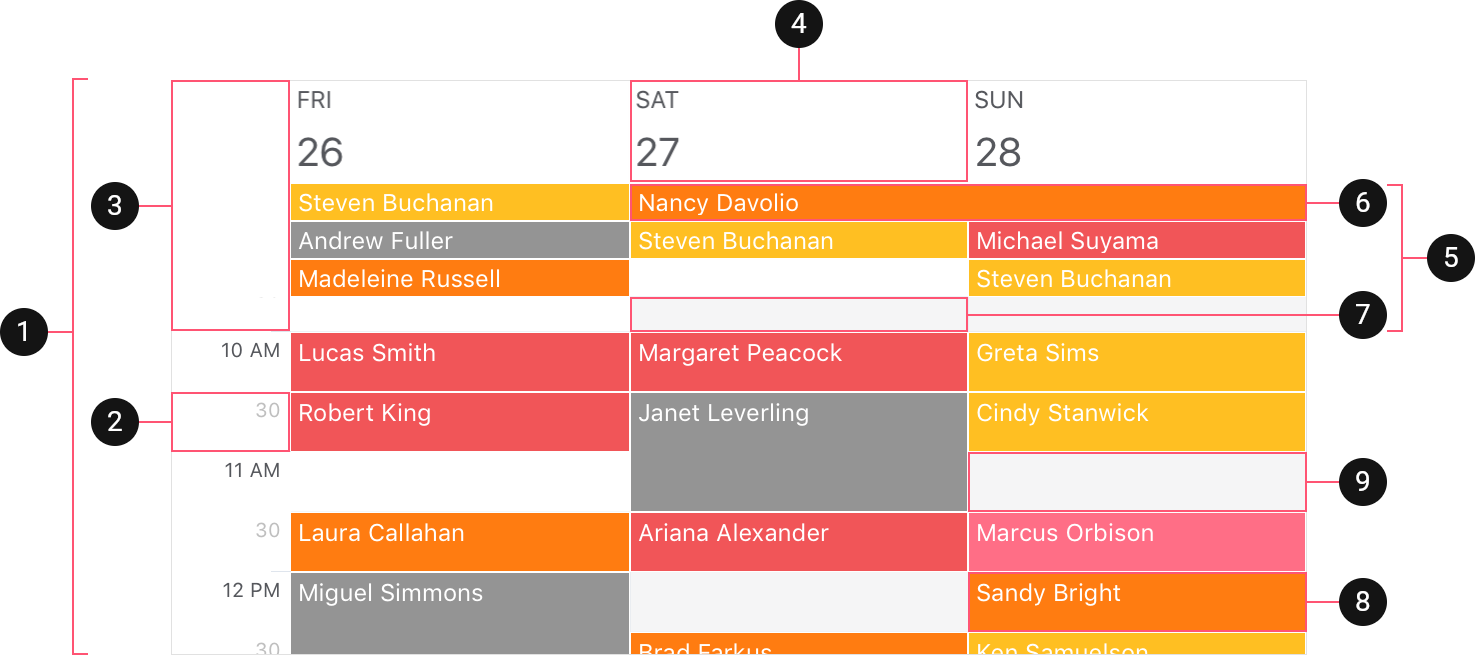
The following table lists basic settings that configure the view:
Property | Description |
|---|---|
Gets or sets the number of days the Day View displays. | |
Gets or sets whether the View should show only WorkTime. | |
Gets or sets how the View snaps the scheduler’s appointments. |
Work Week View
The Work Week View displays appointments scheduled for a specific work week. The image below highlights elements the view includes:
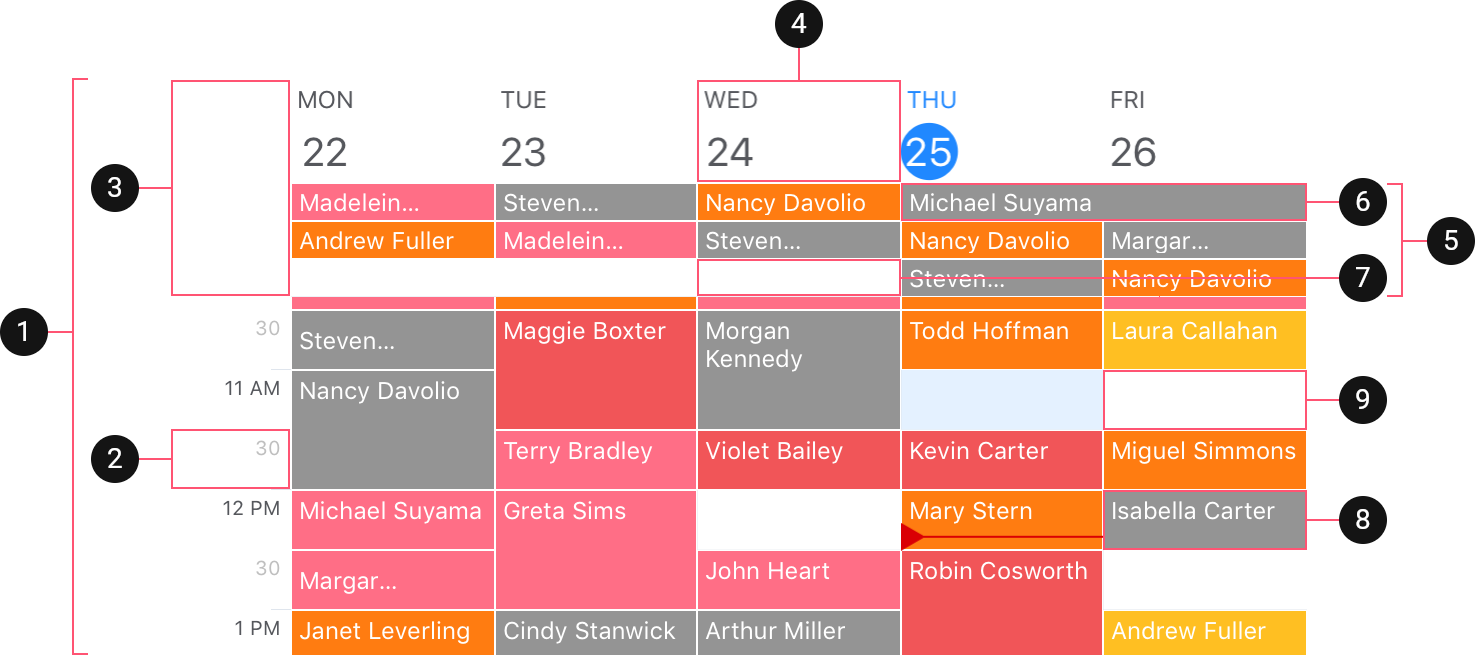
Note
- The SchedulerView.FirstDayOfWeek property specifies the day from which a week starts.
- The SchedulerView.WorkDays property defines days that belong to a work week.
The following table lists basic settings that configure the view:
Property | Description |
|---|---|
Gets or sets whether the View should show only WorkTime. | |
Gets or sets how the View snaps the scheduler’s appointments. |
Week View
The Week View displays all appointments for a specific week. The image below highlights elements the view includes:
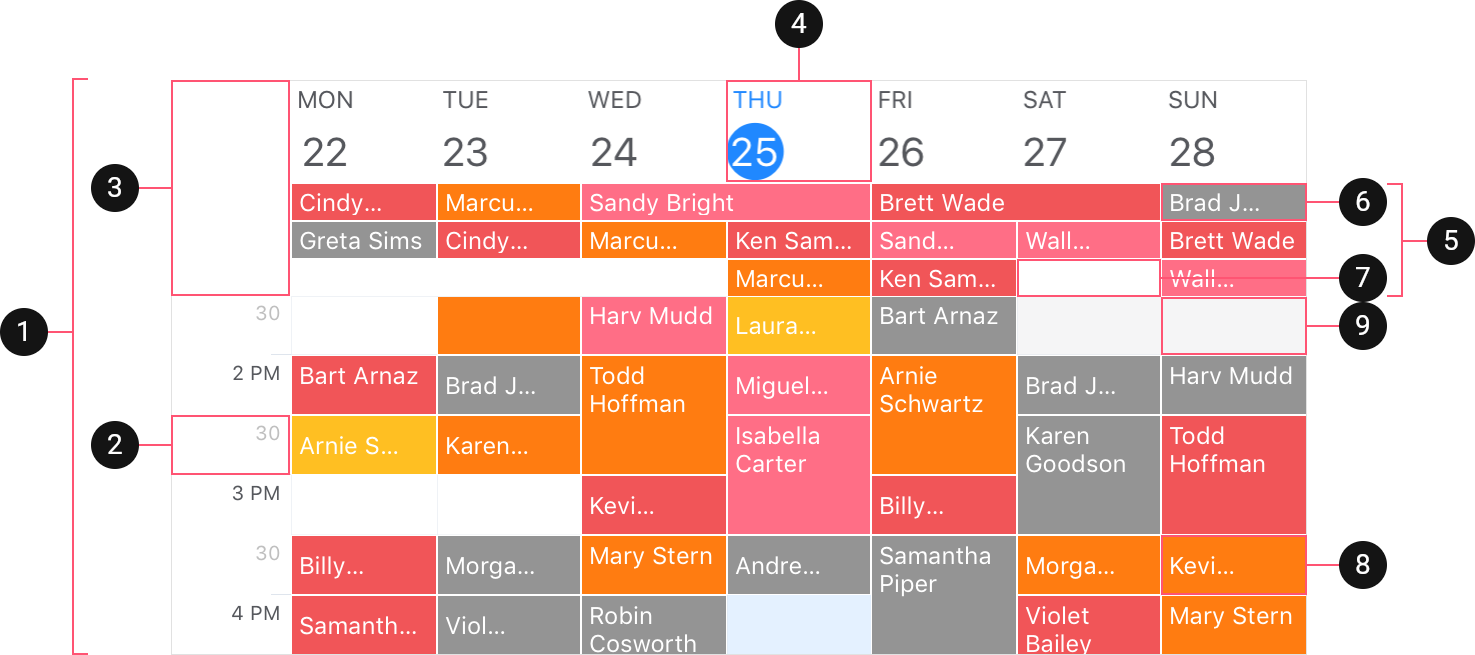
Note
The SchedulerView.FirstDayOfWeek property specifies the day from which a week starts.
The following table lists basic settings that configure the view:
Property | Description |
|---|---|
Gets or sets whether the View should show only WorkTime. | |
Gets or sets how the View snaps the scheduler’s appointments. |
Month View
The Month View displays all the appointments for a specific month. The image below highlights elements the view includes:
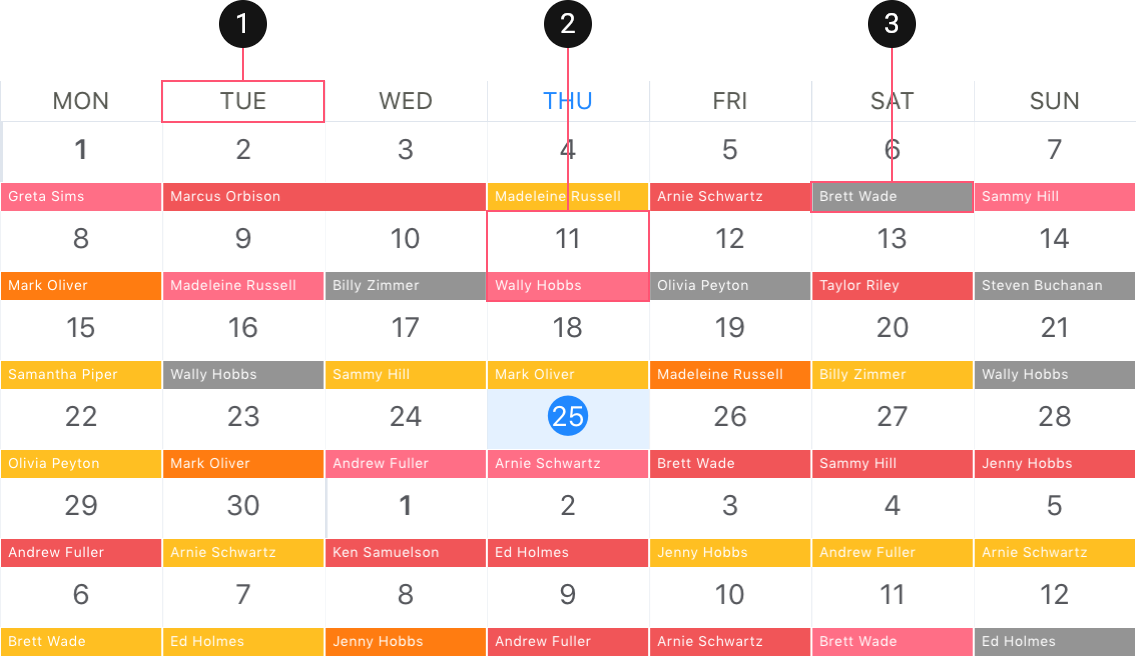
Property | Description |
|---|---|
Gets or sets whether the View shows only workdays. | |
Gets or sets a number of weeks that the View shows on the screen at one time. |
](/MobileControls/images/xf/scheduler/day-view.png?v=19.1)
](/MobileControls/images/xf/scheduler/work-week-view.png?v=19.1)
](/MobileControls/images/xf/scheduler/week-view.png?v=19.1)
](/MobileControls/images/xf/scheduler/month-view.png?v=19.1)