Convert a Trial Version to a Licensed Version
- 3 minutes to read
You can use the DevExpress installer or Visual Studio to convert a trial version of the DevExpress installation to a licensed version after you obtain a license.
Register Your Products in DevExpress Installer
If you have a trial version installed on your machine, run the DevExpress installer again. On the first screen, select Register.

Enter the email address and the password associated with your DevExpress account in the invoked dialog:
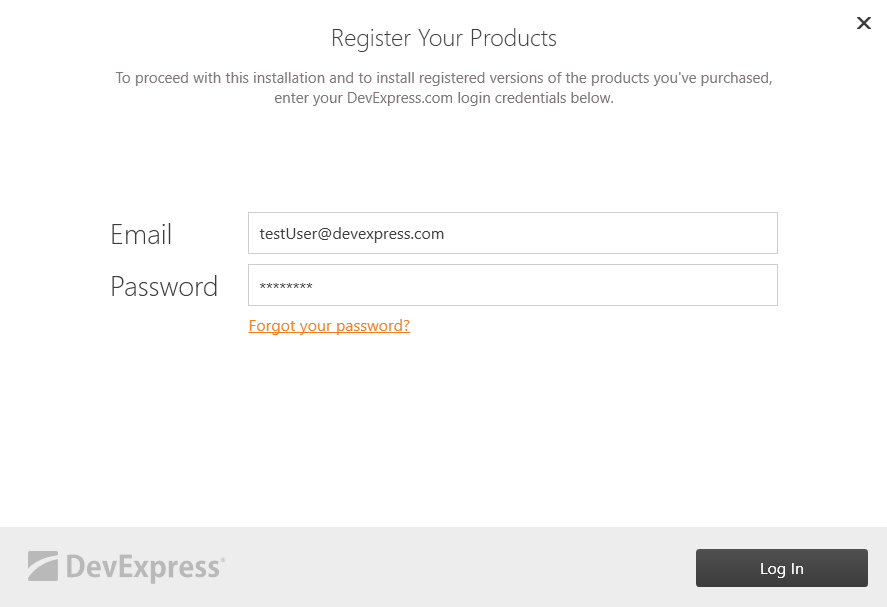
Note
If you do not have an Internet connection, refer to the following article for information about offline registration: GUI Install Mode.
Once the installation has processed your registration request, the following dialog appears:

This dialog shows products already installed on your machine. It also indicates your licensed products. You can choose to modify your installation based on this information, or keep the same configuration. Click Next to upgrade the installation.
Click Finish in the following dialog to complete the installation:
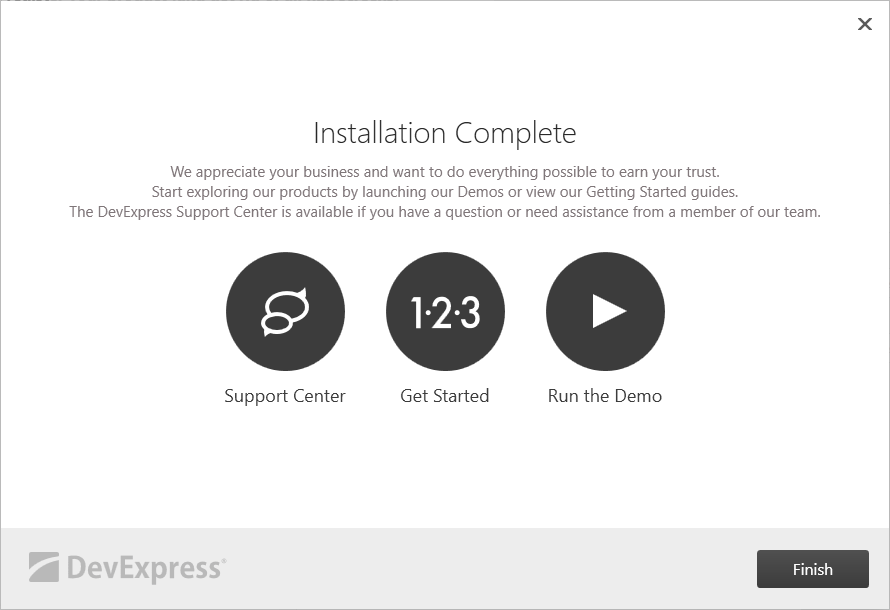
Register Your Products in Visual Studio (v14.2+)
The DevExpress installation adds the Your License Information item to the Extensions → DevExpress menu in Visual Studio.

This command invokes a dialog that shows all installed DevExpress components. If the components are not registered, the dialog prompts you to register them:
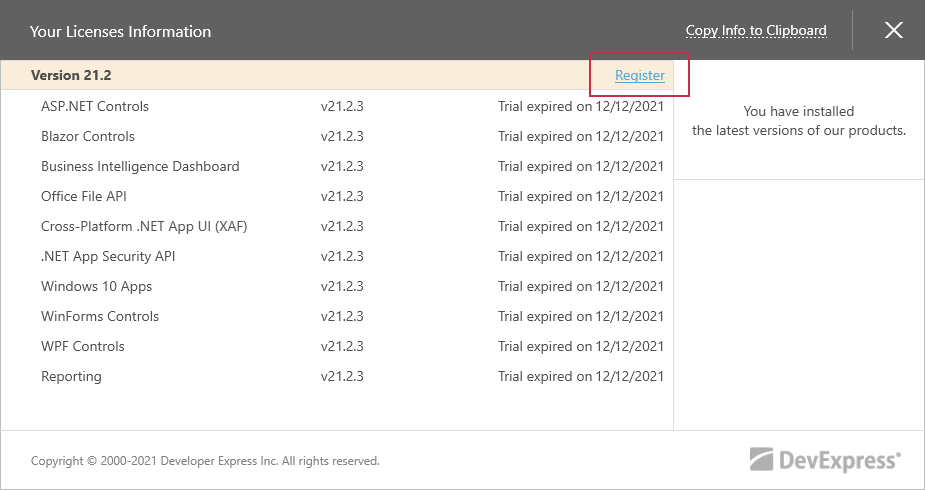
Click Register and enter the email address and the password associated with your DevExpress account in the invoked dialog:
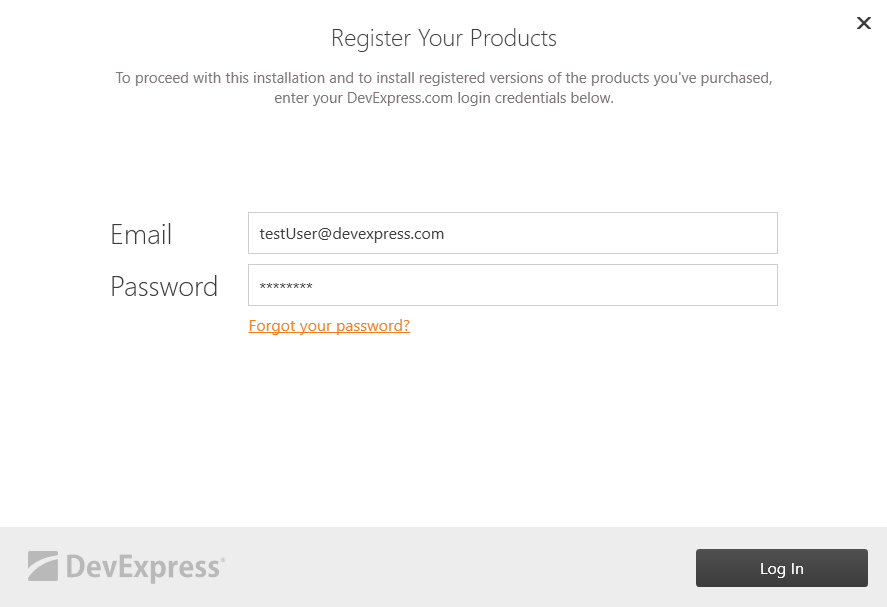
Click Log In. If the user name and password match our records, the next dialog indicates successful registration. Click Finish to close the dialog.
Click Your License Information in Visual Studio to see what components your license covers and when your subscription will expire:
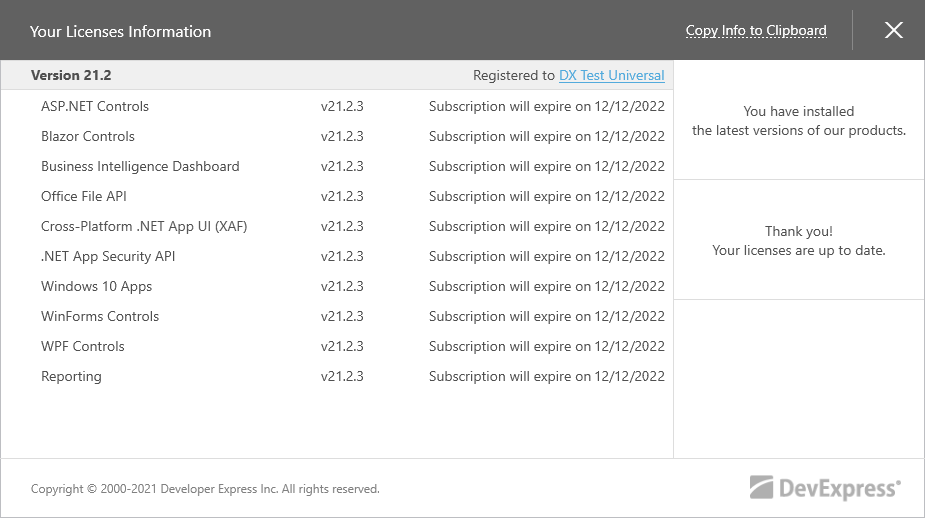
Register Your Products in Visual Studio (v13.1-v14.1)
In the Visual Studio designer, open a form or page that contains any DevExpress control.
Click the DevExpress control’s smart tag, and select About in the invoked menu:

In the displayed window, click the Register Your Product link:

Enter the email address and the password associated with your DevExpress account in the invoked dialog:
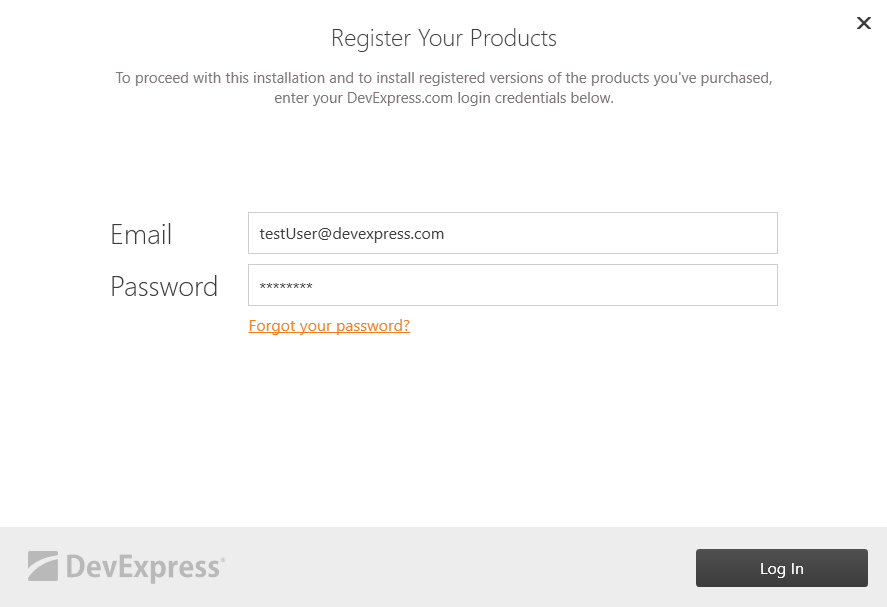
Note
If you do not have an Internet connection, refer to the following article for information about offline registration: GUI Install Mode.
Click Log In. If the user name and password match our records, the next dialog displays a message that confirms the components were registered successfully. Click Finish to close the dialog.
Return to your project. Clear the temporary files and rebuild.