GUI Install Mode
- 3 minutes to read
This document describes how to install DevExpress .NET Products using a wizard.
Run the Installer
Run the DevExpressNETProducts-19.2.15.exe file that you downloaded from www.devexpress.com.
Note that you can run the installer tool with the same switches, as described in the Silent Install Mode document. For example, you can use the /debug switch to obtain the log file of the installation process.
DevExpressNETProducts-19.2.15.exe /debug
Register Your Products
After you run the installer, it displays the welcome page that gives you the option to install the DevExpress .NET products in Trial or Registered mode. Note that you can register your products later if you choose Trial Installation.
We selected Registered Installation for this tutorial. Click this option to proceed to the next page.
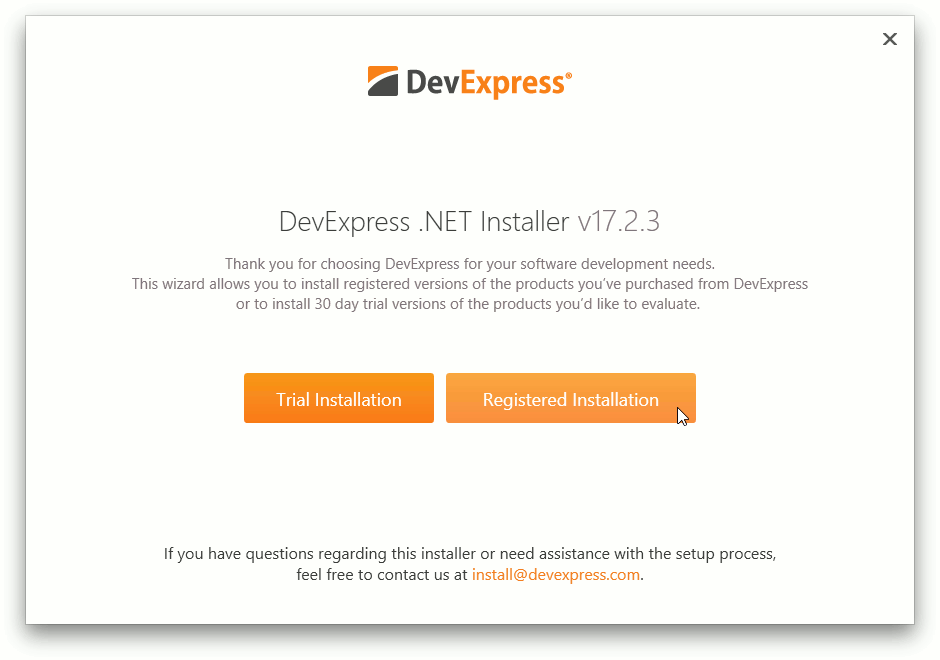 On the next page, provide the email address and password that you used when registering on the DevExpress website. Clicking the orange arrow button at the top-left of the installer takes you back to the previous page.
On the next page, provide the email address and password that you used when registering on the DevExpress website. Clicking the orange arrow button at the top-left of the installer takes you back to the previous page.
Enter your credentials and click the Log In button. After your information is securely verified via the Internet, it proceeds to the next installation page.
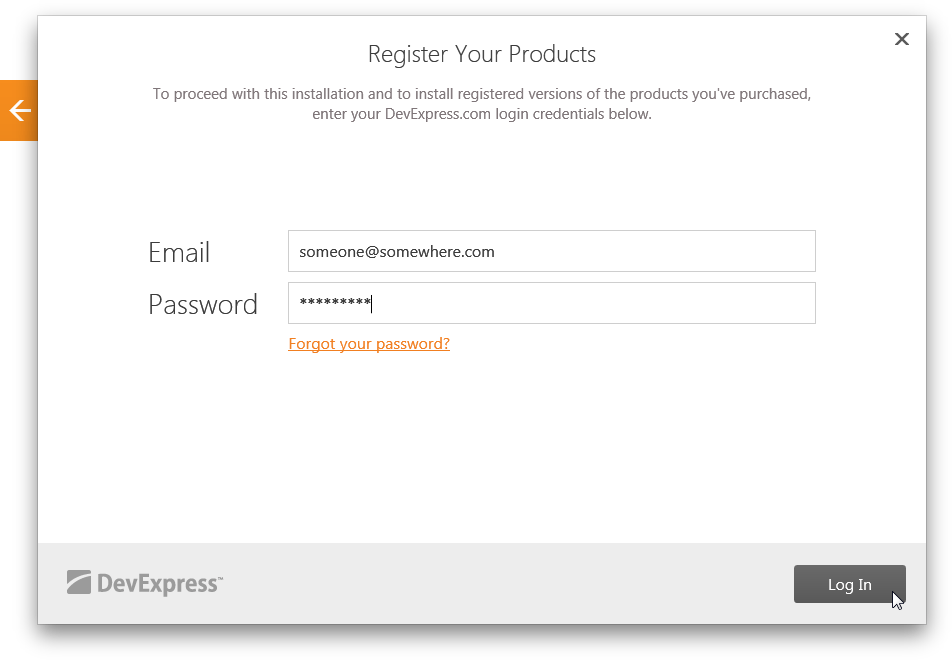
Offline Registration
Your development machine should have an active Internet connection to verify your credentials. Otherwise, the following error message appears:
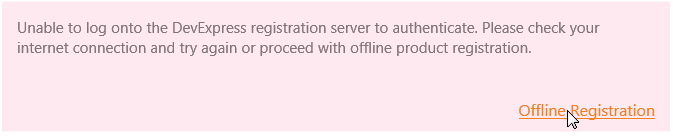
Click the Offline Registration link and follow the instructions on the next page to obtain a valid registration code, or install DevExpress .NET products in Trial mode.
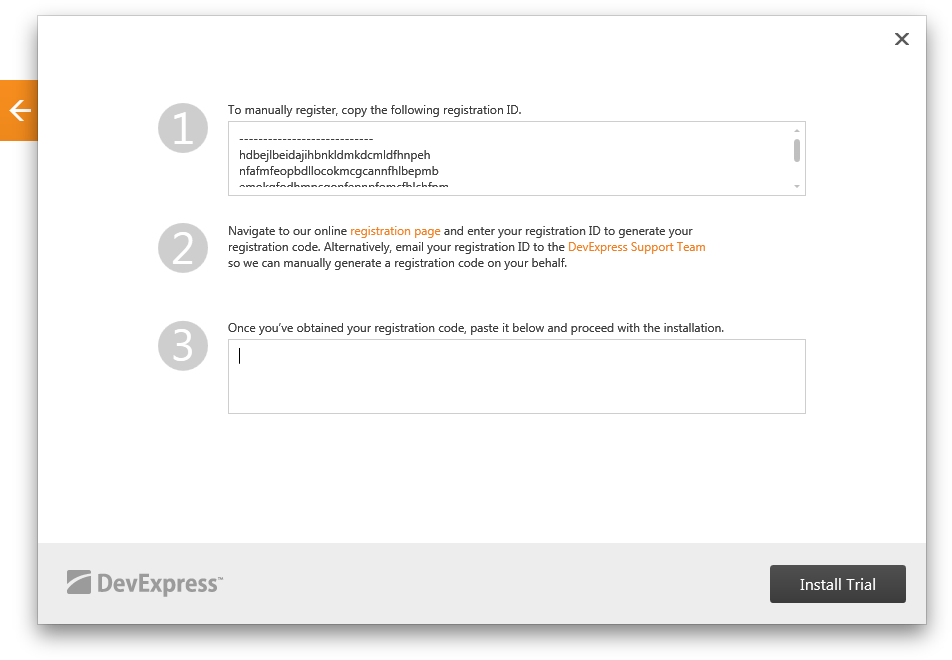
You can use the /FORCEMANUAL command-line option to explicitly activate manual/offline registration mode.
Select the Products
On the next page you can choose the products you wish to install. Check or uncheck the Install All Products option to choose whether to install all products or only registered products. Click Next to proceed to the next page. Note that you can install the other products and use them in Trial mode if you do not have a license for them.
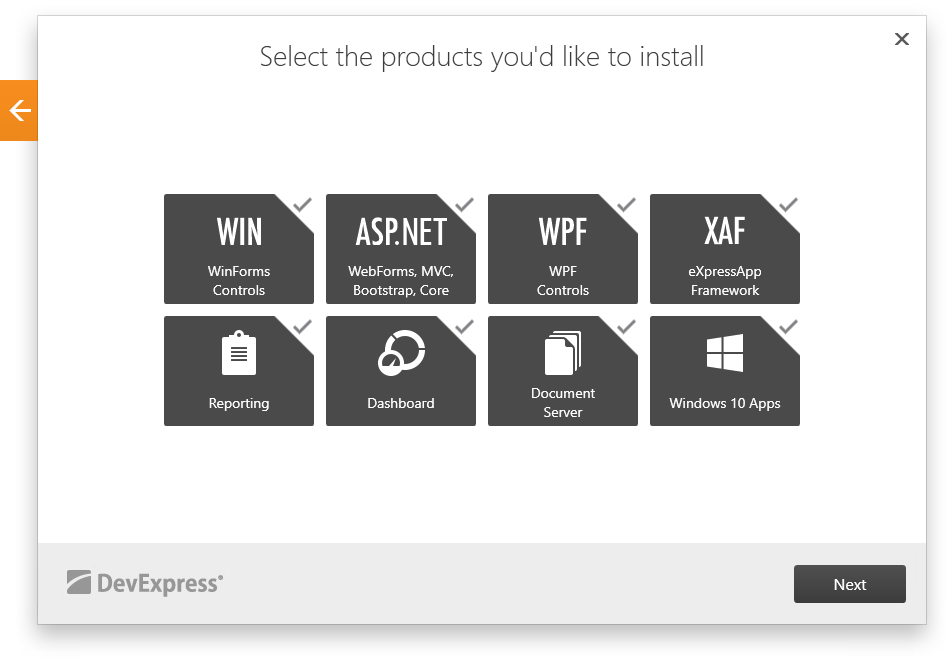
Choose the Destination Path
On this page, you can choose the path to install DevExpress .NET products. Click Accept & Install if you accept the end-user license agreement to start the installation process.
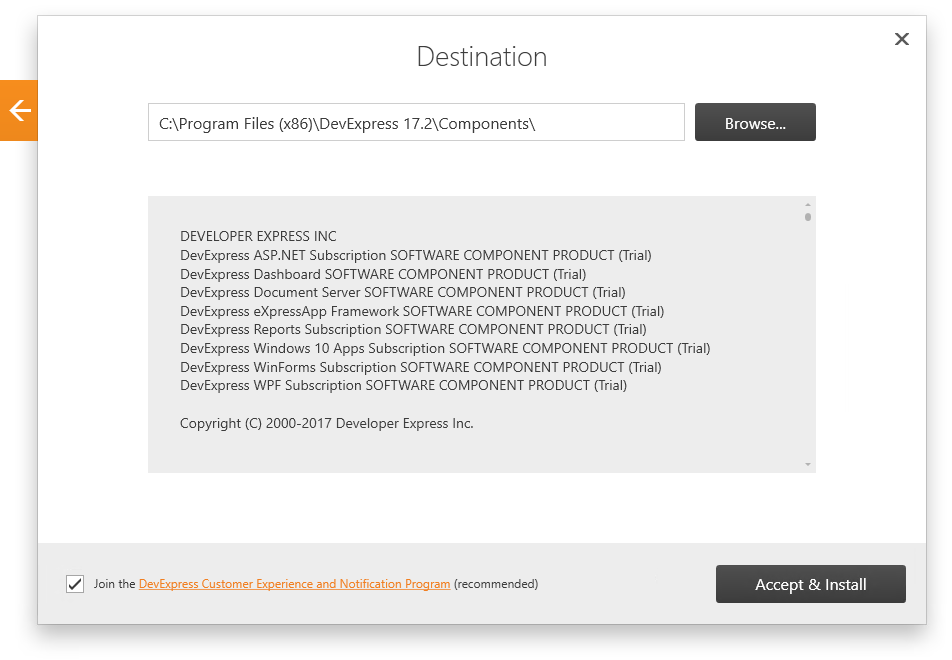
A progress bar displays during the installation to show the installation’s progress. Click the **Stop* button if you wish to interrupt or cancel the installation process. Otherwise, wait until the installer performs all necessary actions and notifies you that the installation process has completed.
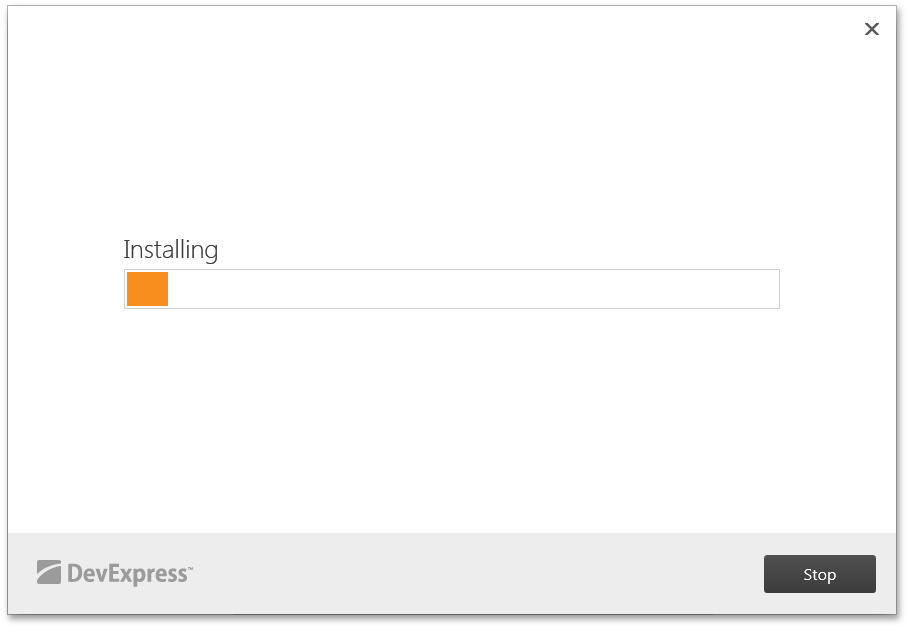
Save the installation log and send it to our Support Team for immediate investigation if you have any issues during the installation.