Create a Blazor Server Dashboard Application
- 3 minutes to read
Important
If you are not familiar with the basic concepts and patterns of Blazor, please review the fundamentals before you continue: Introduction to ASP.NET Core Blazor
You can also watch free training videos on Blazor: Free Blazor Training Course
This tutorial adds a new page with the Dashboard component to a Blazor Server application. The Dashboard component wraps the JavaScript DashboardControl and uses an ASP.NET Core backend with the Dashboard Controller to handle client data requests.
You can also download the pre-configured example and use it as a template to get started:
Prerequisites
To use the Dashboard component for Blazor, make sure that the following requirements are met:
- .NET 5.0 SDK
- The latest Visual Studio 2019 version with the ASP.NET and web development workload
- DevExpress Universal Subscription v21.1
Create a Blazor Application
Create a new Blazor app named BlazorDashboardApp. Use one of the following options:
- In VS 2019, select the Blazor Server App template.
Run this console command:
dotnet new blazorserver -n BlazorDashboardAppFor details, refer to this tutorial: Blazor Tutorial – Build your first Blazor app.
Install the NuGet Packages
Install the following NuGet packages:
DevExpress.AspNetCore.DashboardDevExpress.Blazor.DashboardMicrosoft.AspNetCore.Mvc.NewtonsoftJson
Configure the Dashboard Controller
Create the
App_Data/Dashboardsfolder to store dashboards.In the Startup.cs file, add services for DevExpress Controls and set up the dashboard backend in the
ConfigureServicesmethod as follows:using DevExpress.AspNetCore; using DevExpress.DashboardAspNetCore; using DevExpress.DashboardCommon; using DevExpress.DashboardWeb; using DevExpress.DataAccess.Json; using Microsoft.Extensions.FileProviders; using System; // ... public Startup(IConfiguration configuration, IWebHostEnvironment hostingEnvironment) { Configuration = configuration; FileProvider = hostingEnvironment.ContentRootFileProvider; } public IConfiguration Configuration { get; } public IFileProvider FileProvider { get; } public void ConfigureServices(IServiceCollection services) { // ... services.AddDevExpressControls(); services.AddMvc() .AddDefaultDashboardController(configurator => { // Register Dashboard Storage configurator.SetDashboardStorage(new DashboardFileStorage(FileProvider.GetFileInfo("App_Data/Dashboards").PhysicalPath)); // Create a sample JSON data source DataSourceInMemoryStorage dataSourceStorage = new DataSourceInMemoryStorage(); DashboardJsonDataSource jsonDataSourceUrl = new DashboardJsonDataSource("JSON Data Source (URL)"); jsonDataSourceUrl.JsonSource = new UriJsonSource( new Uri("https://raw.githubusercontent.com/DevExpress-Examples/DataSources/master/JSON/customers.json")); jsonDataSourceUrl.RootElement = "Customers"; dataSourceStorage.RegisterDataSource("jsonDataSourceUrl", jsonDataSourceUrl.SaveToXml()); configurator.SetDataSourceStorage(dataSourceStorage); }); // ... }In the same file, add the
app.UseDevExpressControls()andEndpointRouteBuilderExtension.MapDashboardRoute()method calls to theConfiguremethod in the following order:// ... public void Configure(IApplicationBuilder app, IWebHostEnvironment env) { // ... app.UseStaticFiles(); app.UseDevExpressControls(); app.UseRouting(); app.UseEndpoints(endpoints => { EndpointRouteBuilderExtension.MapDashboardRoute(endpoints, "api/dashboard"); // ... }); }
Add Stylesheets
In the Pages folder, open the _Host.cshtml file and reference the following stylesheets:
<head>
...
<link href="_content/DevExpress.Blazor.Dashboard/dx.light.css" rel="stylesheet" />
<link href="_content/DevExpress.Blazor.Dashboard/dx-analytics.common.css" rel="stylesheet" />
<link href="_content/DevExpress.Blazor.Dashboard/dx-analytics.light.css" rel="stylesheet" />
<link href="_content/DevExpress.Blazor.Dashboard/dx-querybuilder.css" rel="stylesheet" />
<link href="_content/DevExpress.Blazor.Dashboard/dx-dashboard.light.min.css" rel="stylesheet" />
</head>
Add References
In the _Imports.razor file, add the DevExpress.DashboardBlazor and DevExpress.DashboardWeb references.
...
@using DevExpress.DashboardBlazor
@using DevExpress.DashboardWeb
Add the Dashboard Component
In the Pages folder, add a new Dashboard Razor component (Dashboard.razor) to the app and add the code below to render the Web Dashboard:
@page "/dashboard"
<DxDashboard Endpoint="api/dashboard" style="width: 100%; height: 800px;">
</DxDashboard>
Add Navigation
In the Shared/NavMenu.razor file, add a new NavLink component to the list to display the Web Dashboard item in the navigation menu:
<div class="@NavMenuCssClass" @onclick="ToggleNavMenu">
<ul class="nav flex-column">
<!--...-->
<li class="nav-item px-3">
<NavLink class="nav-link" href="dashboard">
<span class="oi oi-list-rich" aria-hidden="true"></span> Web Dashboard
</NavLink>
</li>
</ul>
</div>
Run the Project
Run the project to see the result. You can now create a dashboard and bind it to the pre-configured JSON data source:
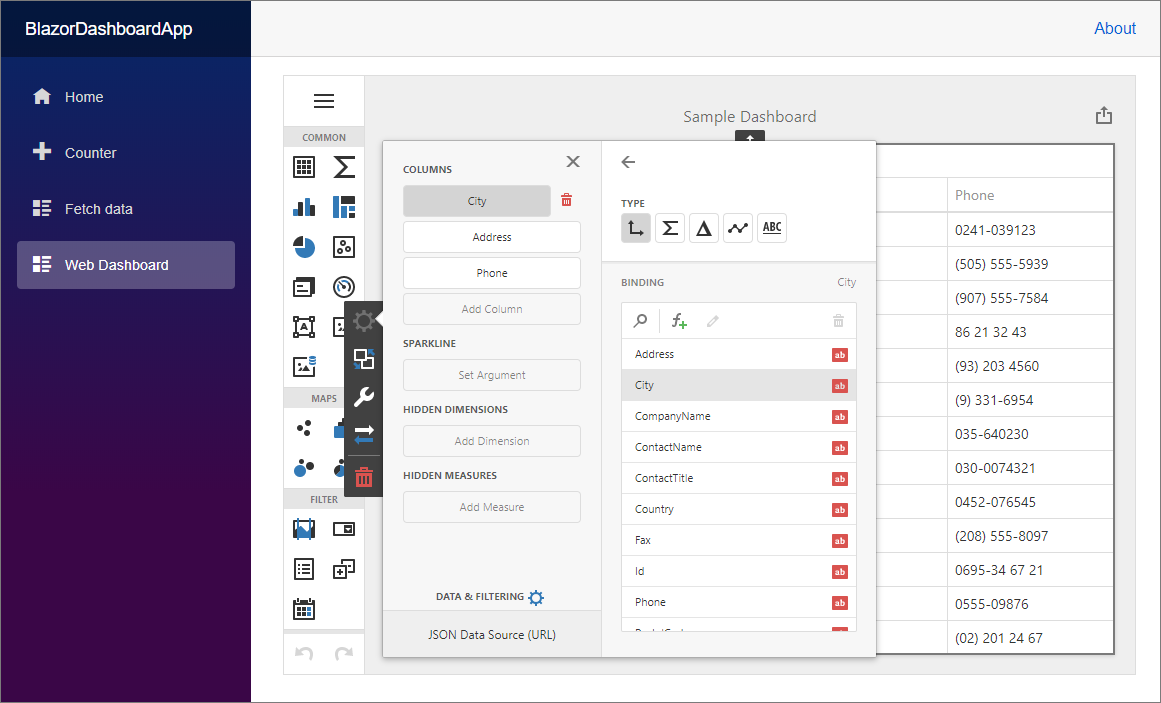
Next Steps
-
Describes how to create and configure dashboards in the Web Dashboard control.
Dashboard Component for Blazor (CTP)
Contains instructions on how to integrate the DxDashboard component into a Blazor application.
-
Contains instructions that show how to configure the Web Dashboard on the server side.