Specify Data Source Settings (JSON)
- 4 minutes to read
Select an Existing Data Connection
The following page appears if you select JSON on the start page. Select an existing connection from the list.
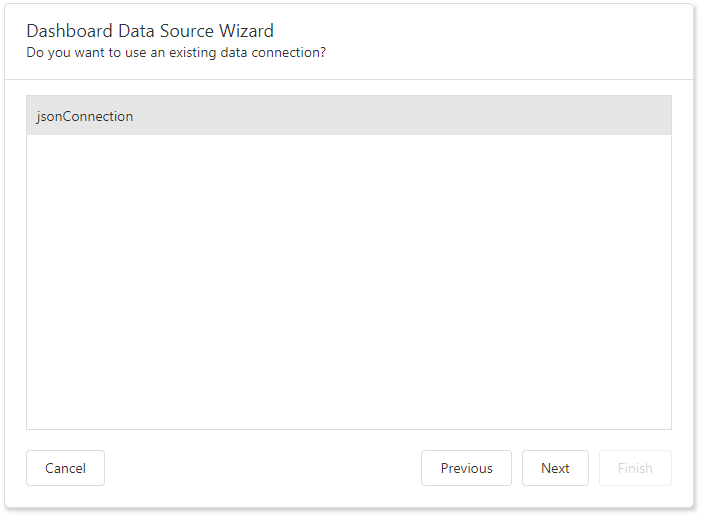
Click Next to proceed to the Select Data Fields page.
Create a New Data Connection
End users can create new data connections if you implemented a JSON data connection storage.
- Implement the IDataSourceWizardConnectionStringsStorage interface to store the created JSON data connections.
Use the created class instance as the ASPxDashboard.SetConnectionStringsProvider / DashboardConfigurator.SetConnectionStringsProvider method’s parameter.
Set the allowCreateNewJsonConnection property to true:
| Platform | API |
|---|---|
| HTML JavaScript | DataSourceWizardExtensionOptions.allowCreateNewJsonConnection |
| ASP.NET Core | DataSourceWizardOptionBuilder.AllowCreateNewJsonConnection |
| MVC | DashboardExtensionSettings.AllowCreateNewJsonConnection |
| Web Forms | ASPxDashboard.AllowCreateNewJsonConnection |
The following code snippet shows how to save the created connection strings in the context of the ASP.NET Core dashboard application.
using DevExpress.DashboardWeb;
using DevExpress.DataAccess.ConnectionParameters;
using System.Collections.Generic;
using System.Linq;
// ...
public void ConfigureServices(IServiceCollection services) {
services
.AddMvc()
.AddDefaultDashboardController((configurator, serviceProvider) => {
// Use the ConnectionStringProvider instance as the SetConnectionStringsProvider method's parameter.
configurator.SetConnectionStringsProvider(new ConnectionStringProvider());
// ...
});
services.AddDevExpressControls();
}
public class ConnectionStringProvider: IDataSourceWizardConnectionStringsStorage {
readonly Dictionary<string, DataConnectionParametersBase> storage = new Dictionary<string, DataConnectionParametersBase>();
public Dictionary<string, string> GetConnectionDescriptions() {
return storage.ToDictionary(p=>p.Key, p=>p.Key);
}
public DataConnectionParametersBase GetDataConnectionParameters(string name) {
return storage[name];
}
public void SaveDataConnectionParameters(string name, DataConnectionParametersBase connectionParameters, bool saveCredentials) {
storage[name] = connectionParameters;
}
}
After that, select a new data connection on the following page:
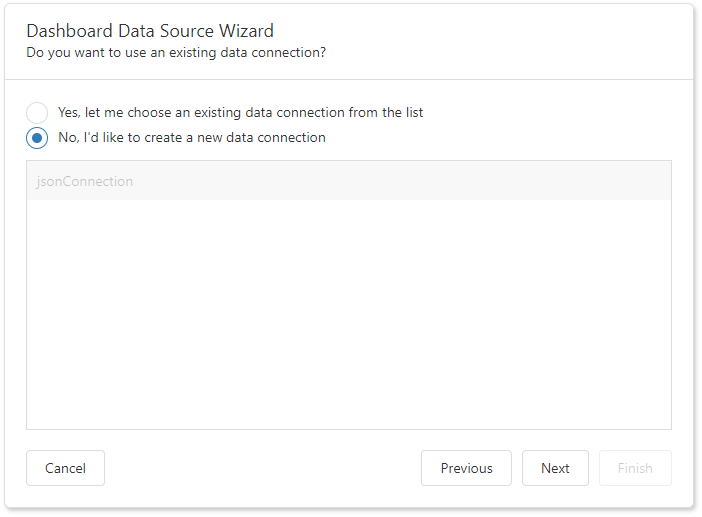
Tip
Example on GitHub: Web Dashboard - How to create new JSON data sources at runtime
Configure a New Data Connection
On the next page, configure a new data connection:
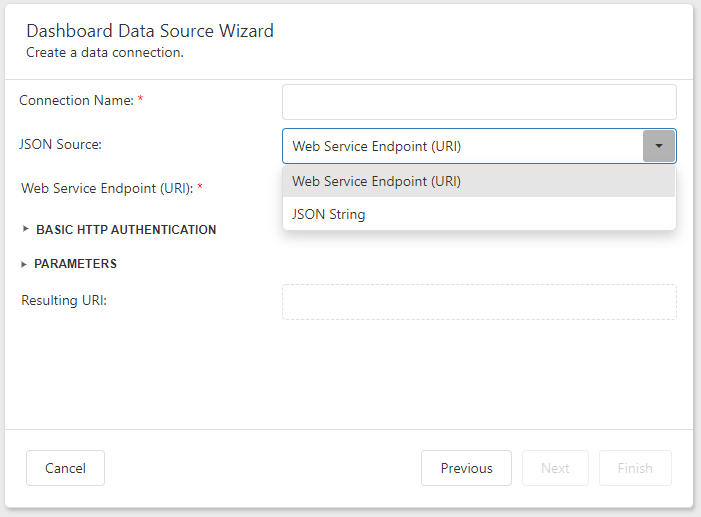
Specify the connection name and select the JSON source type.
Web Service Endpoint (URI)
A URL to a file in JSON format. You can specify the Web Service Endpoint’s request parameters (username and password, HTTP headers, query parameters or URI path parameters)
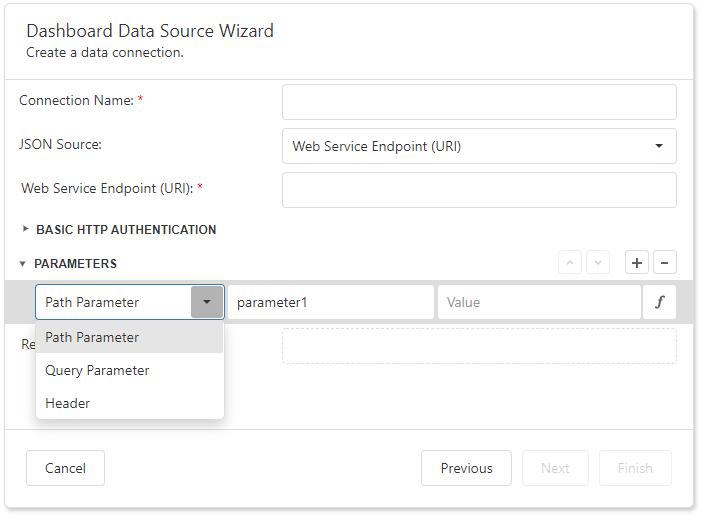
- A path parameter appends a path element to a JSON endpoint’s Uri.
- A query parameter specifies a HTTP request parameter that is passed to a JSON endpoint.
- A header is a custom HTTP header of JSON endpoint requests.
You can use expressions to specify path parameters, query parameter values, and headers.
Click the F icon to switch the Value option to Expression Editor and click … to invoke the editor.
![]()
Double-click the expression in the invoked Expression Editor and click OK.
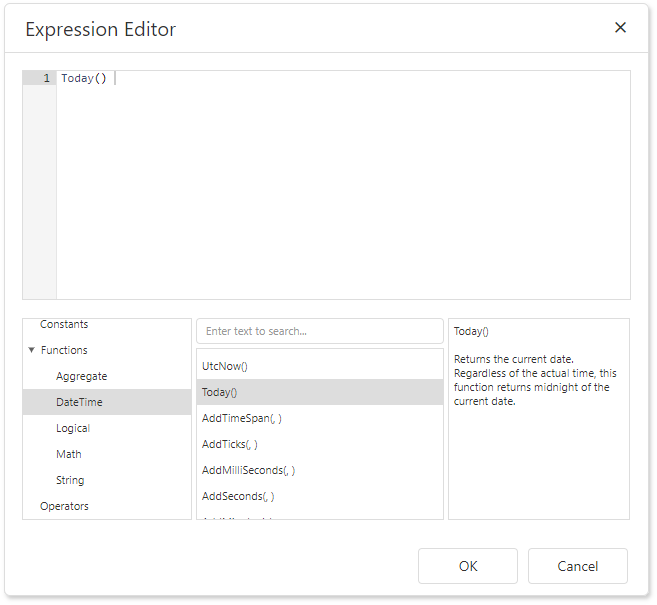
An expression can include dashboard parameters.
Tip
Refer to the Create Parameters topic for more information how to create a dashboard parameter.
Select the Fields section in the Expression Editor, double-click the predefined dashboard parameter, and click OK.
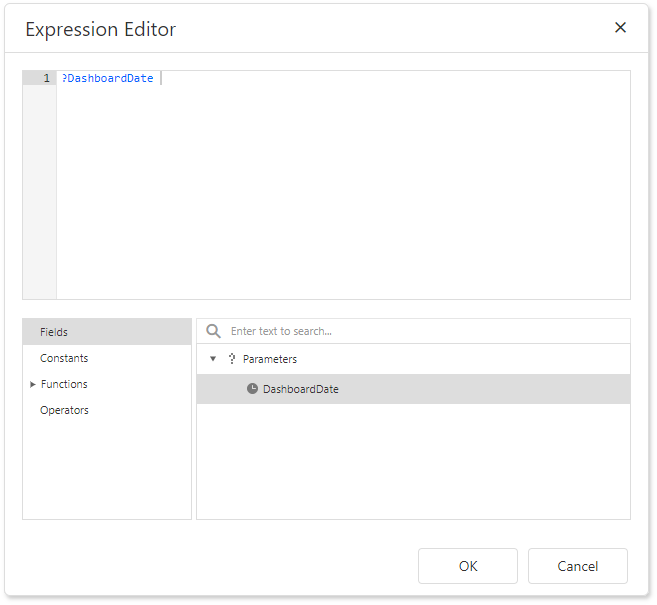
Path parameters and query parameters are included in endpoint requests in the same order as they are listed. Move a parameter up or down in the list to change its position in endpoint requests.
The read-only Resulting URI field displays the resulting JSON URI.
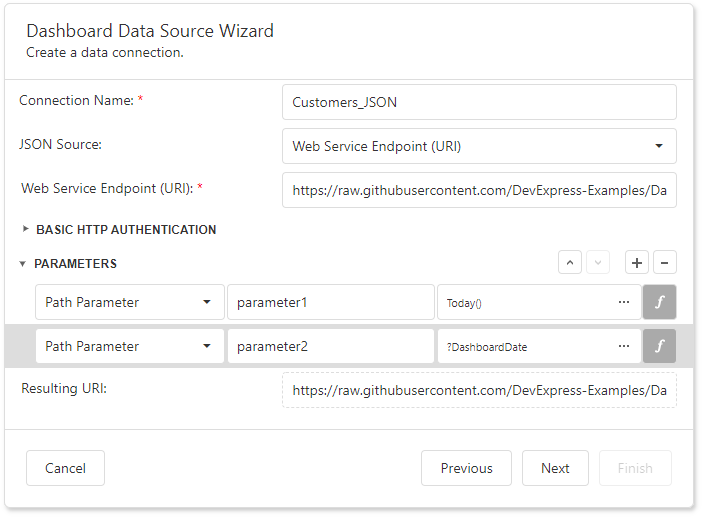
Configure the basic HTTP authentication credentials and click Next to proceed to the Select Data Fields page.
JSON String
A string that contains JSON data. You can also use the Upload JSON button to load content from the selected JSON file.
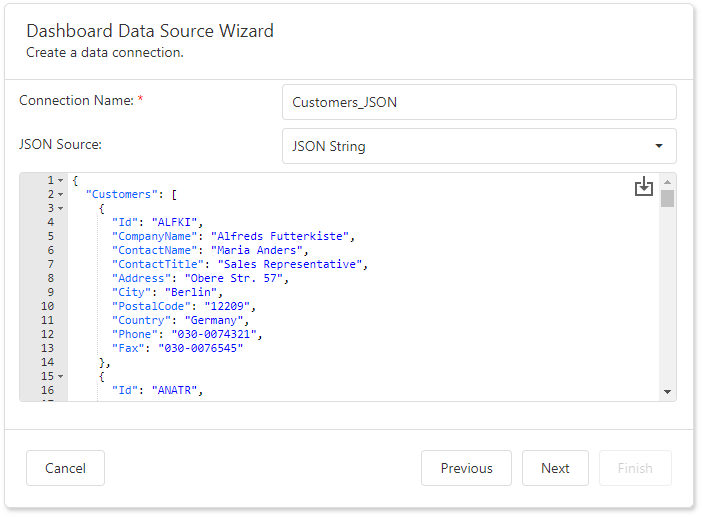
Click Next to proceed to the Select Data Fields page.
Select Data Fields
The “Select data fields” page allows you to configure which data fields to use in a JSON data source.
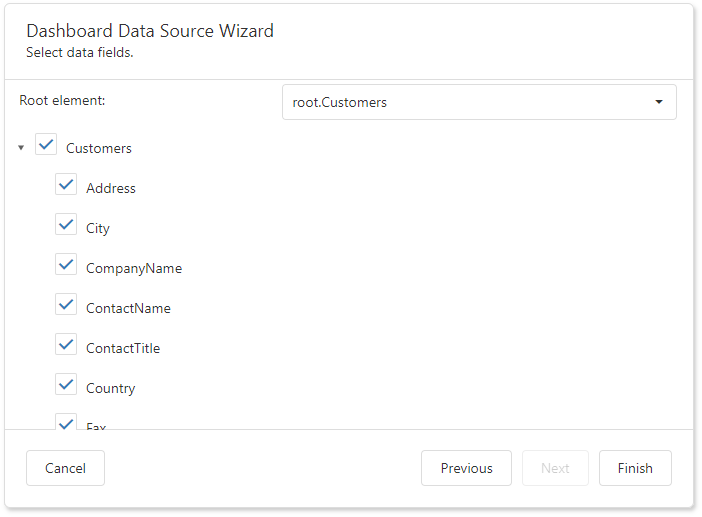
Click Finish to create a JSON data source.
API
The following API identifies the database wizard pages:
| Page Name | Page ID | Class |
|---|---|---|
| Choose Connection (JSON) | JsonDataSourceWizardPageId.ChooseConnectionPage | ChooseJsonConnectionPage |
| Choose JSON Source | JsonDataSourceWizardPageId.ChooseJsonSourcePage | ChooseJsonSourcePage |
| Select Data Fields | JsonDataSourceWizardPageId.ChooseJsonSchemaPage | ChooseJsonSchemaPage |