Create an ASP.NET Core Dashboard Application using the .NET Core CLI Tools
- 2 minutes to read
You can use the .NET Core command-line interface (CLI) tools to create a sample application with the ASP.NET Core Dashboard:
Create and open a project folder:
mkdir asp-net-core-dashboard-project cd asp-net-core-dashboard-projectInstall the .NET project templates from DevExpress:
dotnet new -i DevExpress.DotNet.Web.ProjectTemplatesAfter installation is completed you see a list of available templates.
Go to nuget.devexpress.com, copy your DevExpress NuGet Feed URL. The API Key used in the URL is specific to your developer account. Each licensed developer should obtain their own Feed URL / API Key.
Create the ASP.NET Core Dashboard template using the
dx.dashboardshort name and DevExpress NuGet Feed URL. The-nf(or–nuget-feed) option is used to specify nuget packages feed:dotnet new dx.dashboard -nf https://nuget.devexpress.com/<API Key>/apiYou can create the dashboard template without a sample dashboard and predefined data source using the
-ndd(--no-demo-data) option:dotnet new dx.dashboard -nf https://nuget.devexpress.com/<API Key>/api -ndd trueRun the project:
dotnet runThe project starts listening on the http://localhost:5000 by default. Open it in the browser to see the result.
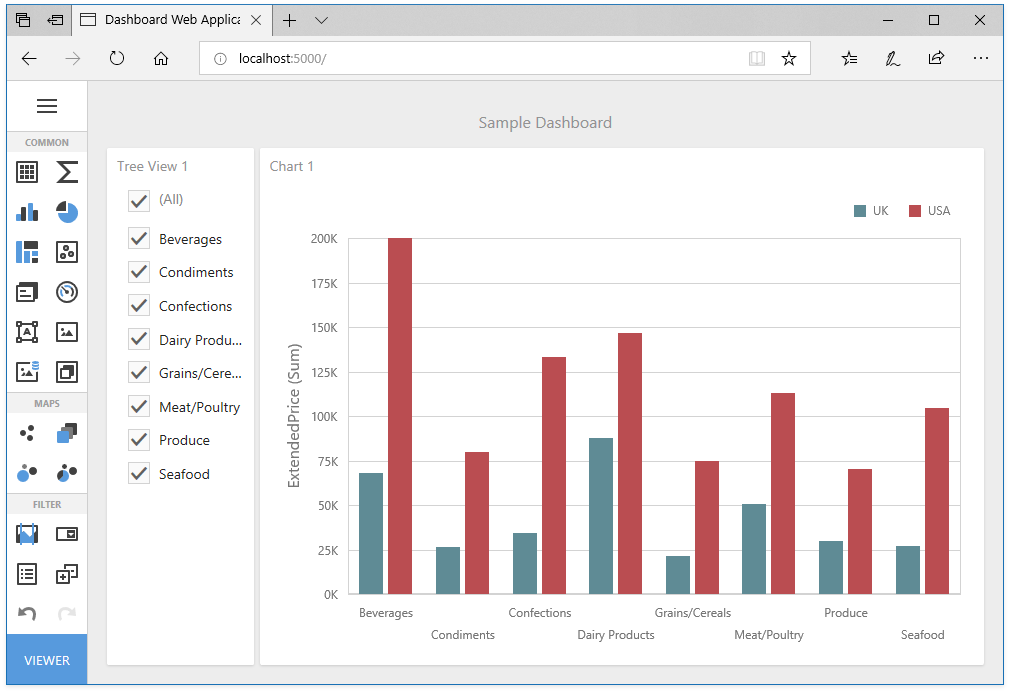
The Web Designer application displays a sample dashboard and allows you to change it, create a new dashboard and switch to the Viewer mode.
The another quick way to create an ASP.NET Core Dashboard application is to use the DevExpress Template Gallery.
Next Steps
-
Describes how to create and configure dashboards in the Web Dashboard.
ASP.NET Core Dashboard Control
Provides instructions on how to integrate the Dashboard control into an ASP.NET Core application.