Manage Dashboard Parameters
The DashboardControl provides a built-in Dashboard Parameters dialog which allows you to change dashboard parameter values. This dialog is created automatically depending on the parameter type and visibility settings.
Standard Parameter Editor
To invoke the Dashboard Parameters dialog in the DashboardControl, click the Parameters button (the  ) icon) in the dashboard title.
) icon) in the dashboard title.
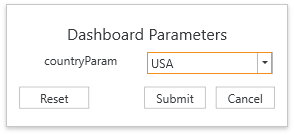
Select the required parameter values in the Dashboard Parameters dialog and click the Submit button to apply the changes. To reset changes to the default values, click the Reset button.
The ShowParametersButton property enables you to show or hide the Parameters button.
Changing Parameter Values in Code
You can change dashboard parameter values in the DashboardControl using the DashboardControl.CustomParameters event that allows you to change dashboard parameter values at runtime. For instance, you can forcibly change a parameter value when an end-user changes this value in the Dashboard Parameters dialog.