Register Default Data Connections
This document describes how to provide the WinForms Dashboard Designer with a set of predefined data connections. These connections will be displayed for end-users in the Data Source wizard when creating new data sources.
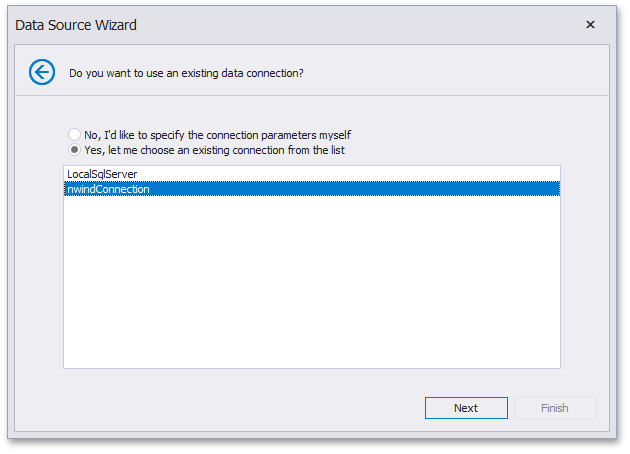
Note
By default, the Data Source wizard does not show this page. To display this page, set the DashboardDesignerDataSourceWizardSettings.ShowConnectionsFromAppConfig property to true.
To add a predefined data connection, register it in the application’s configuration file by adding a corresponding connection string to the connectionStrings section. For instance, the following connection string allows end-users to establish a connection to the Northwind database deployed on a local MS SQL server (SQL Data Source).
<connectionStrings>
<add name="nwindConnection" connectionString="XpoProvider=MSSqlServer; data source=localhost; initial catalog=Northwind; integrated security=SSPI;" />
</connectionStrings>
You can also add data connections that allow end-users to connect to OLAP cubes (OLAP Data Source).
<connectionStrings>
<add name="adventureWorksConnection" connectionString="Provider=MSOLAP; Data Source=https://demos.devexpress.com/Services/OLAP/msmdpump.dll; Initial catalog=Adventure Works DW Standard Edition; Cube name=Adventure Works;" />
</connectionStrings>
Tip
The Data Source wizard can display not only connection strings contained in the application configuration file but inherited connection strings, too (for instance, connection strings from machine.config). To remove such strings, add the clear element before the application’s connection strings.
<connectionStrings>
<clear/>
...
</connectionStrings>