Filtering
You can filter Extract Data Source data in the Dashboard Designer or in code.
Use Dashboard Designer to Apply a Filter
To apply a filter to a data source, click the Filter button in the Data Source Ribbon tab.
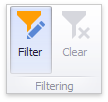
This will invoke the Filter Editor dialog, which allows you to build filter criteria.
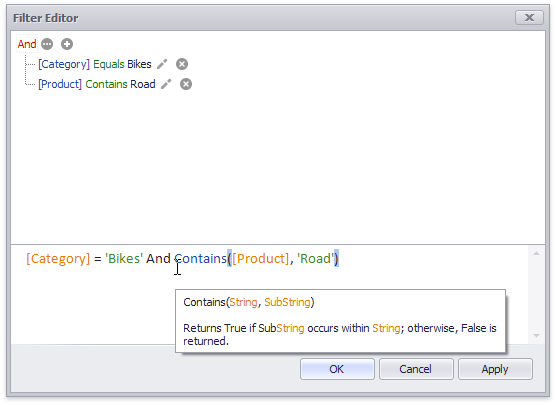
Refer to the Filter Data via the Filter Editor article for more information.
To clear the data source filter, use the Clear Filter button in the Data Source Ribbon tab.
Pass Parameter Values
You can use the Filter Editor to create a parameterized filter. Review the Passing Parameter Values topic for more information.
Specify a Filter Criteria in Code
To specify the filter criteria in code, use the DashboardExtractDataSource.Filter property. Review the Expression Constants, Operators, and Functions topic for more information.
See Also