Providing Data
- 3 minutes to read
This topic describes how to bind the Geo Point Map dashboard item to data using the Dashboard Designer, or directly in code.
The Dashboard Designer allows you to bind various dashboard items to data in a virtually uniform manner (see Binding Dashboard Items to Data in the Designer for details). The only difference is in the data sections that these dashboard items have.
Binding to Data in the Designer
The image below shows a sample Geo Point Map dashboard item that is bound to data.
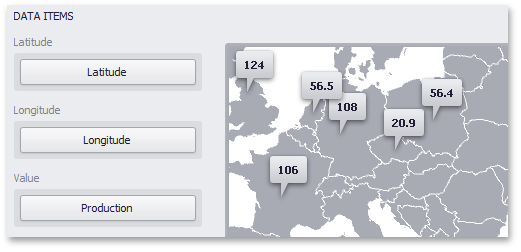
Note that the Geo Point Map provides two data item groups for data binding: DATA ITEMS and TOOLTIP DATA ITEMS. Tables below list the available data sections.
Data Items
| Section | Processed as | Description | API |
|---|---|---|---|
| Latitude | Dimension | Accepts a dimension used to provide geographic latitude. | GeoPointMapDashboardItemBase.Latitude |
| Longitude | Dimension | Accepts a dimension used to provide geographic longitude. | GeoPointMapDashboardItemBase.Longitude |
| Value | Measure | Accepts values related to geographic points. These values are displayed within map callouts. | GeoPointMapDashboardItem.Value |
Tooltip Data Items
| Section | Processed as | Description | API |
|---|---|---|---|
| Dimensions | Dimension | Accepts dimensions allowing you to add supplementary content to the tooltips. | GeoPointMapDashboardItemBase.TooltipDimensions |
| Measures | Measure | Accepts measures allowing you to add summaries to the tooltips. | MapDashboardItem.TooltipMeasures |
Example
The following example demonstrates how to bind a Geo Point Map dashboard item to data in code.
Note
A complete sample project is available at https://github.com/DevExpress-Examples/how-to-bind-a-geo-point-map-dashboard-item-to-data-in-code-e5036.
Imports System.Windows.Forms
Imports DevExpress.DashboardCommon
Imports DevExpress.DataAccess.ConnectionParameters
Imports DevExpress.DataAccess.Sql
Namespace Dashboard_CreateGeoPointMap
Partial Public Class Form1
Inherits Form
Public Sub New()
InitializeComponent()
' Creates a new dashboard and a data source for this dashboard.
Dim dashboard As New Dashboard()
Dim dataSource As New DashboardSqlDataSource()
Dim sqlQuery As New CustomSqlQuery("Cities", "select * from Cities")
dataSource.ConnectionParameters =
New Access97ConnectionParameters("..\..\Data\Cities.mdb", "", "")
dataSource.Queries.Add(sqlQuery)
' Creates a Geo Point Map dashboard item and specifies its data source.
Dim geopointMap As New GeoPointMapDashboardItem()
geopointMap.DataSource = dataSource
geopointMap.DataMember = "Cities"
' Loads the map of the world.
geopointMap.Area = ShapefileArea.WorldCountries
' Provides city coordinates and corresponding populations.
geopointMap.Latitude = New Dimension("Latitude")
geopointMap.Longitude = New Dimension("Longitude")
geopointMap.Value = New Measure("Population")
' Adds the Geo Point Map dashboard item to the dashboard and opens this
' dashboard in the Dashboard Viewer.
dashboard.Items.Add(geopointMap)
dashboardViewer1.Dashboard = dashboard
End Sub
End Class
End Namespace