Delta
- 3 minutes to read
The Choropleth Map allows you to indicate the difference between the actual and target values of a particular parameter. This difference is called delta.
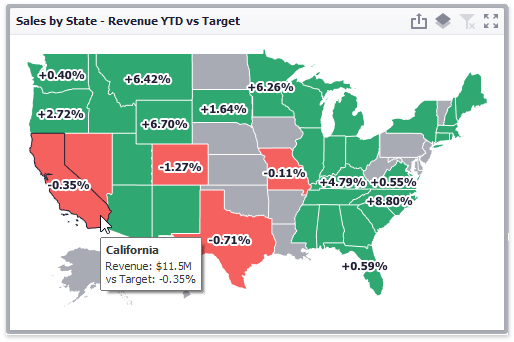
Delta Options
To specify delta indication settings, click the Options button next to the data item container.
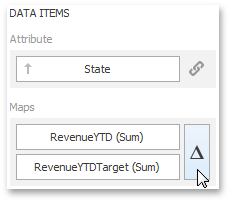
This invokes the Choropleth Map Options dialog. When the map type is set to Delta, this dialog contains two tabs - Common and Format - with the following settings.
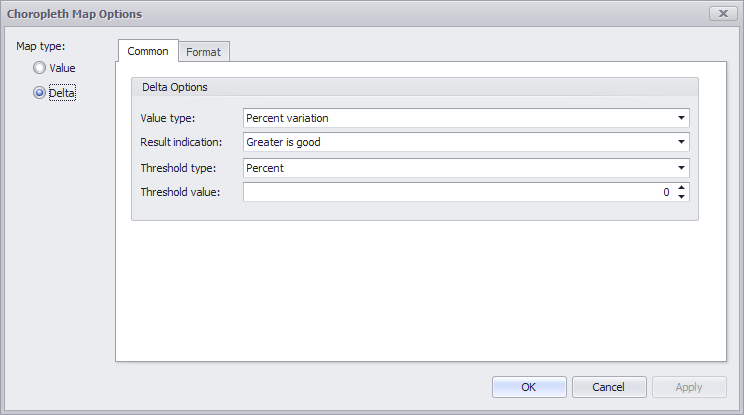
Value type
You can specify which values to display within map tooltips. Use the Value type combo box to select the value that will be displayed as the delta value.
Actual value Absolute variation Percent variation Percent of target 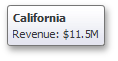
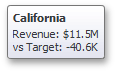
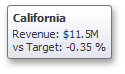
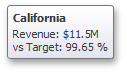
To specify the value type in code, use the DeltaOptions.ValueType property exposed by the DeltaOptions object, which can be accessed via the map’s DeltaMap.DeltaOptions property.
Result Indication
You can specify the condition that will be used to select the indicator color. To do this, use the Result indication combo box.
Greater is good
Less is good
Warning if greater
Warning if less
No indication
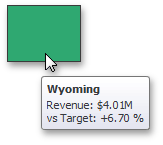
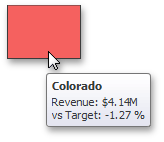
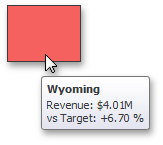
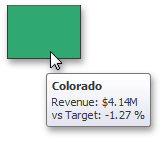
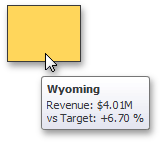
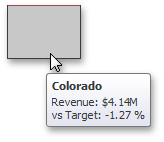
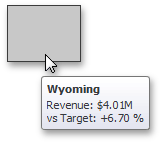
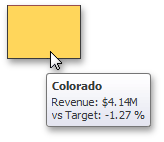
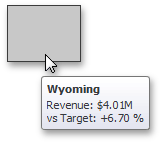
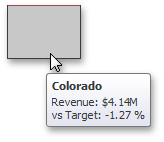
To specify when to display a delta indicator in code, use the DeltaOptionsBase.ResultIndicationMode property exposed by the DeltaOptions object, which can be accessed via the DeltaMap.DeltaOptions property of the map.
Threshold type and Threshold value
You can specify that a required indicator should only be displayed when the difference between the actual and target values exceeds a specified value. For instance, the actual value exceeds the target value by 10%, or by $2K.
Use the Threshold type combo box to select whether you wish to specify the threshold in percentage values or in absolute values. Then use the Threshold value box to specify the threshold value. If the delta value is between the positive and negative Threshold, the indication is gray.
To do this in code, use the DeltaOptionsBase.ResultIndicationThresholdType and DeltaOptionsBase.ResultIndicationThreshold properties, respectively. These properties are exposed by the DeltaOptions object, which can be accessed via the map’s DeltaMap.DeltaOptions property.
The Format tab allows you to specify the numeric display format for different value types, as described in the Formatting Data document. In code, you can use the following properties:
- DeltaMap.ActualValue.NumericFormat
- DeltaMap.AbsoluteVariationNumericFormat
- DeltaMap.PercentOfTargetNumericFormat
- DeltaMap.PercentVariationNumericFormat
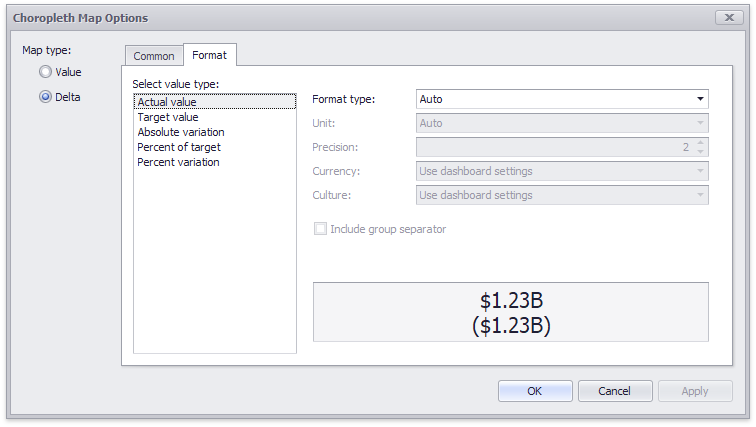
The tab contains the following settings.
Format type | Specifies format types for numeric values. Available types are listed in the DataItemNumericFormatType enumeration. |
Unit | Specifies the unit to convert the numeric values. Available types are listed in the DataItemNumericUnit enumeration. |
Precision | Specifies the number of fractional digits to display. |
Currency | Specifies the currency symbol and format provided by the RegionInfo class. |
Culture | Specifies the name of a culture that defines the currency symbol and format. |
Include group separator | Specifies whether separators should be inserted between digit groups. |