Drill-Down
- 2 minutes to read
The built-in drill-down capability allows end-users to change the detail level of data displayed in dashboard items on the fly. To learn more about drill-down concepts common to all dashboard items, see the Drill-Down topic.
When drill-down is enabled, an end-user can click a card to view the details.
Note
When Master Filtering is enabled, an end-user can view the details by double-clicking a card.

Drill-down requires that the Series section contain several dimensions, from the least to the most detailed dimension.
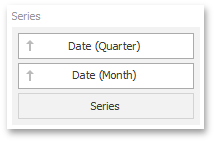
Note
In OLAP mode, you can perform drill-down for either a hierarchy data item or several dimension attributes. To learn more about OLAP mode, see Binding Dashboard Items to Data in OLAP Mode.
To enable drill-down, click the Drill Down button in the Data ribbon tab of the Cards Tools contextual tab set (or the  button if you are using the toolbar menu).
button if you are using the toolbar menu).
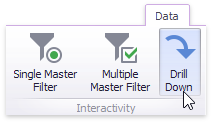
To return to the previous detail level (drill up), use the Drill Up ( ) button in the caption of the Card dashboard item, or the Drill Up command in the context menu.
) button in the caption of the Card dashboard item, or the Drill Up command in the context menu.
In code, use the KpiDashboardItem`1.InteractivityOptions property to access interactivity settings. This property returns the DashboardItemInteractivityOptions object.
To enable drill-down, set the DashboardItemInteractivityOptions.IsDrillDownEnabled property to true.