Master Filtering
The Dashboard allows you to use any data aware dashboard item as a filter for other dashboard items (Master Filter). To learn more about filtering concepts common to all dashboard items, see the Master Filtering topic.
Configure Master Filters in the Designer
When Master Filtering is enabled, an end-user can click a card (or multiple cards by holding down the CTRL key) to make other dashboard items only display data related to the selected card(s).
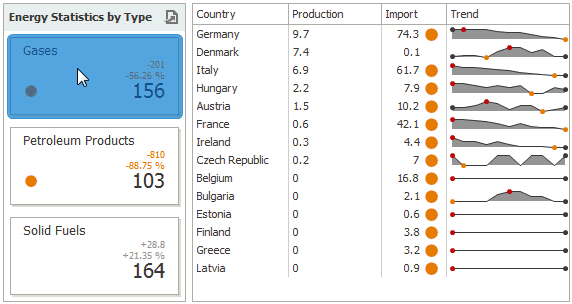
To learn how to enable Master Filtering in the Designer, see the Master Filtering topic.
To reset filtering, use the Clear Master Filter ( ) button in the caption of the Card dashboard item, or the Clear Master Filter command in the context menu.
) button in the caption of the Card dashboard item, or the Clear Master Filter command in the context menu.
Member Table
| Property | Description |
|---|---|
| DashboardItemInteractivityOptions.MasterFilterMode | Gets or sets the selection mode of the master filter item. |
| KpiDashboardItem`1.InteractivityOptions | Provides access to interactivity options, such as Master Filtering and drill-down settings. |
See Also