Cards Arrangement
The Card dashboard item allows you to specify the number of columns or rows in which individual cards are arranged.
To control how cards are arranged, use the Content Arrangement group in the Design Ribbon tab of the Cards Tools contextual tab set.
By default, the Auto Arrange option is enabled, which automatically resizes cards to fit within the dashboard item.
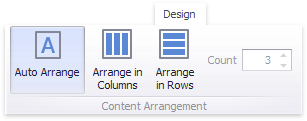
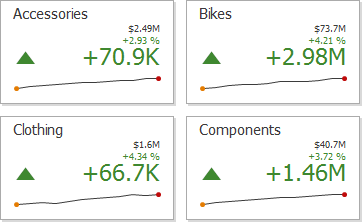
You can also specify the number of columns in which cards are arranged. Click the Arrange in Columns button and specify the appropriate number in the Count field.
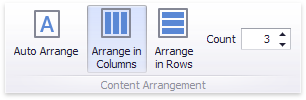
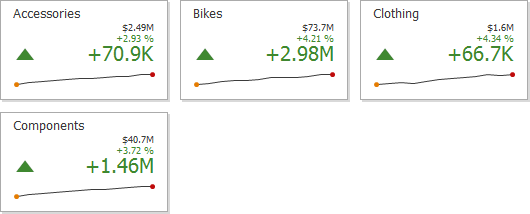
Similarly, you can arrange cards in a specific number of rows.
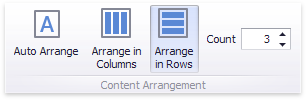
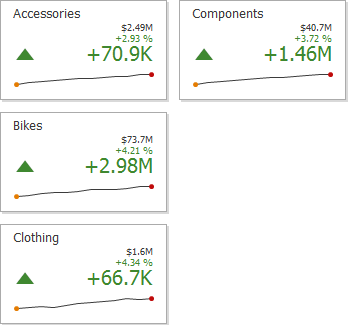
To specify the arrangement mode in code, use the KpiDashboardItem`1.ContentArrangementMode property. To provide the number of columns or rows in which cards are arranged, use the KpiDashboardItem`1.ContentLineCount property.