Master Filtering
- 2 minutes to read
The Dashboard allows you to use any data aware dashboard item as a filter for other dashboard items (Master Filter). To learn more about filtering concepts common to all dashboard items, see the Master Filtering topic.
The Pie dashboard item supports filtering by arguments, series or points.
Filtering by Arguments
When filtering by arguments is enabled, an end-user can click a pie segment to make other dashboard items only display data related to the selected argument value.
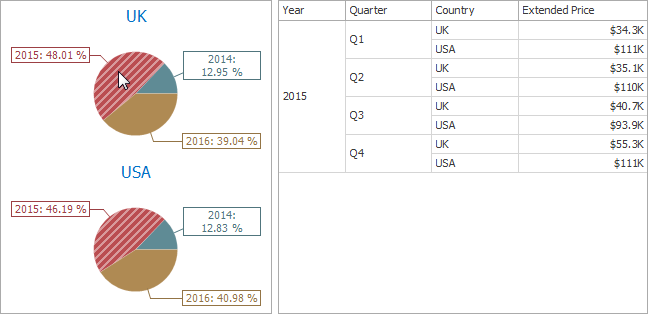
To enable filtering by arguments in the Designer, set the required Master Filter mode and click the Arguments button in the Target dimensions group on the Data Ribbon tab of the Pies Tools contextual tab set (or the  button if you are using the toolbar menu).
button if you are using the toolbar menu).
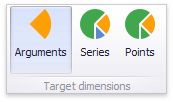
Filtering by Series
When filtering by series is enabled, an end-user can click a pie to make other dashboard items display only data related to the selected pie.
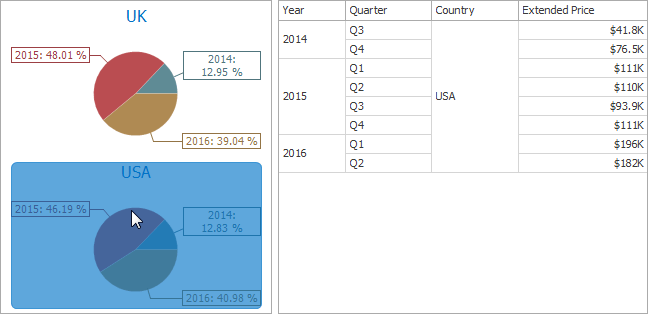
To enable filtering by series in the Designer, set the required Master Filter mode and click the Series button in the Target dimensions group on the Data Ribbon tab of the Pies Tools contextual tab set (or the  button if you are using the toolbar menu).
button if you are using the toolbar menu).
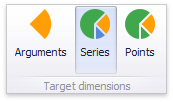
Filtering by Points
When filtering by points is enabled, an end-user can click a single pie segment to make other dashboard items display only data related to the selected segment.
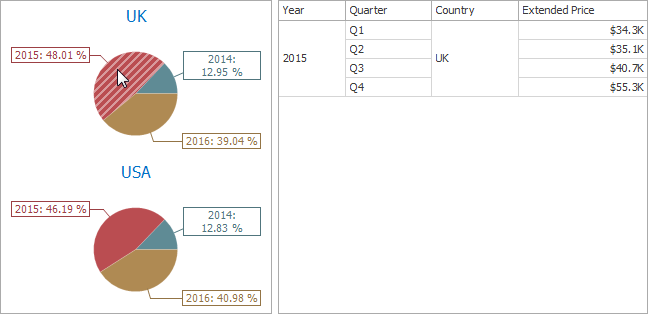
To enable filtering by points in the Designer, set the required Master Filter mode and click the Points button in the Target dimensions group on the Data ribbon tab of the Pies Tools contextual tab set.
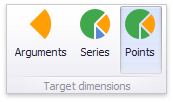
Reset Filtering
To reset filtering, use the Clear Master Filter ( ) button in the caption of the Pie dashboard item, or the Clear Master Filter command in the context menu.
) button in the caption of the Pie dashboard item, or the Clear Master Filter command in the context menu.
Member Table
| Property | Description |
|---|---|
| DashboardItemInteractivityOptions.MasterFilterMode | Gets or sets the selection mode of the master filter item. |
| ChartDashboardItemBase.InteractivityOptions | Provides access to interactivity options, such as Master Filtering and drill-down settings. |